A guide to ad variations in Google Ads
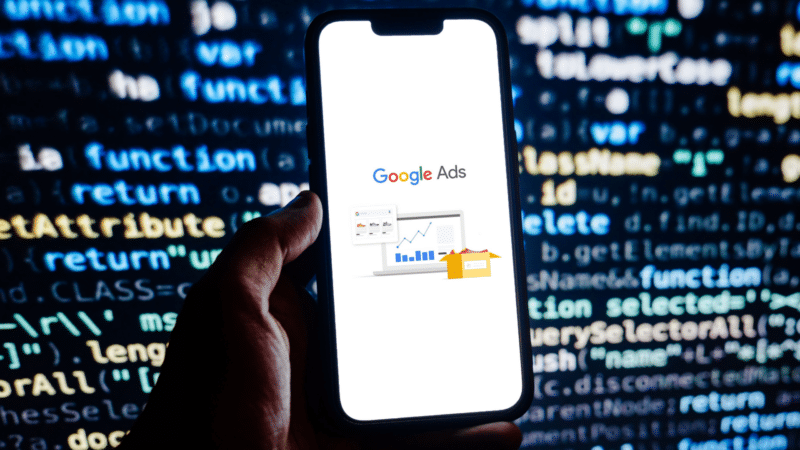
Iterative testing is crucial to ongoing success of any PPC campaign.
As we inevitably entrust more of this testing process to ad platform AI, gaining insights into what worked becomes more complicated.
For instance, responsive search ads can consist of up to 15 headlines and four descriptions in a practically endless variety of formats. We receive limited data about top performing combinations and assets, but building a practical takeaway for future advertising tactics can be difficult without a clear plan going in.
Thankfully, Google’s ad variations feature allows you to modify ads across a campaign or multiple campaigns. This ensures that a clean subset of people receive one version and another subset the next version.
This capability allows you to test different offers, types of messaging, asset orders and more. The value of using ad variations over standard Google Ads experiments lies in the ease of setup and the ability to test across multiple campaigns.
Let’s start with an overview of how to set up ad variations and move on to practical ideas for using them in your accounts.
Setting up an ad variationTo get started, go to Campaigns > Experiments from the left menu and select Ad variations within the page that appears.
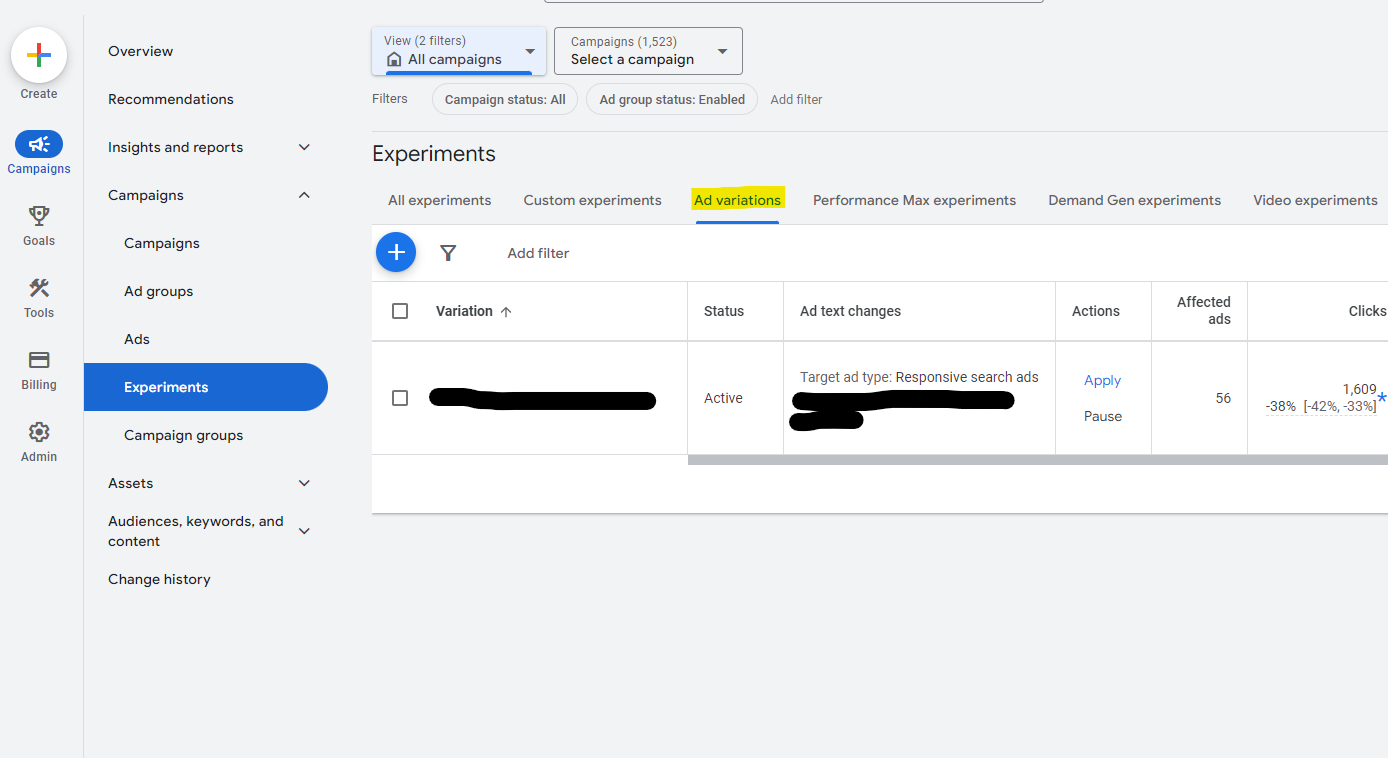
From here, you can view a table containing any active and completed variations. To create a new one, click the blue “+” symbol above the table.
Next, you can define the parameters for the campaigns and ads you’d like to involve in the test. Note that currently, this option is only available for responsive search ads.
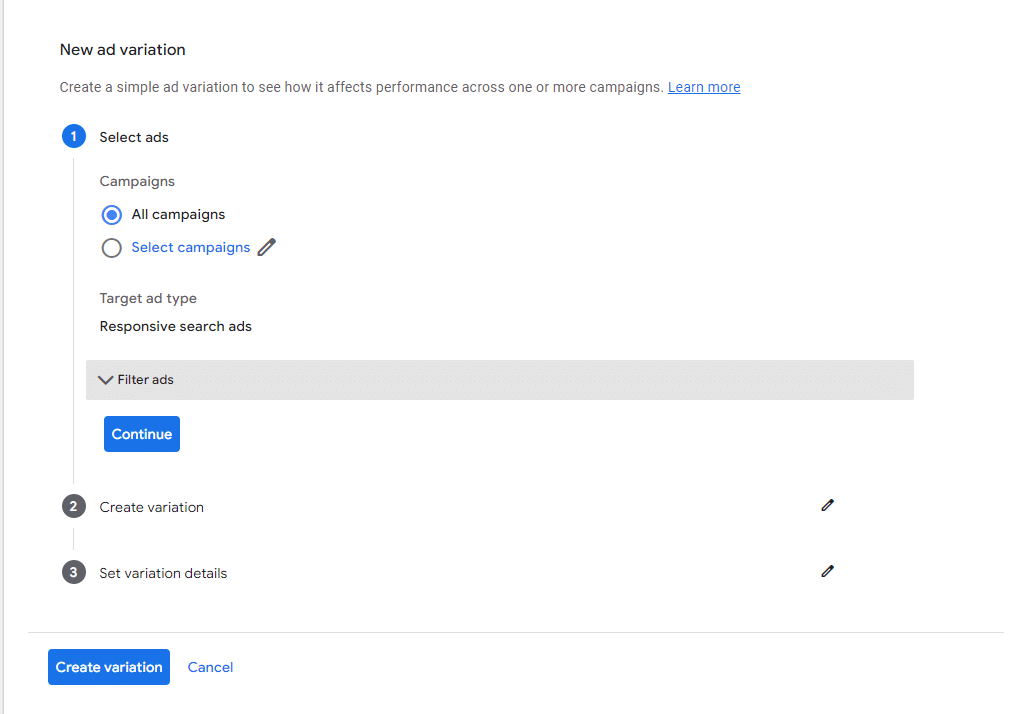
You can choose to test across all campaigns or select specific campaigns to include. Use the Filter ads option to select which ads to involve based on headlines, descriptions, paths or URLs.
For instance, if you want to test ads that include a mention of a coupon, you can filter for where Headlines contain “coupon.” You can include multiple filters (for instance, to filter only ads that contain a particular headline and a URL).
Once you’ve created your desired filter, you can continue to the next step of entering the criteria for your variation.
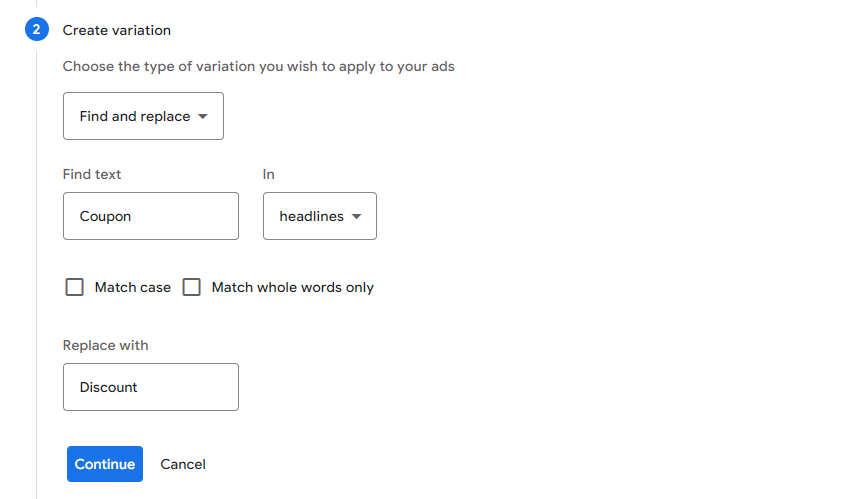
You can choose between three types of variations:
- Find and replace.
- Update URLs (either the final URL or the display path or both).
- Update text, including adding or removing headlines or descriptions, as well as pinning or unpinning assets.
The final step entails setting the details for your variation. Here, you can enter a name, define a start and end date (duration must be 84 days or fewer) and determine the experiment split.
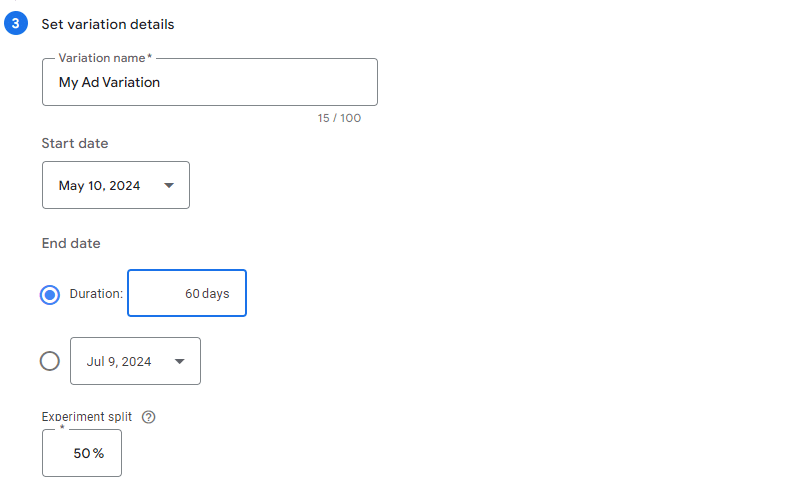
Note that the experiment split defines the percentage of the budget that’s allocated to the variation and, in turn, the percentage of auctions that the variation can enter. However, if you have a 50% split, that doesn’t mean impressions will be split exactly in half between the control and variation, as one version may receive a higher impression share.
Based on Google’s documentation, users are assigned to a variant based on cookies and will continue to see only one version of the ad. Note that factors such as private browsing, blocking third-party cookies, etc., may affect the accuracy here.
Launching your ad variationBe sure to check your setup carefully, as you can’t modify your ad variation once it’s launched (other than pausing or applying it). When you’re sure, click Create variation to finalize the process.
The variation will be live once you go through Google’s review process and reach the start date. Note that while you technically can launch a variation that starts the same day you created it, you’re likely best off scheduling it to start the next day or later for the purposes of cleaner data.
Get the daily newsletter search marketers rely on.
Business email address Subscribe Processing... Viewing performance dataOnce data begins to accrue, you’ll see the numbers show up in the performance table. You can add columns for specific metrics you’d like to include here.
Once the difference in performance between the control and test versions becomes statistically significant, those percentages and the confidence interval will appear.
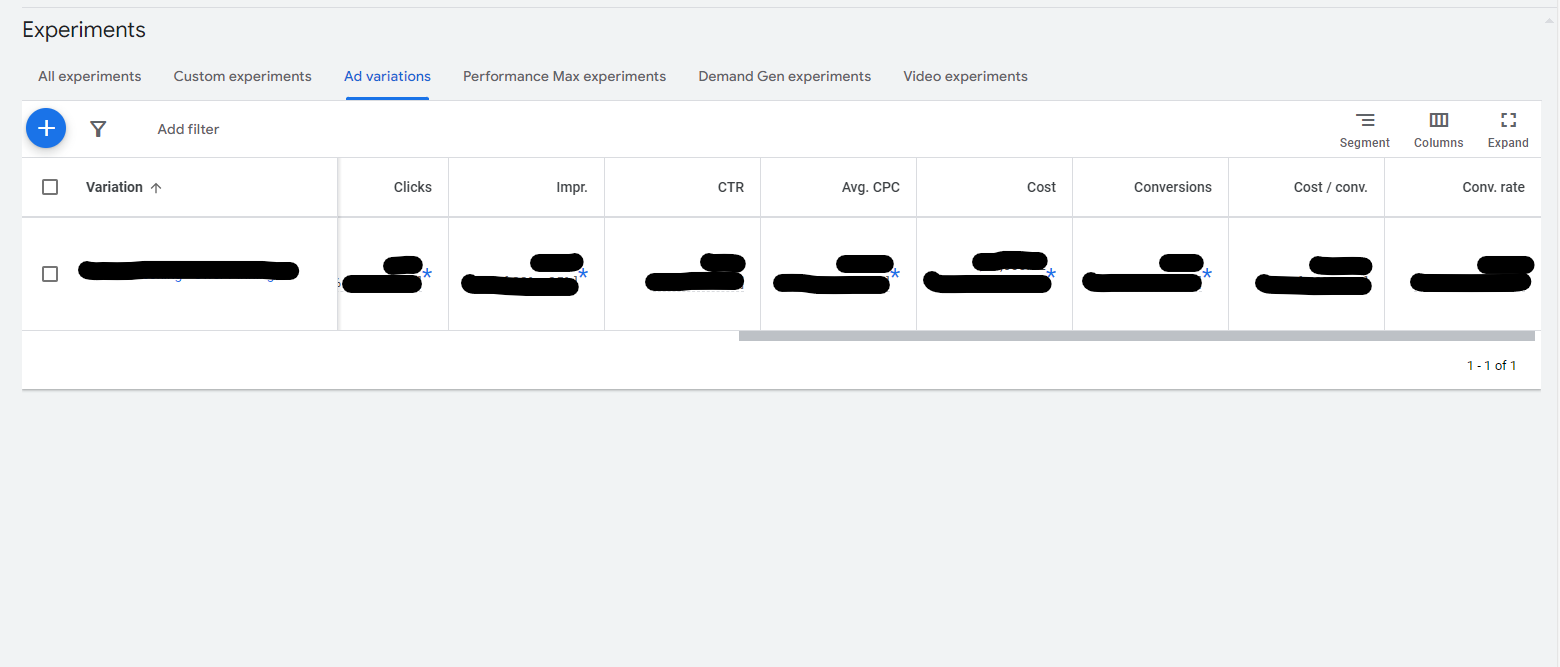
Additionally, you can click on the variation name to view the top-level metrics and ad-level metrics comparing original and modified ads.
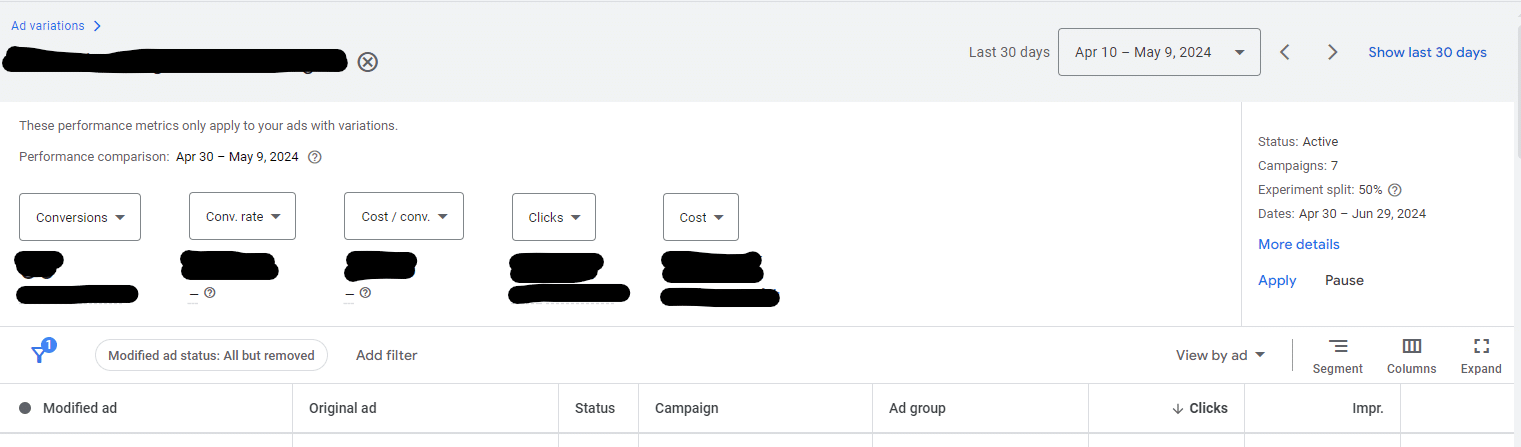
What metrics should you focus on?
Ideally, you have conversion tracking set up properly in your account (if not, you should solve that before setting up a test), and you should look at conversion rate and cost/conversion between the variations. If you have values associated with conversions, also include ROAS.
Your testing should ultimately focus on driving more sales or leads at a more efficient cost. However, you can also consider CTR an indicator of ad relevance to the user (while noting the caveat that, in some cases, ad tweaks may involve gating out unwanted users, decreasing CTR).
Based on the data you see, you can decide whether to apply the changes you made in the variation or you can manually make the updates. Once the test has ended, you’ll be able to go back and review it along with any other historical tests in this section.
Ad variation IdeasNow that we’ve discussed the process of starting an ad variation test and reviewing the data, let’s conclude with a few practical suggestions for using this feature in your account.
- Test wording changes in ad copy. For instance, swap “coupon” for “offer” to see which generates a better response or try various CTAs (“Call” vs. “Schedule Online”).
- Try location-specific ad copy vs. more generic ad copy.
- Instead of updating all your ads during a specific sale period, test including seasonal messaging vs. generic messaging to see how much impact seasonal copy actually has compared to your “tried and true” copy.
- Considering changing the name of a product or service? Test the name change in a portion of your ads to see how people respond.
- Pin headlines in different orders. For instance, you could compare performance when mentioning a “Save 25%” offer in the first vs. second headline position.
- Test whether pinning assets at all performs better vs. not pinning assets.
- Test removing headlines and descriptions to see how performance fares vs. including the maximum number of assets.
- A/B test landing pages by using the “Update URLs” option to insert the URL for another page variant.
- Test display path changes to see the effect on user response or to see if including a display path impacts performance. For instance, does tailoring the display path to the keyword/ad group theme perform better than highlighting an offer in the display path (example.com/widgettype vs. example.com/save$100)?
- How much attention do people give to descriptions in the SERP? Test just how much changing ad descriptions impacts performance when all else is equal.
Ultimately, you’ll want to think through the business goals for your accounts and identify tests that connect to those objectives.
Consider a plan to implement any takeaways from a test you run, along with additional follow-up tests.
