The practical methods for creating accessible PDF files
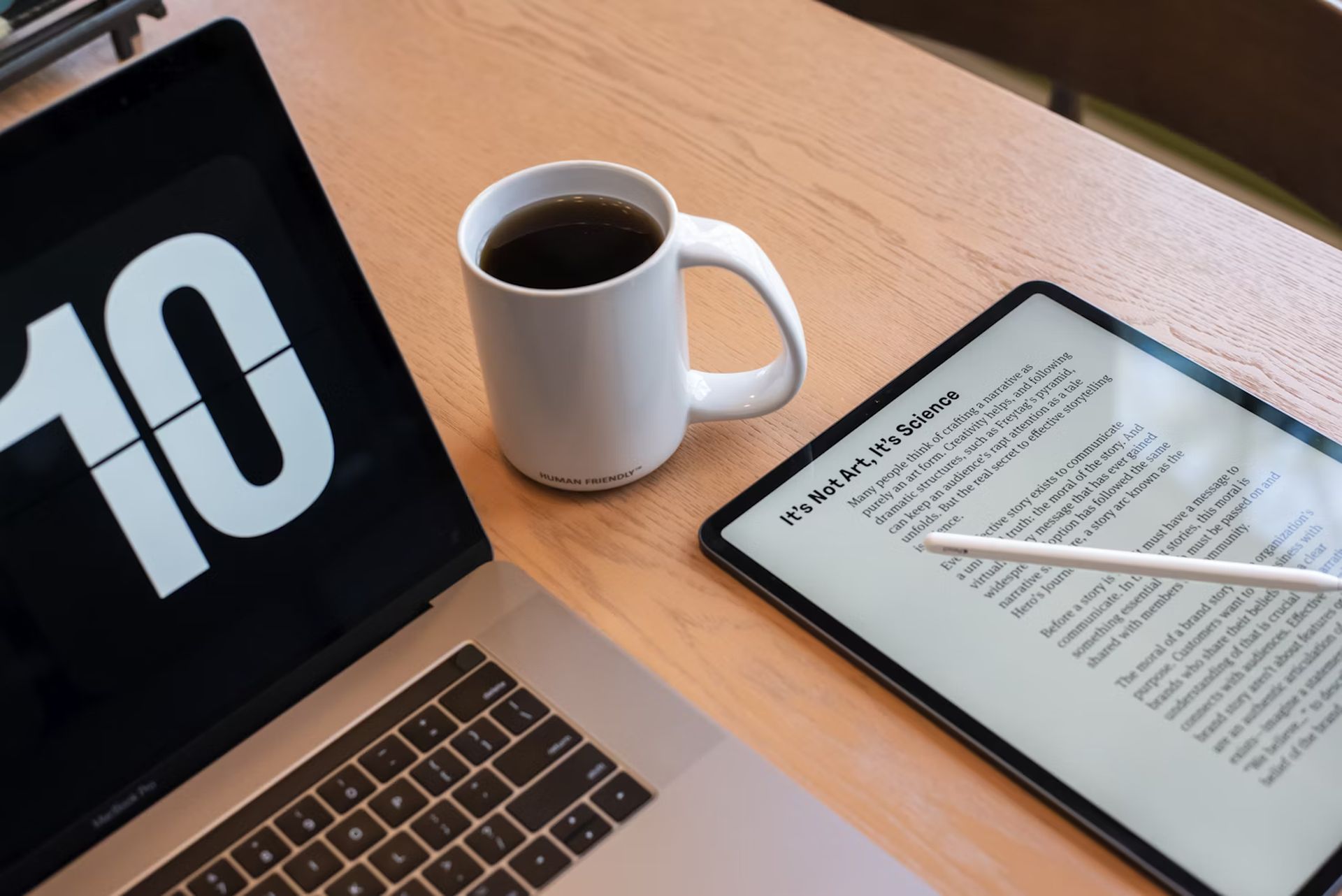 Convenient PDF file generation
Convenient PDF file generation
Despite its popularity, traditional methods of creating PDF files have their challenges. By exploring alternative methods, such as converting files to PDFs, dedicated PDF tools can overcome traditional challenges and provide their users with a smooth document creating experience.
Users can now create a PDF file with multiple practical methods:
- PDF files can be generated from image, DWG/DXF files, scanned file, as well as from MS Office files.
- You can set PDF generation in any transition of our workflow, but it is usually done when approving documentation and when assigning a new revision. You can also call file generation from the context menu – by right-clicking on the file and selecting the appropriate command.
- Automatically generated files are created in designated folders, e.g. those to which you have granted access to production department employees.
- When a new revision is applied, another version of the PDF file is created with information that the drawing is being edited.
You can create a PDF file using many programs, both paid and free. Here are some popular programs that can create PDF files:
- Adobe Acrobat: This is one of the most famous programs for creating and editing PDF files. It is available for Windows and macOS platforms, but it is paid.
- SwifDoo PDF for Windows: It is a program designed, as the name suggests, to swiftly create and convert PDF files. The tool also handles other output formats without any problems: PNG, DWG, HTML, EPUB, with different bit counts and others.
- Microsoft Word: You can create a document in Word and save it as a PDF file. This is a good option for people who already have the Microsoft Office suite.
- Microsoft Excel: Like Word, Excel also lets you export spreadsheets to PDF format. This is a useful feature for sharing reports and numerical data.
- LibreOffice Writer: LibreOffice is a free office suite, and its Writer word processor lets you save documents as PDF files.
- Google Docs: This is a free online office suite. You can create documents in Google Docs and export them as a PDF file.
These are just a few examples of programs that you can create PDF files. There are many other options available, both paid and free, that may meet your needs.
Don’t forget about accessibilityBy ensuring accessibility, we not only help people with various disabilities, but also make life easier for each of our readers. Just think about a situation where someone tries to read our document on a bus, during a lunch break, or at another time when they can’t use a traditional computer.
By making the content accessible, everyone will be able to use it regardless of the circumstances.
Document structureMake sure your PDF document has a clear and logical structure. Use appropriate headings (h1, h2, h3, etc.), paragraphs, and lists. This will make it easy for people using screen readers to navigate your content.
TextAvoid complicated, technical language. Write clearly and understandably, using simpler vocabulary. Also, remember to provide adequate contrast between the color of the text and the background to make it easier to read.
Images and chartsIf your document contains images, charts, or other graphics, make sure they have alternative descriptions (also known as “alt text”). This will help people who are blind or have low vision understand what the graphic is showing.
Interactive elementsIf your document contains any interactive elements, such as forms or buttons, make sure they can be controlled not only with a mouse but also with a keyboard. This is important for people who cannot use pointing devices.
Technical availabilityFinally, don’t forget about the technical aspects. Share your document in a commonly used format, preferably PDF, that works well with screen readers and other accessibility aids. Also, make sure the file is properly configured for accessibility – for example, it has properly marked headings, image descriptions, etc.
Engage experts and testAccessibility is a complex topic, so it’s worth engaging experts to help you implement it. For example, you can consult with blind or visually impaired people for valuable advice. It’s also worth testing your documents using different accessibility technologies, such as screen readers.
On a final noteOne of the most important advantages of the portable document format is the fact that such a file presents its content in an identical way regardless of the operating system on which it is opened. This issue is not without significance when we want to preserve specific fonts, as well as the way the document is formatted.
PDF files are definitely the standard that solves many problems that you may encounter when using .TXT or .DOC files. Even if you follow some of the good practices for creating PDFs, it’s important to check your documents for accessibility issues and fix any problems you find.
Featured image credit: CURVD®/Unsplash
