Napkin AI creates doodles for your text in seconds
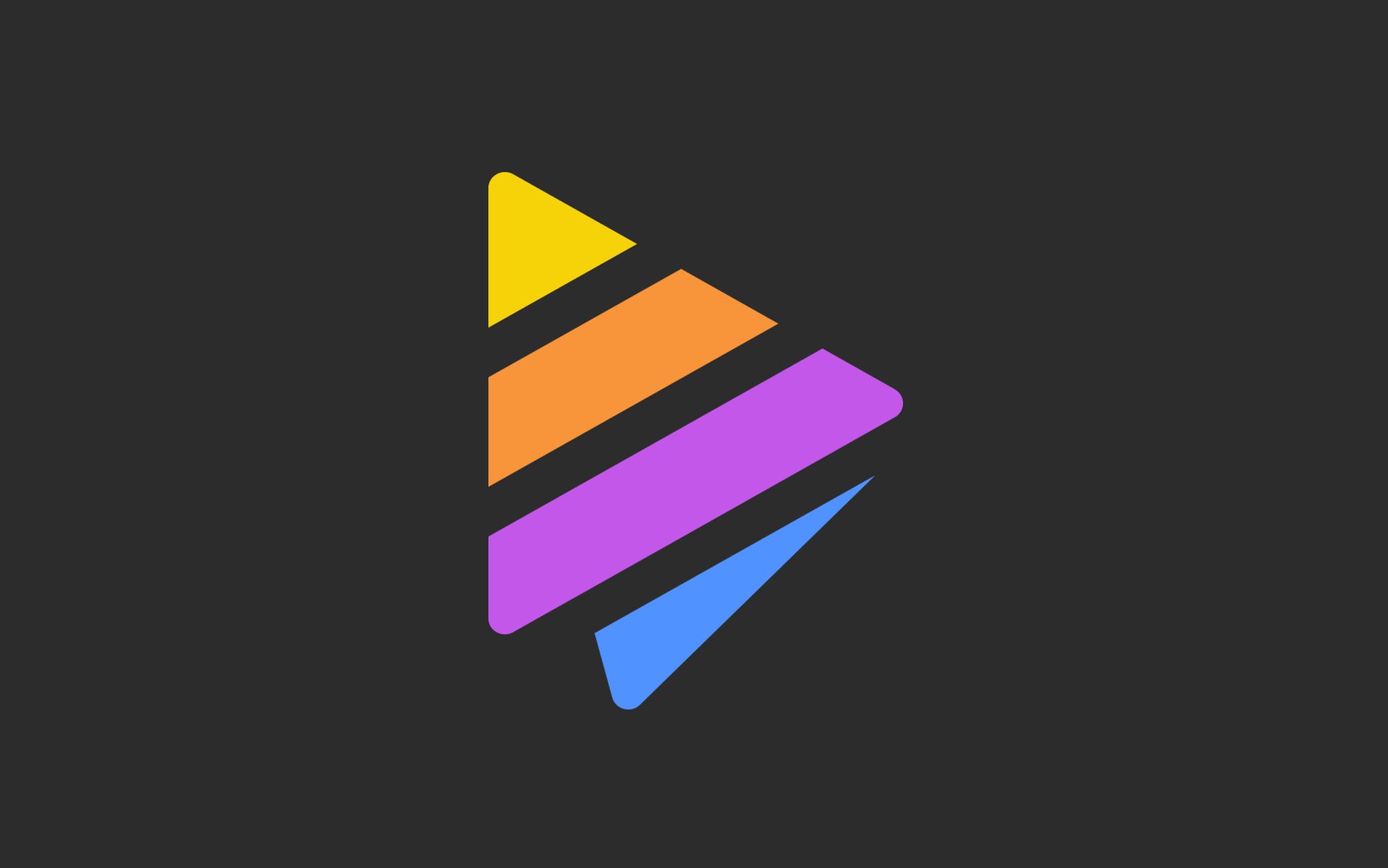
Napkin AI is a tool designed to transform textual data into visual representations, facilitating easier comprehension and presentation of information. This functionality can be particularly beneficial for professionals who need to quickly convey complex data or ideas in a visually engaging manner.
What is Napkin AI?The core function of Napkin AI centers around its ability to analyze and interpret text, then render this information into various forms of graphics such as flowcharts, mindmaps, and data visuals. The tool leverages artificial intelligence to understand the context and structure of the input text, making it suitable for a range of applications from business meetings to academic presentations.
Gamma.app: Create and edit presentations with AI chatbot
Features of Napkin AINapkin AI offers a range of features including:
- Automatic visualization: Converts plain text into structured diagrams and infographics automatically.
- Interactive editing: Allows users to interact with and customize generated visuals.
- Multiple format support: Supports importing text from different formats and exporting visuals to common file types.
- Collaboration tools: Enables multiple users to work on a project simultaneously.
- Integration capabilities: Can integrate with other software and platforms for enhanced functionality.
Below are the steps to utilize Napkin AI effectively.
Access Napkin AIBegin by visiting the Napkin AI website. Here, you’ll find the tool’s homepage which features a brief overview of its capabilities and different user options such as “Home”, “Pricing”, “About us”, and user access options including “Sign in” and a button for new users labeled “Get Napkin Free”. Click on “Get Napkin Free” to create a new account or “Sign in” if you already have an account.
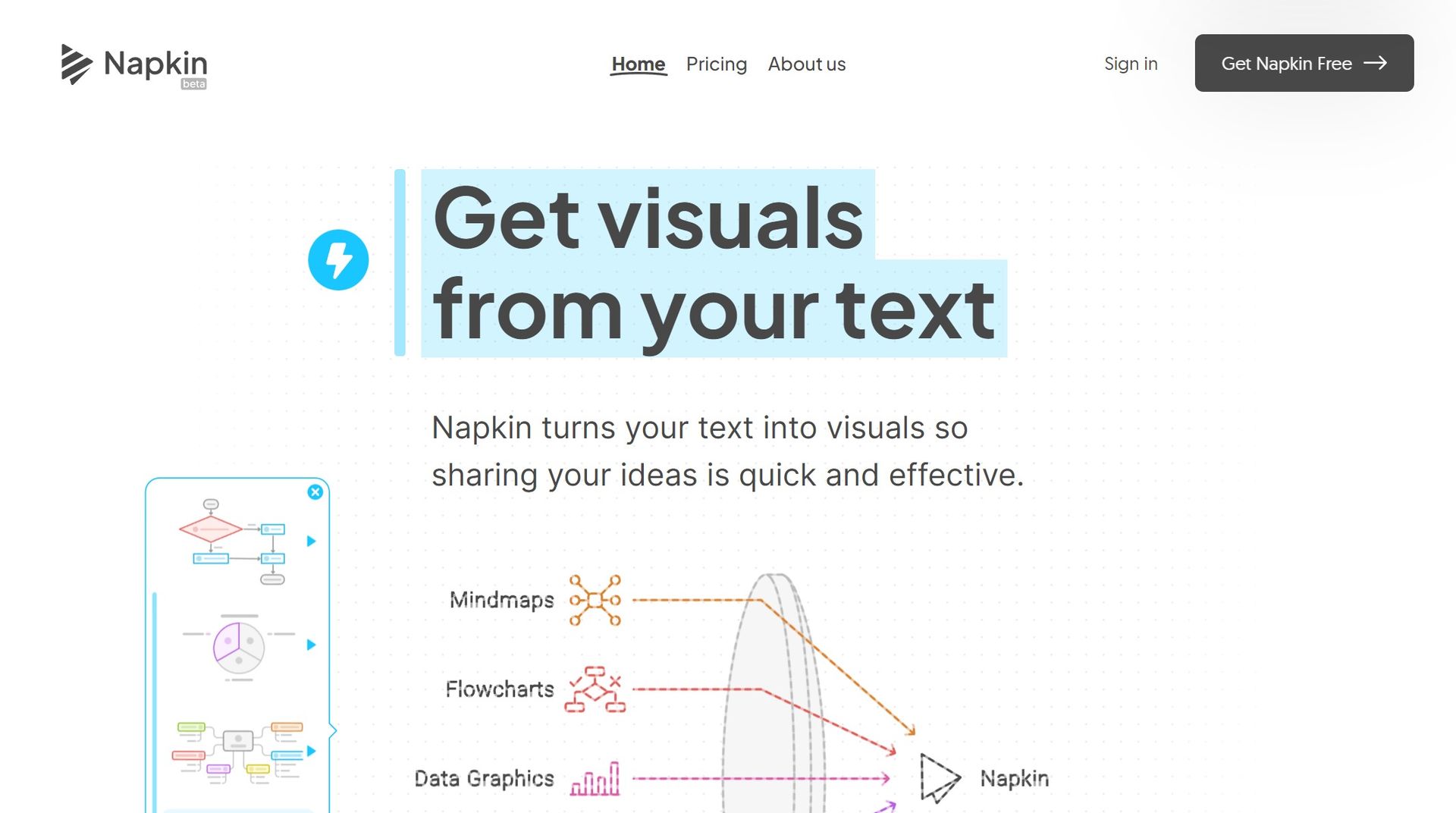 Step 1
Log in or register
Step 1
Log in or register
If you’re a new user, you will need to register by providing your email and creating a password, or you can utilize a quicker method by clicking on “Sign in with Google” to use your Google account for a seamless registration and login process. For returning users, simply log into your account using your chosen authentication method.
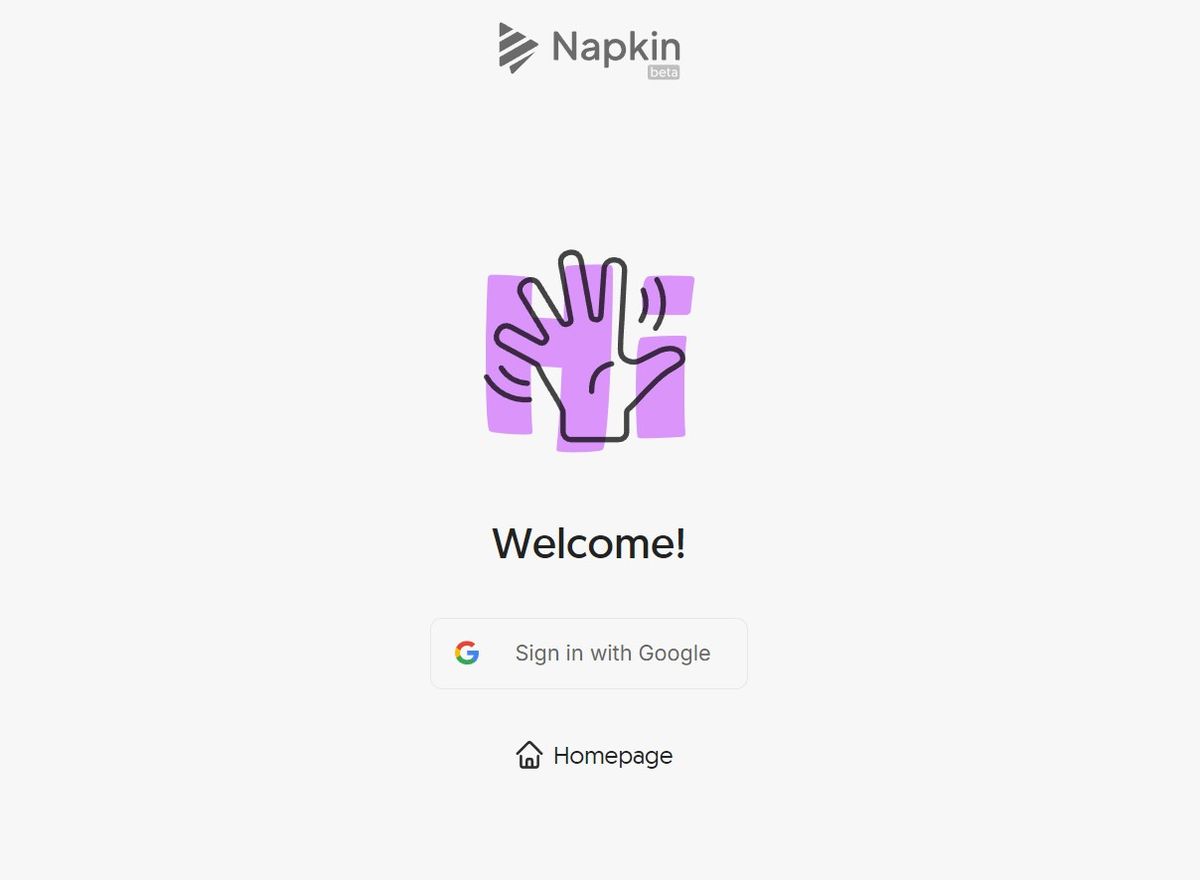 Step 2
Navigating to the text input area
Step 2
Navigating to the text input area
Once logged in, you will be directed to the main interface where Napkin AI allows you to begin creating visuals. You might need to answer some questions in this step.
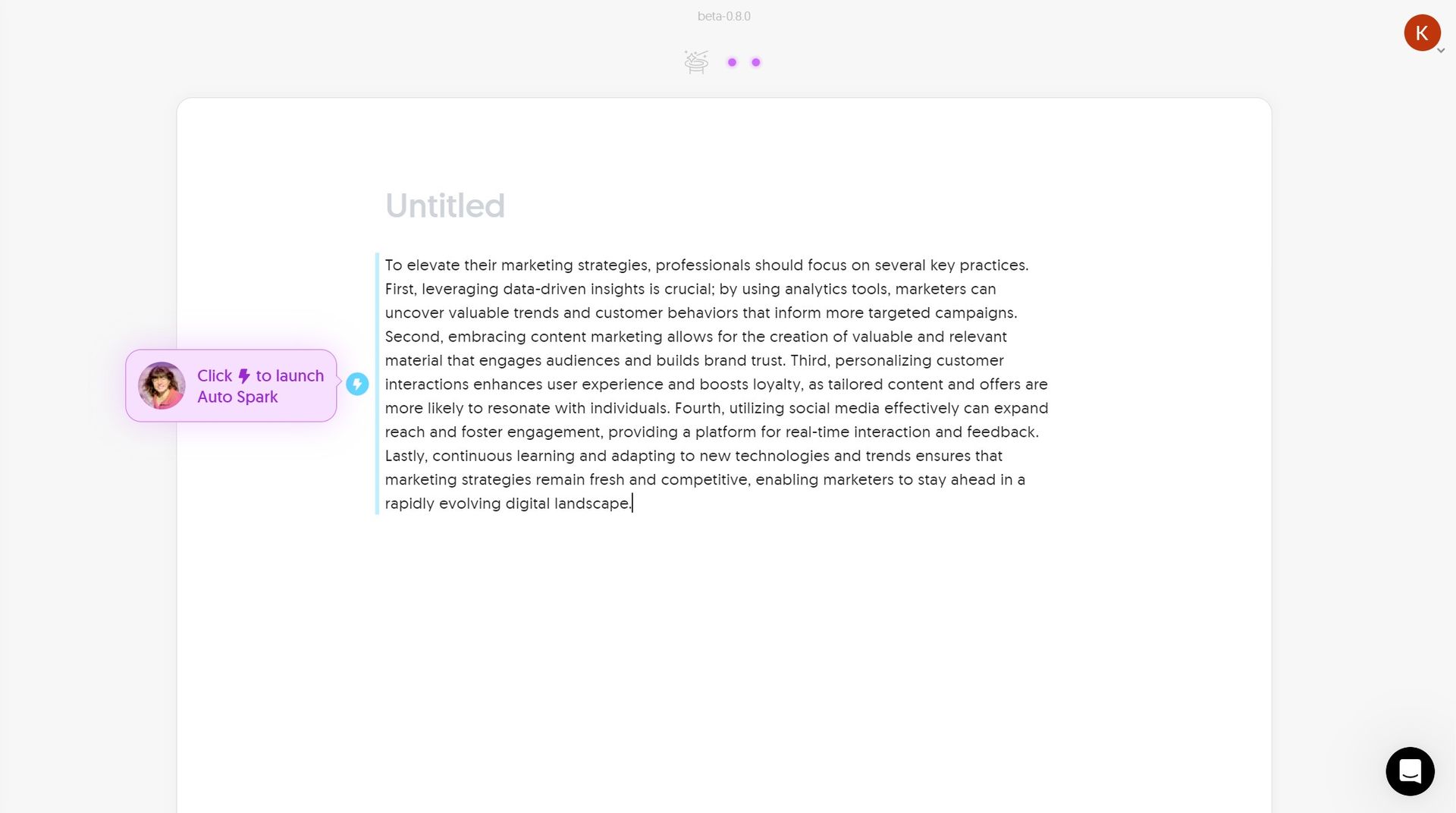 Step 3
Inputting your text
Step 3
Inputting your text
You will find a text box where you can paste or type the content you wish to visualize. This could be anything from meeting notes, project outlines, to sections of an email. Napkin AI is designed to interpret and convert various forms of written content into structured visuals such as flowcharts, mindmaps, and data graphics.
For instance our input was this AI generated explanation:
To elevate their marketing strategies, professionals should focus on several key practices. First, leveraging data-driven insights is crucial; by using analytics tools, marketers can uncover valuable trends and customer behaviors that inform more targeted campaigns. Second, embracing content marketing allows for the creation of valuable and relevant material that engages audiences and builds brand trust. Third, personalizing customer interactions enhances user experience and boosts loyalty, as tailored content and offers are more likely to resonate with individuals. Fourth, utilizing social media effectively can expand reach and foster engagement, providing a platform for real-time interaction and feedback. Lastly, continuous learning and adapting to new technologies and trends ensures that marketing strategies remain fresh and competitive, enabling marketers to stay ahead in a rapidly evolving digital landscape.
Generating visualsAfter entering your text, Napkin AI will process the information and automatically generate a corresponding visual representation. This process is powered by AI algorithms that analyze the text’s structure and key elements to create a coherent and visually appealing output.
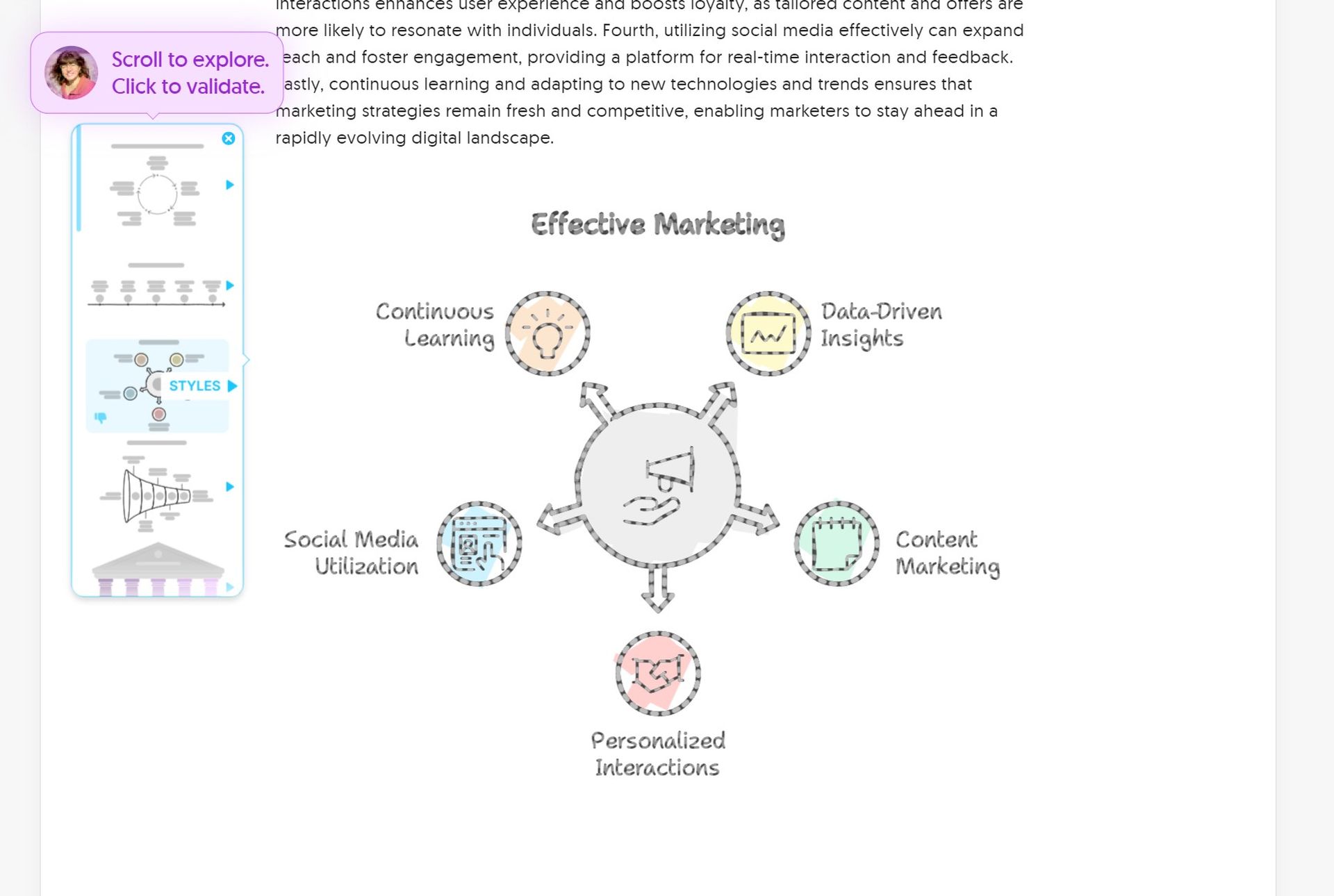 Step 4
Interacting with generated visuals
Step 4
Interacting with generated visuals
Once the visuals are generated, you can interact with them through Napkin AI’s interactive dashboard. Here, you can customize the look and feel of the visuals by changing colors, styles, and the layout of the information. Tools and options are typically available to adjust the complexity of the visualizations, add or remove elements, or switch between different types of visual representations.
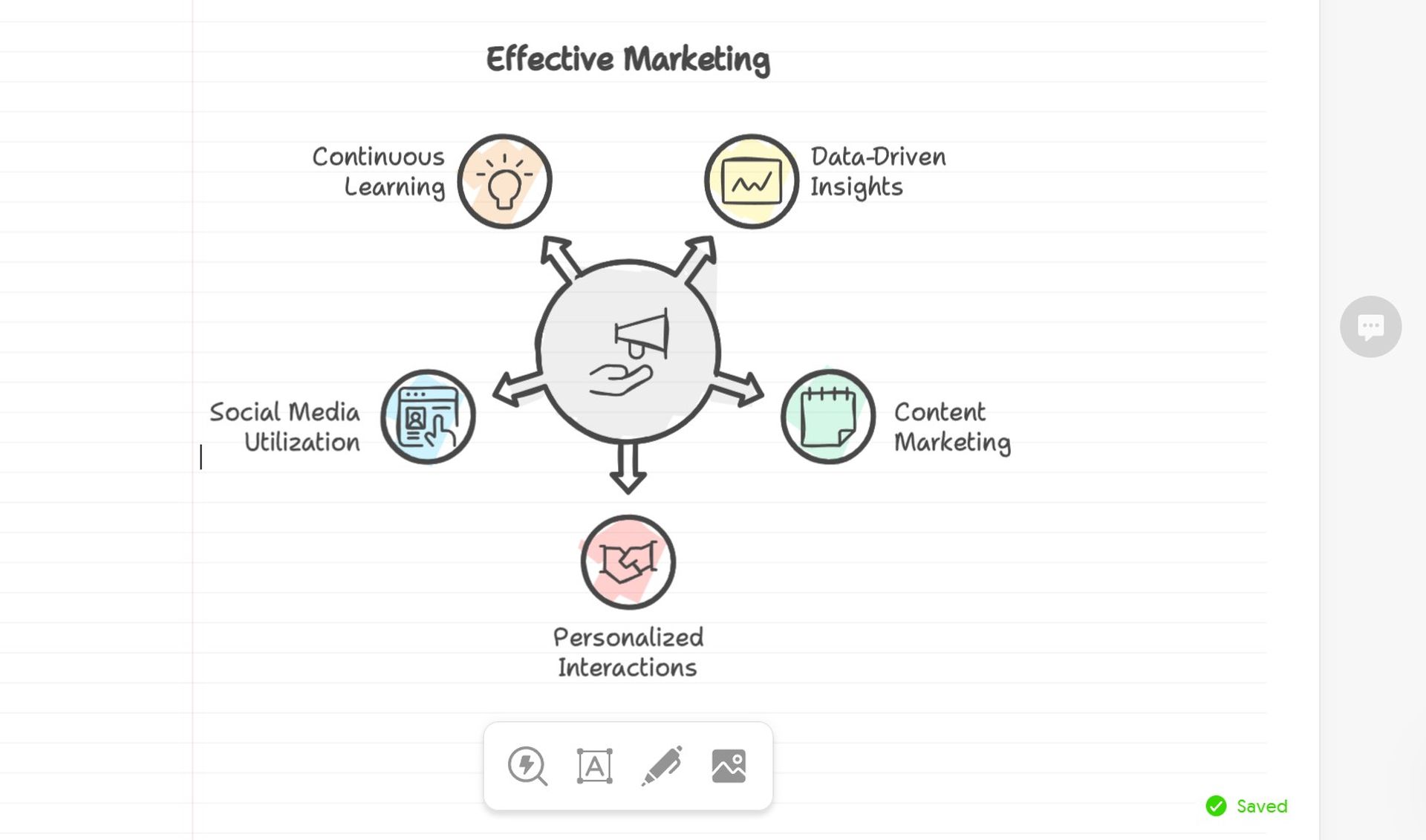 Step 5
Reviewing and saving your work
Step 5
Reviewing and saving your work
Review your generated visuals to ensure they accurately represent the intended information. Napkin AI often provides a feature to preview the visual in full-screen mode or within the creation dashboard. Once satisfied with the visualization, you can save the project within the platform or export it to various formats such as SVG, PNG, or PDF.
The output:
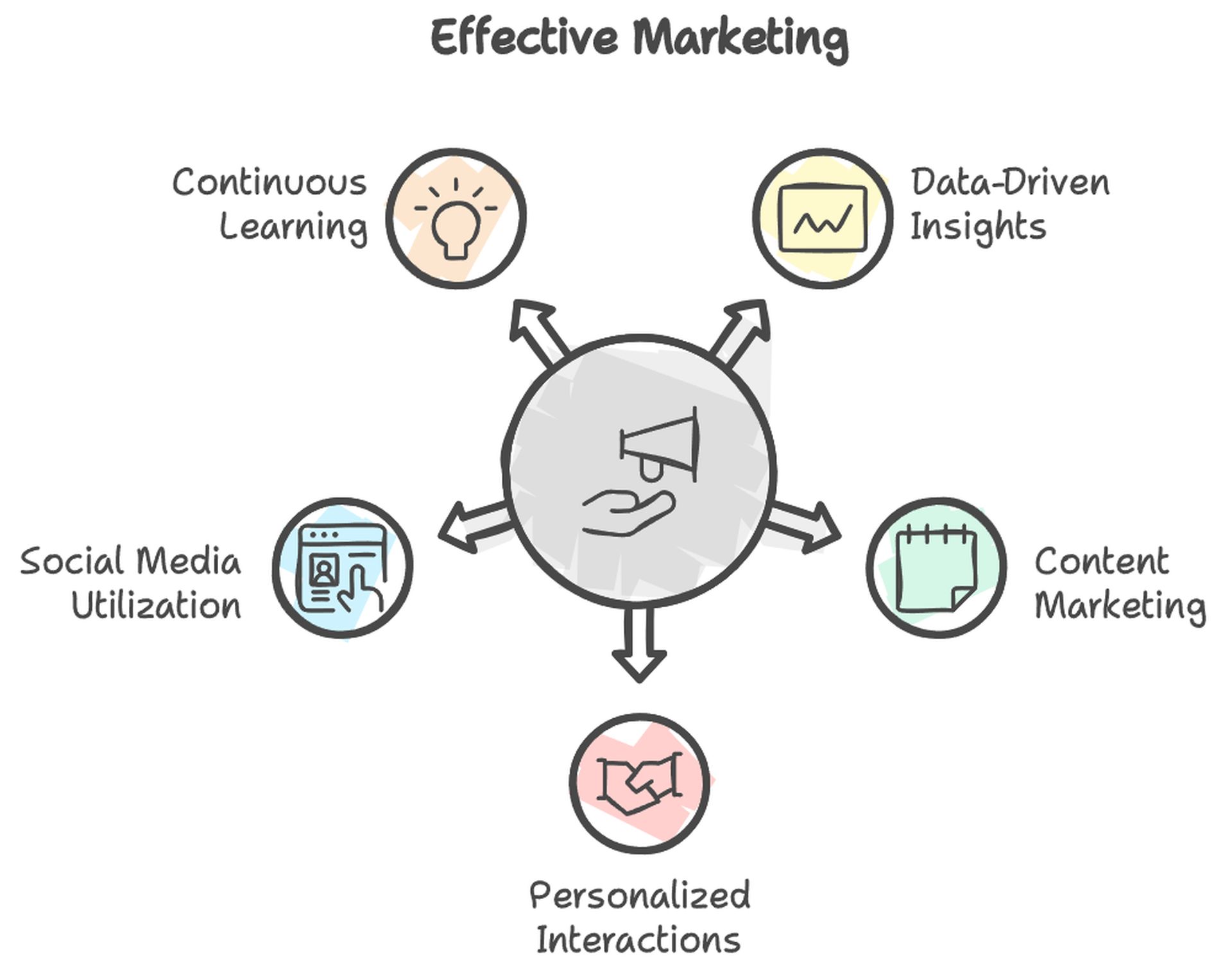 The output given by Napkin AI
The output given by Napkin AI
Image credits: Napkin AI
