How to screen record protected videos without black screen
In today’s digital age, whether for personal collection, learning, later viewing, or sharing, the requirements of recording streaming videos, live TV content, or other paid videos are becoming increasingly common. However, you will inevitably encounter black screen issues when recording these videos. This article will delve into the reasons and provide methods of how to screen-record protected videos effectively.
What’s the best way to record restricted live streaming videos?To avoid a black screen when recording protected videos, methods vary on different devices. For Windows and macOS users, the EaseUS screen recorder could be the best choice. Its “Enhanced Mode” can help remove black screen in screen recording on any live streaming channels; while for mobile users, screen mirroring is always working.
Why is my screen record black when recording protected videos?The main reason for the black screen problem when recording is that the content is protected by DRM (digital rights management) technology. This DRM content is designed to protect the copyright of content creators’ valuable digital content and prevent unauthorized redistribution.
As a result, when someone tries to record these protected videos, they will get a black screen, blurred picture, or no sound. So, finding the right way to record these protected videos is crucial.
Please note that the following methods allow you to record protected videos for personal, non-commercial use. However, it’s essential to comply with copyright laws and the terms of service of relevant platforms during this process.
3 ways to record protected videos in Windows/MacIt is well-known that the PC’s built-in screen-recording function has limitations, such as a black screen, no sound, blurred images, etc., when recording DRM-protected content. Therefore, to record protected videos without a black screen or other issues smoothly on Windows or Mac, you can use a professional screen recorder like EaseUS RecExperts, OBS Studio, or Zoom’s screen-sharing feature. Next, let’s learn in detail.
Method 1. Screen record protected content via EaseUS RecExpertsEaseUS RecExperts is a preferred screen recorder for Windows and Mac users to record protected videos. This powerful, easy-to-use screen recording software can bypass video encryption protection mechanisms through its enhanced mode. It can also screen record protected videos from streaming platforms and applications without a black screen or sound problem.
With this DRM screen recorder, you can record streaming video from TikTok, YouTube, Disney+, Netflix, Hulu, and other restricted content easily. Meanwhile, its powerful video editing function allows you to edit or add credits. In addition, it also provides an online version to facilitate users to record videos from websites anytime and anywhere. Here are the simple steps to capture DRM-protected videos via EaseUS RecExperts.
Step 1. Download and launch this screen recorder, then click the Enhanced mode icon.
Step 2. Click on the specific streaming icon and play the content you want to record.
Step 3. Choose the area of recording and configure the camera, sound, and microphone.
Step 4. Click on the REC button to start recording protected videos.
Step 5. Click on the white or red icon to stop or pause recording in the taskbar.
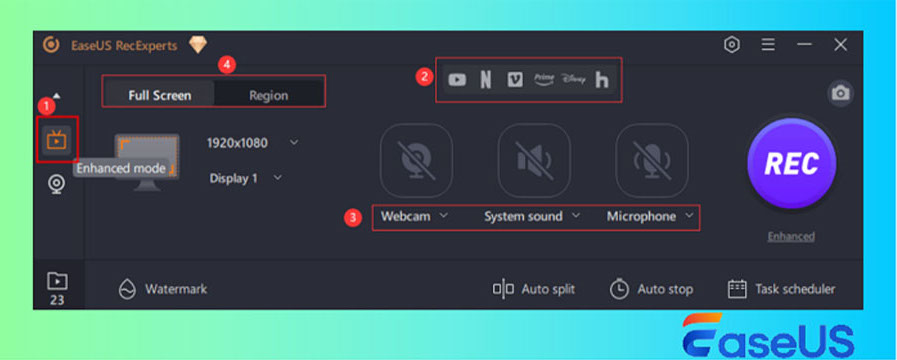

EaseUS

EaseUS
EaseUS
- Pros: HD recording of protected video without black screen, watermark, or time limit.
- Cons: Professional yet powerful screen recording software for restricted videos, but it doesn’t allow live streaming.
OBS Studio is free and open-source video recording and live broadcast software that runs on Windows, macOS, and Linux. It can record screens, games, cameras, and other content. This HD video capture software also supports screen record protected content without a black screen and can be broadcast in real-time.
It has professional-level video synthesis and editing functions, such as transition effects, filters, keying, etc. Therefore, OBS Studio is worth a try for users who need to create high-quality video content. However, the operation interface is relatively complicated, so beginners will need to spend time learning how to use it. The specific steps are below:
Step 1. Start OBS Studio and click the + icon in the “Scenes” tab to add a scene.
Step 2. Click the + in the “Sources” tab and add Display Capture or Browser as the source.
Step 3. Click the Setting icon in the “Audio Mixer tab” and adjust the audio for Desktop or Microphone Capture.
Step 4. Click the “Start Recording” option in the “Controls” to record protected content.
Step 5. Click “Stop Recording” to finish the recording.
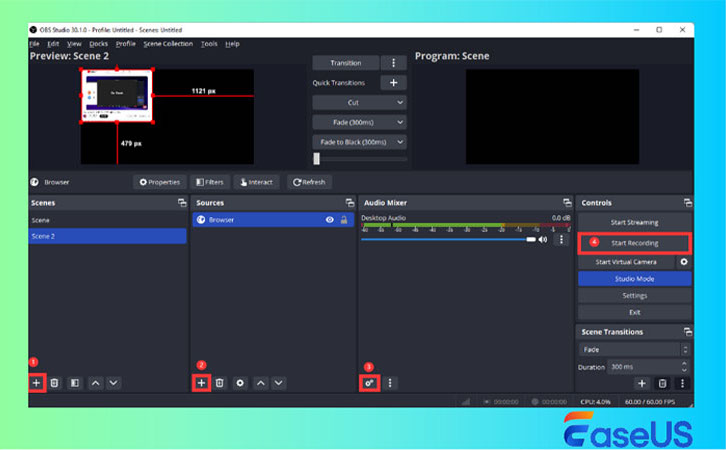

EaseUS

EaseUS
EaseUS
- Pros: Compatible with Windows, Mac, and Linux and allows for multi-screen recording.
- Cons: The operation is complex, takes time, and is not friendly for beginners.
Apart from using a professional screen recorder, you also can use Zoom or Google meeting’s screen-sharing feature to capture DRM protected video without a black screen. Zoom allows you to share and record computer audio and screen during the meeting. Therefore, it’s also a great way to bypass the restrictions.
When recording protected videos with Zoom, it is crucial to ensure that the network connection remains stable, the shared window is not blocked, and the recording settings are perfect to ensure the integrity and quality of the final recording.
- Pros: High convenience and compatibility with Windows, macOS, iOS, and Android.
- Cons: Screen freezes may occur due to network reasons.
You may have found that screen recording protected content with phones’ inbuilt recording feature results in an unsuccessful recording. So, in this part, 3 effective ways to record protected videos without black screen on a mobile device will be provided to you.
Method 1. Use the phone recorder appThe PlayOn Cloud DVR app is a good choice for screen recording protected videos on Android and iOS for offline viewing. The app records Netflix, Hulu, Amazon Video, or other protected content in the cloud, and then you can download the recordings to your device. While supporting HD recording, it also allows users to easily sync recordings between iOS, Android, or MacOS devices.
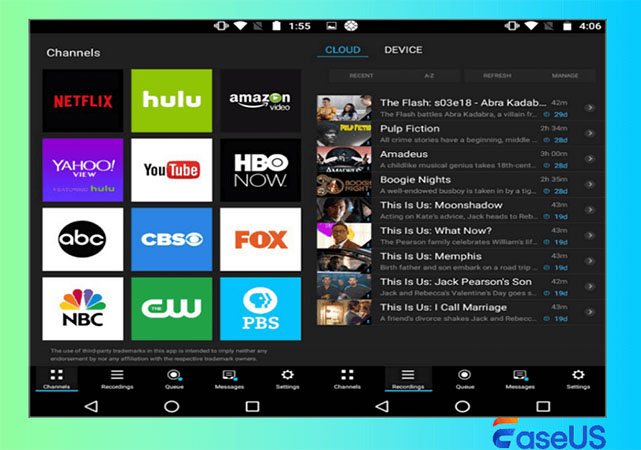

EaseUS

EaseUS
EaseUS
- Pros: Support multi-platform recording. Cloud storage is very convenient.
- Cons: Recordings are only stored in the cloud for free for 7 days.
Another method is mobile screen sharing to PC and then use computer screen recording software like EaseUS RecExperts to capture the video content. This method can avoid the black screen problem when recording the screen directly on the phone. This method is worth trying for users who need to record protected video content.
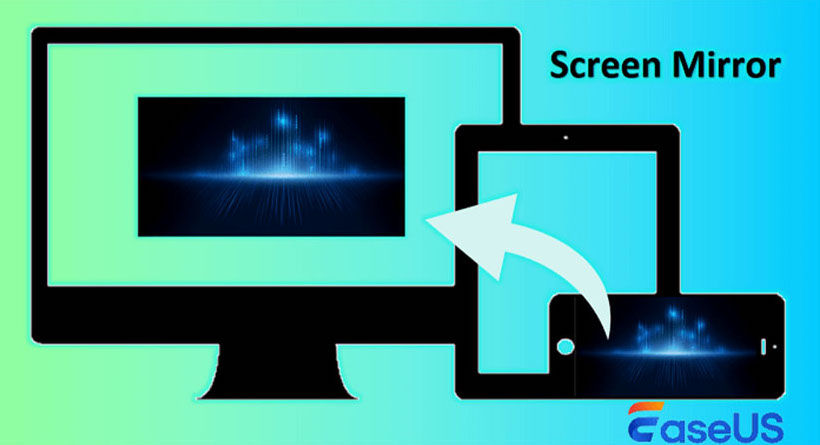

EaseUS

EaseUS
EaseUS
- Pros: Easy to use.
- Cons: There may be compatibility issues.
In addition to the above, you can use external devices, such as another phone or VCR, to screen capture DRM-protected video.
To obtain good recording effects, you can do these:
1. The external device has sufficient memory space and high pixels, and the exposure, output format, and other parameters are set properly;
2. Make sure the recording background is clean and tidy and the lighting is appropriate;
3. Use a tripod to shoot to prevent shaking;
4. Adjust the shooting angle and example so the playback picture is smooth and the volume is appropriate.


EaseUS

EaseUS
EaseUS
- Pros: No need to download third-party software. Supports all types of video content.
- Cons: High environmental and equipment requirements and high storage space consumption.
A straightforward way to take screenshots from protected app is to use EaseUS RecExperts.It provides basic and free screenshot function, you can set up one-key like F1 or F2 to quick screenshots.
If you need more features to edit screenshots, EaseUs ScreenShot, a free and efficient screenshot tool, is a good choice. It allows you to take screenshots in a protected app and mosaic, number, text, or highlight the content of your screenshots without any restriction.
Whether you want to take screenshots from streaming platforms or other restricted apps or websites, you can use it to take screenshots successfully.
Final thoughtsIn short, using a screen recorder to record protected videos on Windows, Mac, iPhone, or Android is a common method. Meanwhile, Zoom’s screen-sharing feature or external devices can also help you record DRM-protected content without a black screen from streaming platforms, sports event channels, or course pages.
It should be noted that when recording any protected content, users must abide by the usage agreement and copyright regulations of the relevant platform and cannot conduct any illegal dissemination or infringement.
FAQs1. Does recording a video from the screen violate copyright?
It depends on whether screen recordings are for profit or personal use. Commercial use may violate copyright. However, recording for personal purposes, such as offline viewing, does not infringe copyright.
2. Which screen recorder can record protected videos?
EaseUS RecExperts is a powerful screen recorder that can record protected videos. Its enhanced mode allows users to record content on restricted or protected platforms or apps.
3. How to record Amazon Prime video without a black screen?
You can use EaseUS RecExperts to screen capture Amazon Prime video without a black screen. Also, its scheduled recording function can help you record automatically.
