How to compare current and older file versions in Microsoft Word
If you revise a document several times and save it again and again as a separate file, it is often difficult to see exactly which changes you have made and where.
The same happens if a doc has been edited by several people. However, you can use Word to display the changed passages.
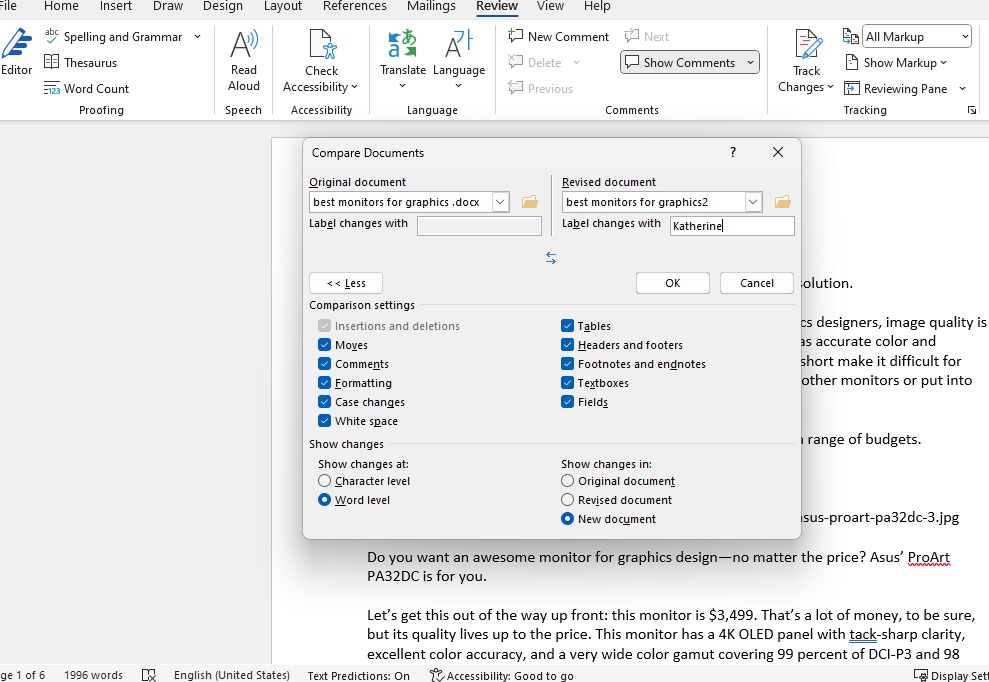
Word’s comparison function allows you to determine the differences between two versions of a document in a matter of seconds.

Word’s comparison function allows you to determine the differences between two versions of a document in a matter of seconds.
Foundry

Word’s comparison function allows you to determine the differences between two versions of a document in a matter of seconds.
Foundry
Foundry
To do this, switch to the “Review” ribbon and click on Compare > Compare. In the next step, enter the file of the original document in the drop-down menu on the left-hand side of the window and enter the revised document on the right-hand side.
After clicking on “Expand,” you can remove individual elements such as comments or spaces from the comparison in favor of a better overview.
Further reading: Microsoft Word: 9 tricks and hidden features
Under “Show changes in.” you can specify whether the changes should be presented in the original, in the revised version, or in a new file. After clicking on “OK,” Word marks the changed passages in your text.
This article was translated from German to English and originally appeared on pcwelt.de.
Windows