HitPaw FotorPea: Effortlessly Enhance Blurry Photos
No-one likes blurry images, whether they are found in personal or professional situations. If a photo lacks sharpness, don’t expect anyone to want to play through your slideshows. So, is it possible to enhance a blurry photo?
With HitPaw FotorPea, which uses an AI-powered algorithm to automate editing, eliminating the blur and generally sprucing up your images is effortless. Read our guide to learn how to fix blurry photos with HitPaw FotorPea.
Main features of HitPaw FotorPea 1. Increase photo resolution without quality lossHitPaw FotorPea has nine AI models that can improve your images without reducing quality. Whether you intend to restore old images, reduce noise in portraits, remove image blurring, enhance text, or improve lighting, HitPaw’s AI models can come to your rescue.
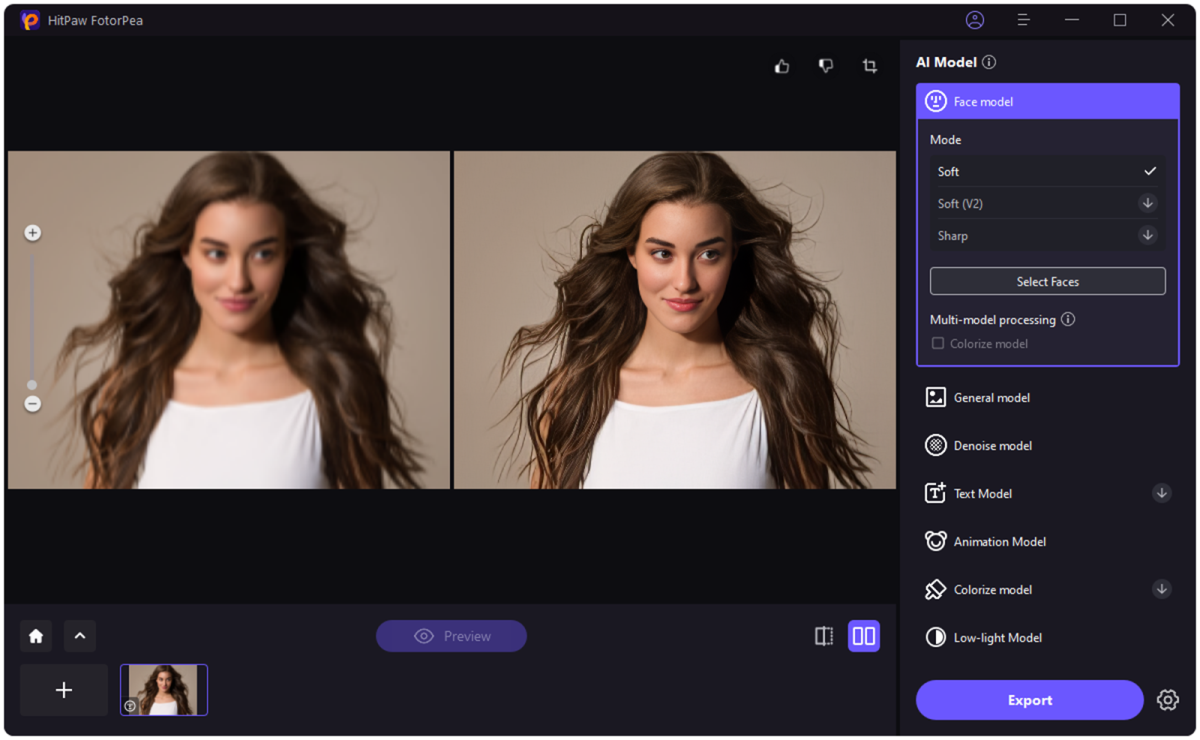

HitPaw

HitPaw
HitPaw
2. Create stunning AI images and portraitsSince HitPaw FotorPea is a multi-dimensional tool, it offers features that are not always found in other tools. For instance, it comes with photo generator features that enable you to produce AI-generated portraits and images by supplying text descriptions and prompts.
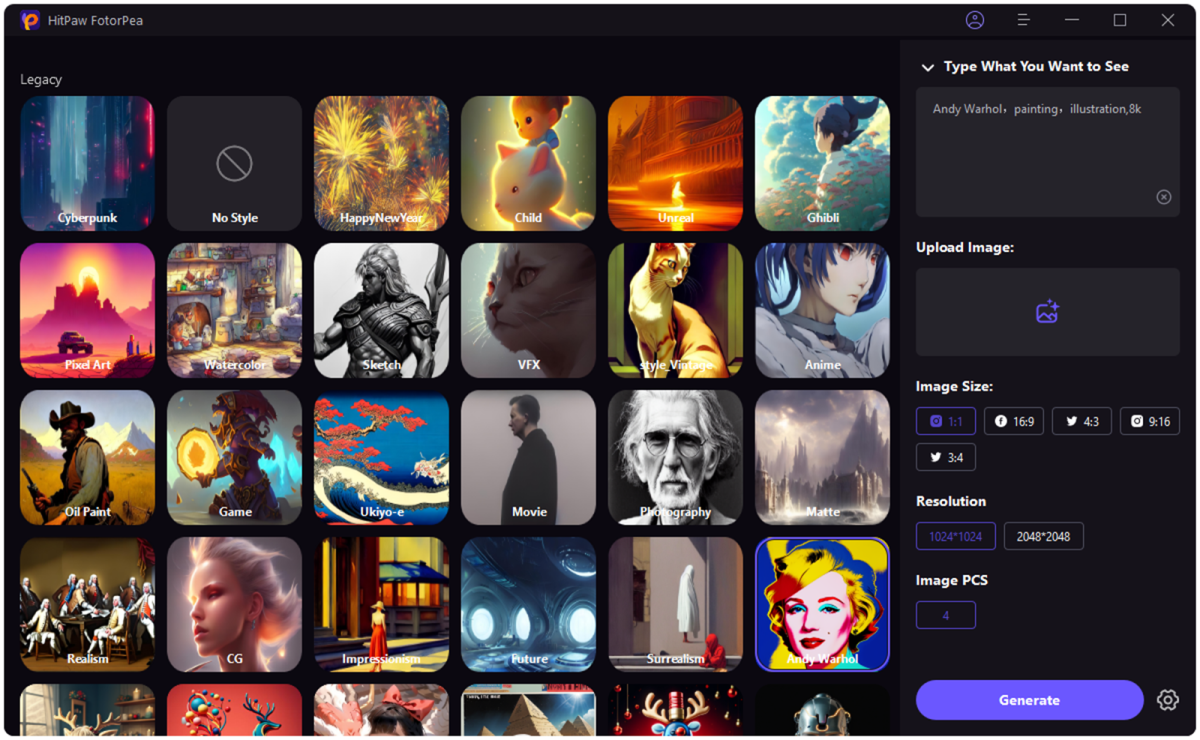

HitPaw

HitPaw
HitPaw
3. Erase backgrounds and make ID photosIf you wish to remove the background from images, HitPaw FotorPea has a Background removal feature. Apart from helping you eliminate the background images, HitPaw Photo also assists you in applying background colors and images.
If you want to quickly create ID photos, HitPaw FotorPea also has a passport-size photo maker feature.
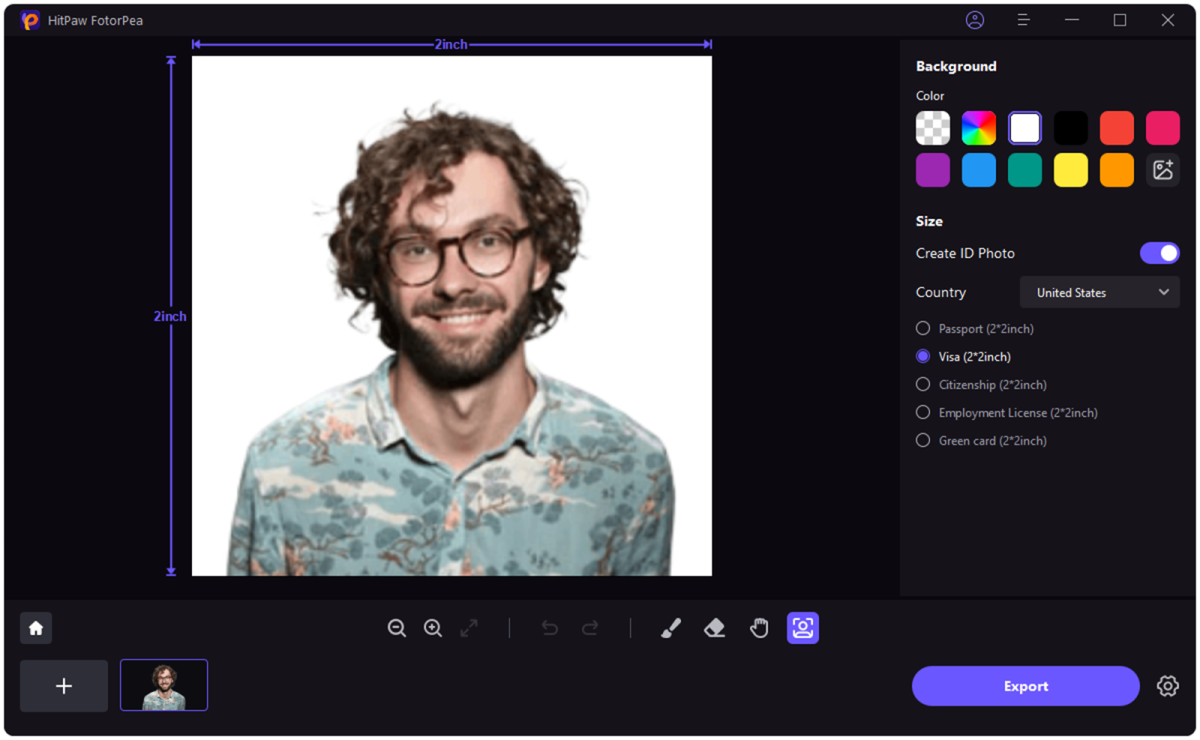

HitPaw

HitPaw
HitPaw
4. Remove unwanted objects from photosIt’s common but also frustrating to find unwanted objects in your images. Fortunately, HitPaw FotorPea includes object removal features that allow you to remove annoying objects from images. It prompts the AI-powered object removal feature, which makes getting rid of unwanted objects simple.
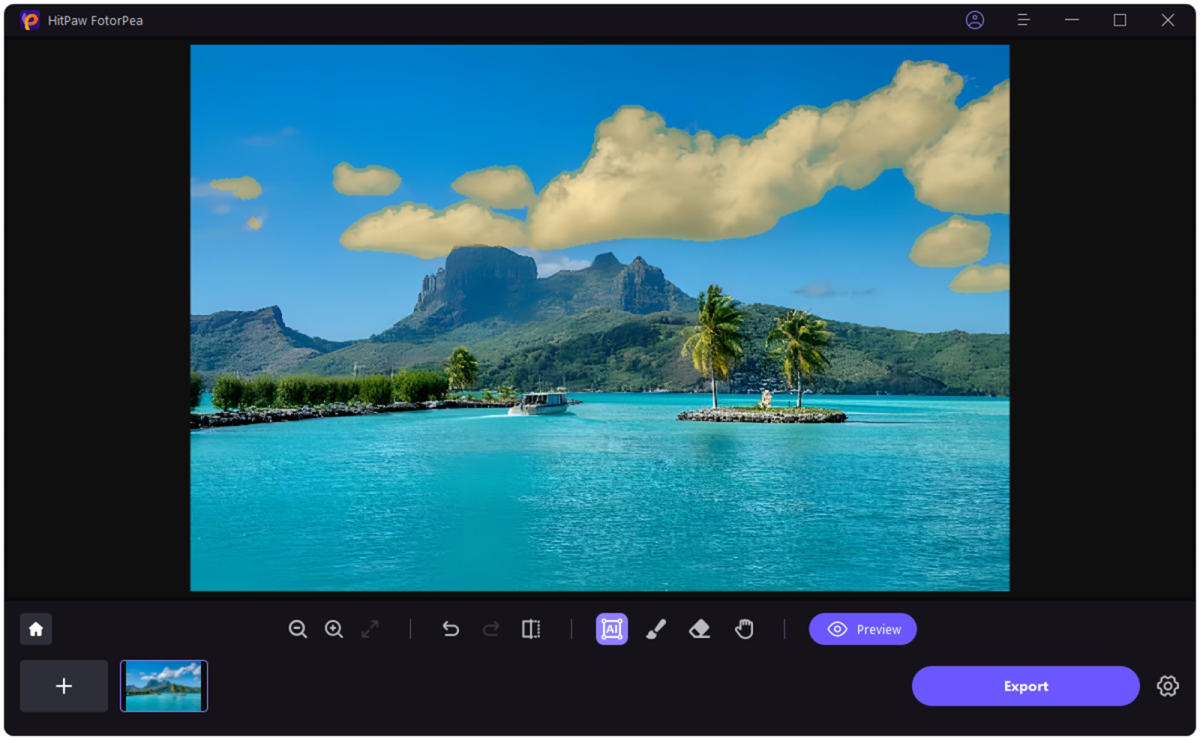

HitPaw

HitPaw
HitPaw
Pros
- Simple user interface
- App, desktop, and web versions
- Enables you to upscale photos without quality loss
- Allows you to export photos without quality loss
- There is an affordable premium package
- Lets you process multiple images simultaneously
- Compatible with multiple image formats
Cons
- Could take up extra storage on your computer
Enhancing blurry photos with HitPaw AI blurry photo enhancer takes only a few minutes.
1. Launch HitPaw FotorPea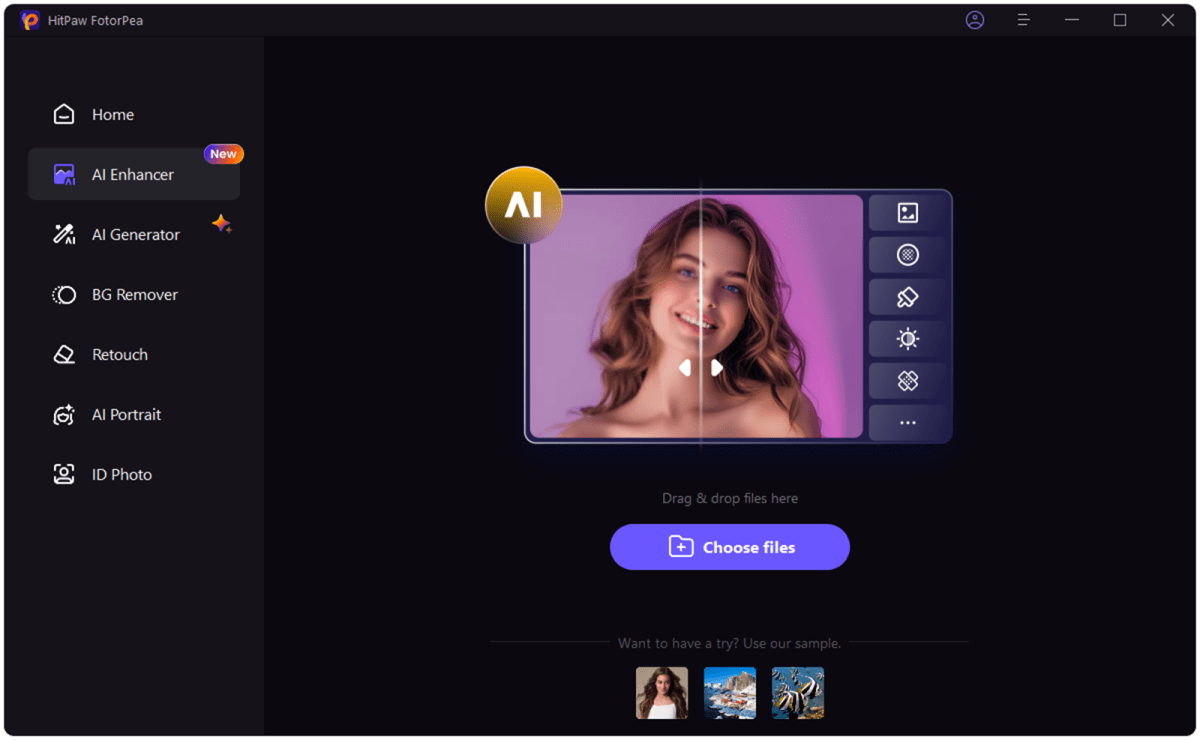
HitPaw
You’ll need to install HitPaw FotorPea, then laucnh the program. Tap the AI Enhancer button, then import the photo you wish to edit.
2. Choose AI model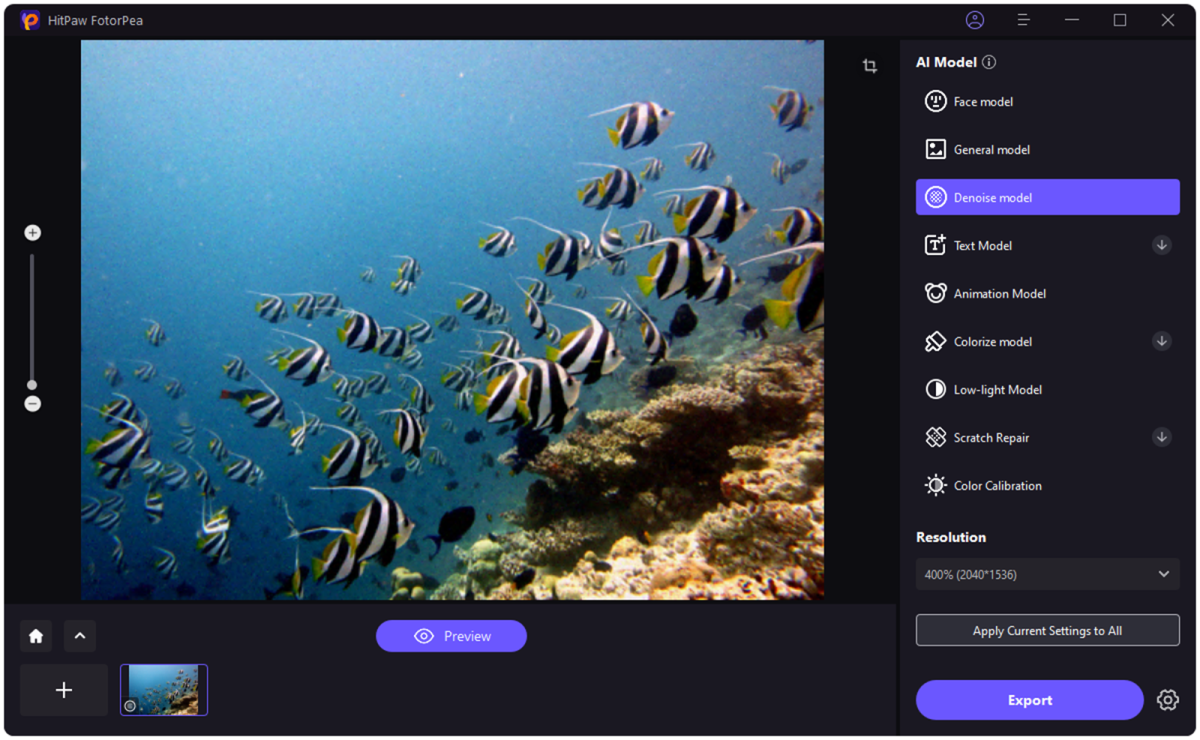
HitPaw
Choose from the nine AI photo models on the HitPaw FotorPea timeline for one that suits your editing requirements.
3. Preview and export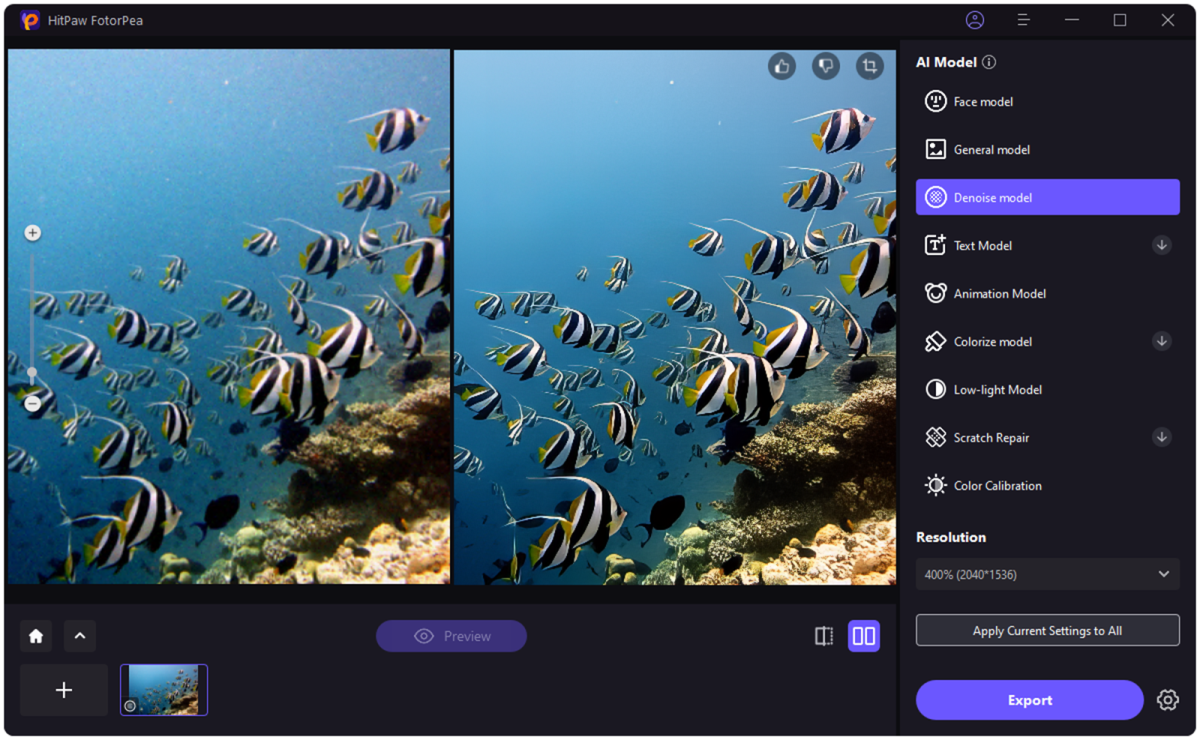
HitPaw
Once you’re done applying the AI Model, click the Preview button. If you are satisfied with the results, tap the Export button to download the edited images.
HitPaw’s photo enhancement versus the competitionDespite offering professional features and AI algorithms, HitPaw FotorPea has an effortless, user-friendly interface. Its nine AI models surpass those included with some rival photo enhancers, allowing you to improve all the attributes of your images.
HitPaw FotorPea is an impressive tool for exploring image-enhancing features such as background removal, image sharpening, color correction, and noise reduction. Having all these features in a single tool is super convenient.
With so many features for enhancing the quality of your images, the HitPaw FotorPea premium package remains affordable.
Use cases of HitPaw FotorPeaOne of the best uses of the HitPaw FotorPea is to remove the blur from the images. Whether you’re a professional photographer, content creator, or social media influencer, you’ll sometimes need to use a tool to remove unwanted blurriness from your images. Here’s the list of scenarios that might force you to eliminate the blur from the images:
Removing the blur in graphic design imagesHitPaw FotorPea can fix the blur on any images you wish to use in your graphic design project.
Eliminate the blur from Instagram postsWhether you post Instagram images for personal or commercial purposes, no one will like seeing blurred images. If you see blurriness in your Instagram photos, you can rely on the HitPaw FotorPea to remove the blur before posting the pictures on Instagram.
Fix image blur in photographyYou are a professional photographer, and you’ve created images of your clients, but the camera’s orientation was placed in a way that made the photos look blurry. In this scenario, you can use a professional tool like HitPaw FotorPea to remove the annoying blur from the photos.
Final verdictCapturing exciting, top-notch images is the motive of all photographers and content creators.
Unfortunately, if the image is blurred, you may think twice before uploading it to social media platforms. Luckily, this guide has recommended the HitPaw FotorPea as a game-changing tool to enhance your blurry photos.
The tool is also available online and will not disappoint you when it comes to performing multiple photo-enhancing techniques on your images.
FAQ 1. Is there an app to enhance blurry photos?HitPaw FotorPea (Photo Enhancer) is a blurry photo enhancer app with several AI models that can enhance your blurry photos and perform other photo editing operations. In addition, it also has an online image enhancer.
2. Is HitPaw FotorPea free?HitPaw FotorPea has a free trial version that lets you quickly enhance the quality of your photos. If you like the software, the premium package is affordable, making it ideal for those who don’t want to pay additional subscription fees.
