Chrome rolls out ‘Listen to this page’ TTS feature on Android
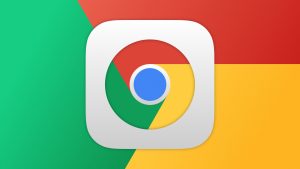
Chrome for Android has been focusing on text-to-speech capabilities over the last few months, and now Google is officially rolling out the ‘Listen to this page’ function more widely.
Instead of reading through a text-heavy web page, Google can read it out to you in your chosen language and a voice of your choosing.
Text-to-speech is where the words on a computer are converted into audio which makes it especially helpful and inclusive for those who are unable to see the contents of the page.
This tool was quietly introduced through a new addition to the Google Chrome Help section. Whilst it’s being rolled out as we speak, it isn’t yet available on all websites.
For the pages that are available, the ‘Listen to this page’ addition will give you the choice of a few key functions like:
- Play, pause, rewind, or fast forward while you read.
- Change the playback speed.
- Select your preferred voice.
- Turn on or off text highlighting and auto-scroll.
Multiple languages are available too including Arabic, Bengali, Chinese, English, French, German, Hindi, Indonesian, Japanese, Portuguese, Russian, and Spanish.
You can even switch between different tabs while you’re listening to a text being read out loud and can continue hearing the audio even when the screen is locked.
There are more playback options too including increasing the speed and choosing a voice. These options include a warm mid-pitch, calm mid-pitch, bright low-pitch, and peaceful low-pitch.
How to use Chrome for Android’s new ‘Listen to this page’On your Android device, open the Chrome browser and go to the website that you’d like to read.
At the top right, click the ‘More’ icon which looks like three dots in a vertical line. You should then see ‘Listen to this page’ alongside a small play button.
To customize playback options, tap the player, and then the different variations will be visible for you to flick between.
At the bottom right, you’ll see ‘Options’ which are three buttons in a horizontal line. This gives you the chance to change the voice, preview the possibilities, and turn on or off text highlighting.
If a page doesn’t yet have the feature rolled out, it won’t appear in the overflow menu at all.
Featured Image: Via Deviant Art
The post Chrome rolls out ‘Listen to this page’ TTS feature on Android appeared first on ReadWrite.
