Best Thunderbolt docks 2024: Extend your laptop’s capabilities
A Thunderbolt docking station for laptops is now nearly a must-have accessory, providing I/O access for legacy mice, keyboards, external drives, and more. It’s a key ingredient for a productive office, whether at work or home. And now there are two upcoming wrinkles: Thunderbolt 5 and Thunderbolt Share.
You can call it a laptop dock, a laptop docking station, or a Thunderbolt dock; they’re all the same thing, and this buying guide covers them. Both Thunderbolt docks and the best USB-C hubs and dongles provide legacy ports (USB-A, microSD, and others), and connect PC peripherals like mice, printers, external hard drives, and more. A Thunderbolt dock has traditionally been the faster, more powerful option, however, supplying enough bandwidth via the Thunderbolt port to drive a pair of 4K displays and charge your phone.
If you know what you want, review my recommendations below. This roundup begins with the best Thunderbolt laptop docking stations, including budget and premium options. I also include my favorite DisplayLink USB-C docks — a simpler, cheaper docking station option that you should consider. If you need more help, I’ve included a FAQ on the technology, as well as the simple question: What exactly do I need? For the curious, it includes information on the powerful, upcoming Thunderbolt 5 and the slightly odd Thunderbolt Share.
Why you should trust me: PCWorld has been testing PC hardware since the 1980s, and I’ve been a technology journalist for 30 years. I first began testing Thunderbolt docks in early 2021, and have reviewed over 35 Thunderbolt docks to date. My reviews of Thunderbolt docks, DisplayLink docks, and USB-C hardware are extensive, and every month I review an average of two additional docks or hubs as contenders for recommendation. I also use input from reviews on PCWorld’s sister sites Macworld and TechAdvisor to help inform my recommendations.
Updated Sept. 20, 2024: See my initial impressions of the world’s first Thunderbolt 5 dock, the Kensington SD5000T5 EQ Thunderbolt 5 Triple 4K Docking Station. For now, I lack the high-speed peripherals needed to fully test it, so I’m calling it a hands-on. I’ll have a formal review later as I obtain more equipment. I talk more about the dock in the Thunderbolt 5 section.
Best Thunderbolt docking stations for laptops Plugable TBT3-UDZ Thunderbolt Dock – Best overall Thunderbolt dock


Pros
- Tons of ports — so flexible!
- Space-saving vertical stand
Cons
- Heavy (4.1lb)
Plugable’s TBT3-UDZ has at various times been my best overall and runner-up, depending on price swings. Because of the similarities between Thunderbolt 3 and Thunderbolt 4, there’s no harm in buying a Thunderbolt 3 dock, as the performance is the same. But (for now, anyway), the Plugable TBT3-UDZ is just a few dollars more expensive than our runner-up pick, the Kensington SD5780T, and is far more flexible in terms of what it of what it offers. Plugable’s dock simply offers much more flexibility for a comparable price.
Put simply, the TBT3-UDZ is in a class of premium docks that don’t force you to pick a particular display cable — if you own a pair of monitors with DisplayPort cables, you can plug them right in. Oh, they’re HDMI? No problem — there are two ports for those, too. Powered ports to charge a smartphone? Sure. SD and microSD slots? Of course. And a vertical stand to save space? Sign me up.
Plugable also has a reputation for bulletproof customer service, too, which goes far in helping me recommend this dock.
Who should buy the Plugable TBT3-UDZOur best picks are designed for everyone, but this dock offers the most value of our top two recommendations. If you have an existing display cable to connect to a monitor or two, you have everything you need. It’s a no-fuss solution.
This dock works best on a desktop, as part of a permanent docking station. We’d also recommend the TBT3-UDZ for those who want to save a bit of desk space, as that vertical stand can be slipped next to a display to save space.
Read our full Plugable TBT3-UDZ review Kensington Thunderbolt 4 Dual 4K Dock (SD5780T) – Best overall Thunderbolt dock runner-up


Pros
- Solid performance
- No thermal issues
- Pretty solid mix of ports, including downstream Thunderbolt 4
- Price cuts have helped make it more affordable
Cons
- One of the more expensive docks (MSRP) we’ve tested
- Rear USB-A ports deliver less power than expected
- One display port, requiring an additional dongle for two displays
One of my testing credoes is “affordable flexibility,” and I favor a dock that will fit into your existing setup. Plugable’s TBT3-UDZ, above, is about as flexible as you can get, but the Kensington SD5780T was originally substantially cheaper. Not any more, which is why I’ve elevated the TBT3-UDZ to “best pick” status.
The Kensington SD578T, however, is a solid all-around Thunderbolt 4 dock in all respects. For those who wish to use a single 4K monitor, chances are that you’ll already own an HDMI cable. The additional Thunderbolt 4 port allows you to add an additional display, but that requires the purchase of an additional cable. Still, in my tests the dock was stable (and not all are!) with a nice port selection. The dock will charge your smartphone, albeit with a USB-A port.
I really like the Anker 568 as a second runner-up, with a marvelous collection of features for an affordable price.
Who should buy the Kensington SD5780TThe SD5780T is an ideal “starter” dock, for someone who has a laptop and a single external display and might want to add more in the future. Adding a second display will require the purchase of a USB-C (Thunderbolt) to HDMI cable, which will cost an additional $20 or so. The inclusion of the SD card slot should appeal to photographers who record photo or video on those cards.
Read our full Kensington Thunderbolt 4 Dual 4K Dock (SD5780T) review Belkin Thunderbolt 3 Dock Core – Best budget Thunderbolt dock


Pros
- Compact
- HDMI 2.0 + DisplayPort 1.4 port covers two displays
Cons
- Unlabeled USB-A ports look identical
- Bus-powered
- Shortish cord
Belkin’s Thunderbolt 3 Dock Core is a smartly designed “powered” Thunderbolt 3 travel dock, and an inexpensive one as well. It’s one of the most compact Thunderbolt docks that you can buy.
At a nearly square 5.2 x 6.5 x 1.5 inches, the Thunderbolt Dock Core doesn’t take up much room, and the included 8-inch Thunderbolt 3 cord provides ample length for flexibility. Ports are adequately spaced around the flat, black plastic cube, with HDMI 2.0 and DisplayPort 1.4 ports providing a stable 4K/60Hz experience to both of my 4K displays. There’s Gigabit Ethernet and a 3.5mm audio jack. Unfortunately, the USB 3.1 and USB 2.0 Type A ports aren’t labeled, but they’re there.
Amazon almost always has this dock on a big sale, so it’s an inexpensive option for most people, too.
Who should buy the Belkin Thunderbolt 3 Dock CoreIf you’re a traveler and don’t exactly know where you’ll end up working, Belkin’s dock is a good failsafe. I usually stick it in my bag when I’m on the road, just in case. The only real kicker that you have to watch out for it is the lack of a powered charger. That can result in some peripherals not receiving as much power as they should.
The squarish, “star” design is quite nice for working at a small hotel desk, though.
Read our full Belkin Thunderbolt 3 Dock Core review Ugreen Revodok Pro 13-in-1 Triple Display Docking Station – Best budget Thunderbolt dock runner-up


Pros
- Excellent performance
- Great value for the money
- Optimized build
- Completely stable
Cons
- Short, built-in cord
- You’ll need your own power supply/charger
- Requires a relatively modern laptop
The only reason that this isn’t my pick for the best budget Thunderbolt docking station is because it appears to use a generic form of compression known as HBR3 (High Bit Rate 3) with DSC (Display Stream Compression), which is built into the DisplayPort spec. That’s a particular technology that is more common within recent Intel Core (and Core Ultra) laptops, but isn’t guaranteed to appear on yours. (If you own a laptop with a Thunderbolt port, though, this should work just fine.) You’ll also have to supply your own USB-C power cable.
Otherwise, this docking station has so much to offer. The price is outstanding, of course, but Ugreen’s dock is also so flexible yet so stable. Everything’s well labeled, and the dock offers DisplayPort as well as HDMI options. And it’s really quite portable, too. Just remember that charger.
Who should buy the Ugreen Revodok Pro 13-in-1 Triple Display Docking StationIt’s interesting that both of our budget picks cater to budget shoppers as well as travelers, as both are compact and relatively lightweight. But I’d really recommend this dock for those who own laptops with 13th-gen Core hardware or above. HBR3/DSC technology really doesn’t work on older systems like 11th-gen Core hardware and older PCs. If you own an AMD Ryzen laptop, too, it may be a little iffy.
Read our full Ugreen Revodok Pro 13-in-1 Triple Display Docking Station review Kensington Thunderbolt 4/USB 4 Quad Video Docking Station (SD5800T) – Best Thunderbolt 4 dock


Pros
- Rugged, well-engineered
- Can sit vertically on its stand to save space
- Yes, it works: Four 4K displays are possible
- A surplus of ports
Cons
- MSRP is really too expensive
- Mislabeled USB-A charging port doesn’t deliver
- Average storage performance
I ultimately ruled out the SD5800T as a candidate for the best overall Thunderbolt dock because the price is all over the map: $379 is way too much, but Amazon’s $229.99 price makes this a bargain for what this 16-in-1 dock delivers. Like the Plugable TBT3-UDZ above, this dock features four display ports (two DisplayPort, two HDMI) with a twist — it can connect to all four displays at 4K resolution, and not just two. (Sonnet’s Echo 20 Thunderbolt 4 SuperDock has its own gimmick, which I considered but ruled out: an integrated M.2 storage slot.)
The dock can support four displays by using the CDC/HBR3 data compression technique mentioned elsewhere, which modern laptops include but older laptops do not. For me, this quad-display capability is a bonus, and it will handle the expected two 4K displays just fine, and at a reasonable price. About the only thing I didn’t like was that one charging port didn’t work as expected. But it has a spare, too! — and that worked as expected. This is a solid, ultra-premium dock at a good price, which is why it earns my endorsement. A vertical stand helps save space.
Who should buy the Kensington Thunderbolt 4/USB 4 Quad Video Docking Station (SD5800T)Thunderbolt 4 and USB4 are basically identical, which Kensington calls out in its name. Any laptop owner could buy this dock. Nevertheless, the flexibility may be overkill for some, and only a small fraction of buyers will want to connect four separate displays to this dock. Unless you’re worried about Thunderbolt 5 (and a enthusiast buyer of the SD5800T may be) this is an investment that should hold up for several years.
Read our full Kensington Thunderbolt 4/USB 4 Quad Video Docking Station (SD5800T) review Razer Thunderbolt 4 Dock Chroma – Best Thunderbolt 4 dock runner-up


Pros
- Rock-solid stability
- The only (?) dock with RGB lighting
Cons
- Average to slightly poor performance
- Lack of dedicated display ports
- A higher price tag than what rivals charge
I was surprised by how much I like this dock. Still, I agonized over this pick. OWC’s Thunderbolt Go Dock was our prior pick, and I liked its gimmick: an integrated power brick that allows it to be taken on the road, sort of. Razer’s Chroma dock also has a gimmick: its RGB. But this dock also forces you to buy extra display cables if you want to connect two 4K displays, which normally turns me off. As one of the more modern docks, with rock-solid stability, it won me over in the end, though its storage performance was middling.
The RGB lighting is fun, and optional — it can be turned off. Overall, the Chroma is the better dock, but if you don’t want to spend the extra money, consider OWC’s dock instead. Frankly, the Kensington SD5780T top pick runner-up shares a lot of the same functionality as both the OWC and the Razer docks, so price plays a factor here.
Who should buy the Razer Thunderbolt 4 Dock ChromaGamers, obviously. But even a stodgy old reporter like me likes it, because the RGB can either be fixed to a certain color or turned off entirely. And the dock surprised me with its stability and construction. You can certainly buy this dock for its blingy aesthetic, but it works just as well as a more down-to-earth alternative, too. Razer did a very nice job balancing both aspects.
Read our full Razer Thunderbolt 4 Dock Chroma review Plugable 5-in-1 Thunderbolt Hub (USB4-HUB3A) – Best Thunderbolt 4 hub


Pros
- Incredibly compact
- USB-C to HDMI adapter included
- 15W/60W of charging power to phones/PCs
Cons
- Limited ports
- Best for Thunderbolt-attached displays
How does a Thunderbolt hub differ from a Thunderbolt dock? In this case, there’s less of an emphasis on legacy ports, and more of a focus on a direct connection to a display. The Mac world tends to emphasize Thunderbolt-connected displays far more than the Windows world does, so this might be a niche product for most of you. But this thing is tiny (4.75 x 2.88 x 0.5 inches) even if, unfortunately, the associated power brick isn’t.
It will send 15W of power via the Thunderbolt/USB-C connections to charge smartphones, and 60W to the host PC.
If you don’t need a big, bulky dock with multiple connections, Plugable’s 5-in-1 Hub just does the job and without any extra fuss. If your laptop needs more power than the 60W Plugable hub provides, then I would recommend the Satechi Thunderbolt 4 Slim Hub Pro instead.
Who should buy the Plugable 5-in-1 Thunderbolt Hub (USB4-HUB3A)Thunderbolt displays are prevalent in the Mac market, but this hub can be used for an emerging market of Thunderbolt/USB-C monitors. They’ll likely become more prevalent in the future.
But connecting a cable from each port on your laptop to each display is messy. You’d still like just one. The hub works as a “splitter” of sorts for the Thunderbolt connection.
Put another way, if you own a USB-C monitor, those displays tend to also have legacy ports (USB-A, USB-C) inside them, which means that a Thunderbolt dock and its cluster of ports may be redundant. This hub is a way to save a little money for the user who has a specific setup.
Read our full Plugable 5-in-1 Thunderbolt Hub (USB4-HUB3A) review Anker 568 USB-C Docking Station – Best USB4 docking station


Pros
- Two ports for fast-charging smartphones
- Solid value
- Eighteen-month warranty
Cons
- Occasional instability on a second display or connected devices
Two power ports on the front: They’re a delightful little detail that I wish other vendors would adopt as well. As you may have read elsewhere in this roundup, USB4 and Thunderbolt4 are basically identical, so you might be wondering why we’re even separating out this category. Well, if you’re a notebook owner with an AMD Ryzen chip inside, you might be looking for dedicated dock, and this is a very good one. Quite frankly, this Anker 568 is in the running for the best overall docking station.
This 11-in-1 docking station favors DisplayPort, with two DisplayPort 1.4 ports, and a single HDMI 2.0 video port. The Anker 568’s distinguishing feature, however, is the pair of 10Gbps USB-C ports on the front, each supplying 30W of power as well as a separate 100W connection to the laptop. That’s quite unusual, and the two ports should fast-charge a smartphone and possibly even a tablet.
Who should buy the Anker 568 USB-C Docking StationIf you own a notebook with a Ryzen CPU inside, and you want the confidence that this dock has been tested to ensure USB4 compatibility, this is the dock for you. You’ll also want to buy it if you charge multiple phones or use high-powered peripherals, such as a high-end SSD.
I really like this dock, and I’d recommend it to about anyone. It does lack microSD and SD card slots, though, which may rule it out for photographers.
Read our full Anker 568 USB-C Docking Station review Plugable USB4 Dual HDMI Docking Station (UD-4VPD) – Best USB4 docking station runner-up


Pros
- Great price and value, even at MSRP
- 4K120 display capabilities open up gaming possibilities
- Stable performance
- Excellent charging capabilities
Cons
- Significant thermal issues
- Storage tests across the dock were lower than average
Plugable’s dock claims dual 4K120 capability, which unfortunately I wasn’t able to test at the time of the review. But the dock offered a stable connection to the connected devices, with the ability to charge smartphones as well. Anker’s 568 dock edges it out in price and slightly in display flexibility, but lacks the SD card slot that the Plugable includes.
Who should buy the Plugable USB4 Dual HDMI Docking Station (UD-4VPD)?This is a general-purpose USB4 dock, which can be adopted by anyone. But it’s best suited for laptops with a Ryzen chip inside, and for photographers that need the SD card slots that the Anker 568 doesn’t provide.
Read our full Plugable USB4 Dual HDMI Docking Station (UD-4VPD) review Sonnet Echo 20 Thunderbolt 4 SuperDock – Best Thunderbolt dock for Apple Mac users


Pros
- Thunderbolt 4
- 19 ports
- Built-in speedy SSD enclosure
- 100W PD
- 2.5 Gigabit Ethernet
This recommendation comes courtesy of our colleagues at Macworld, who have compiled their own list of best Thunderbolt docking stations for the Apple Mac market. “Boasting an impressive 19 top-rated ports, Thunderbolt 4 certified, and with a bonus internal SSD storage feature, the Sonnet Echo 20 Thunderbolt SuperDock offers remarkable value for money,” Macworld concludes.
I haven’t reviewed this dock myself, but there’s an undeniable surplus of ports, and an SSD enclosure. I suspect that this particular feature may become more common over time. And it’s reasonably priced, too.
Who should buy the Sonnet Echo 20 Thunderbolt 4 SuperDockThink of this dock as a more full-featured version of our Thunderbolt 4 hub recommendation, above. Though this recommendation is targeted at Mac users, there’s no reason that an owner of a Windows PC couldn’t buy this dock, too. If you’re trying to save space on your desk but also want an external SSD, this hybrid dock could serve both needs.
Read our full Sonnet Echo 20 Thunderbolt 4 SuperDock review Best DisplayLink USB-C docksDisplayLink USB-C docks, which I discuss in more detail in a separate article, don’t offer enough bandwidth for high-refresh rate monitors or gaming, but they work admirably well for everyday office work, including watching movies. Anecdotally, they’ve often been more stable than a Thunderbolt dock on older hardware, as sometimes Thunderbolt docks have issues “waking up” when the host laptop wakes up from standby. You can “break” the dock by pushing more and more over the connection, like streaming while copying files.
What I’d like to see in a DisplayLink USB-C docking station is a feature set that approaches a full-fledged Thunderbolt dock, but that is priced below what you’d pay for Thunderbolt performance. The current pick does just that. Some recent reviews do not appear here — for instance, StarTech’s USB-C Triple Monitor Dock fell short.
Ugreen 9-in-1 USB-C (Revodok) Docking Station CM615 – Best USB-C DisplayLink dock


Pros
- Terrific price and value
- Excellent stability
- Great display port flexibility
- Support for two 4K60 displays
Cons
- Have to provide your own power supply
- Can warm to somewhat alarming temperatures
- Mandatory software driver
- A lack of naming consistency
Like some of our premium Thunderbolt docks, Ugreen provides options to use either HDMI or DisplayPort to connect a display, allowing you to use your existing display cables and save some money.
Like most DisplayLink docks, this dock was unusually stable, with no flickering between displays — one of the reasons I like DisplayLink docks. Some other Thunderbolt docks offer the same flexibility to shift between monitors, but not many. Ugreen’s dock does so affordably.
Who should buy the Ugreen 9-in-1 USB-C (Revodok) Docking Station CM615If you’re not worried about hunting down the proper software driver (because Ugreen, bless them, does not make it apparent that it needs one) than I would recommend that you buy this dock. It offers many of the features of more expensive Thunderbolt docks at an affordable price.
Read our full Ugreen 9-in-1 USB-C (Revodok) Docking Station CM615 review Sonnet Echo 13 Triple 4K Display Dock – Best USB-C DisplayLink dock runner-up


Pros
- Top-notch performance
- Support for three 4K60 displays
- Solid value
- 20W of charging power for smartphones, 100W for laptop
- Exemplary documentation
Cons
- Direct display connection disconnected once
- Poor, glitchy intermittent audio
Sonnet’s Echo 13 Triple 4K Display Dock follows the intriguing path other DisplayLink docks have blazed: The dock’s built-in compression means you can connect to three 4K displays, without penalty. And yes, it works as advertised, though with one issue that holds it back: spotty audio that really needs to be fixed. (If you use your laptop’s headphone jack, there’s no issue.)
There was a tiny bit of instability, but performance was excellent. And with 20W of charging power for your phone and 100W for your laptop, you’ll be able to power a wider range of notebook options.
Who should buy the Sonnet Echo 13 Triple 4K Display DockThe price differential between the Sonnet and Ugreen docks should help answer that question: The Sonnet buyer is willing to pay a little more for what is really a well-made and well-documented dock, with clear instructions. Really, without the price differential and the audio issues, this would be the top dock in the category.
Read our full Sonnet Echo 13 Triple 4K Display Dock review How I test Thunderbolt docksA separate article goes into detail about how I test Thunderbolt docks. But here’s a short synopsis.
First, I take the dock from its packaging and evaluate its construction. I measure the Thunderbolt cord length and check the dock’s physical dimensions with a ruler.
I’ll then read the manual: Does the dock need any drivers? Are there links? What does the manual say about the dock’s capabilities in terms of power and speed?
Next, I take a USB key or two and connect them to the available USB ports to determine if they have enough space to allow several to be connected at the same time. I then examine the display ports, find the appropriate cables, and then connect the dock to the laptop. I use a series of laptops with various generations of AMD and Intel hardware, and check to see if the experience is the same on each one. If it isn’t, I make notes. I connect the dock to two 4K displays, running at 60Hz. For Thunderbolt 5 docks, I will use two 4K displays capable of 144Hz — that’s the limit of the technology.
I then measure the power output of the ports, using a USB multimeter, a smartphone, and a laptop to measure how much power the dock delivers to each.
Finally, I check to see how well the dock performs under load. I use a specific test laptop for this purpose for repeatable results. I stream a 4K60 YouTube video using the Ethernet port on the dock (if it has one) and note any dropped frames. I usually check with a pre-recorded 4K60 video running from an SSD.
I then run PCMark 10’s SSD storage benchmark off of a test SSD, connected to the dock. I measure the score, then measure the score again while streaming a video. I then copy a large, multi-gigabyte folder of various files from my laptop across the Thunderbolt bus and measure the time it takes to do so. I repeat the test while streaming video.
Finally, I check the operation and performance of any SD card slots the dock has and listen to audio through the audio jack, to make sure it works.
FAQ 1. How do I know if my laptop has Thunderbolt?The short answer: Look at the laptop’s published specifications to be sure. A Thunderbolt port may look indistinguishable from a USB-C port, since they both use the same physical USB-C connection. Put another way, all Thunderbolt ports are USB-C, but not all USB-C ports are Thunderbolt-equipped.
Thunderbolt ports are supposed to have a small lightning-bolt icon to identify them. But some laptop makers use a similar lightning-bolt icon to indicate that a USB-C port can be used for charging your phone, and not for Thunderbolt. Laptop makers sometimes don’t want to clutter the clean lines of their products by adding additional logos, it seems. Fortunately, most laptops now choose to highlight their Thunderbolt capabilities, so the ports should be well-marked.
In June, Intel held a technical session talking about its upcoming Lunar Lake processor. One of the big changes that it’s making is to a) cluster all of the older USB-C ports on one side of the laptop, away from the Thunderbolt and b) require the ports (including Thunderbolt) to be clearly labeled. That’s a small but important win for users and ensures everything is clearly marked.
You may also see USB-C hubs marketed as “Thunderbolt compatible.” That’s true. You can plug a Thunderbolt dock into a non-Thunderbolt, generic USB-C port. But it will be limited by the available bandwidth that the port provides, so it’s somewhat deceptive in that regard.

Two laptops, both with USB-C ports, and both with lightning-bolt symbols. Which laptop offers Thunderbolt? The top one, though it can be difficult to tell. Consulting the manufacturer’s specifications is your safest bet.

Two laptops, both with USB-C ports, and both with lightning-bolt symbols. Which laptop offers Thunderbolt? The top one, though it can be difficult to tell. Consulting the manufacturer’s specifications is your safest bet.
IDG

Two laptops, both with USB-C ports, and both with lightning-bolt symbols. Which laptop offers Thunderbolt? The top one, though it can be difficult to tell. Consulting the manufacturer’s specifications is your safest bet.
IDG
IDG
2. How fast is Thunderbolt?Put simply, 40Gbps, for Thunderbolt 4.
Most USB-C ports are built on the second-generation USB 3.1 data-transfer standard, which transfers data at 10Gbps. Thunderbolt 3 and 4 ports, the most common standard, transfer data at up to 40Gbps. Thunderbolt 4 differs very slightly in that it supports a theoretical maximum of 32Gbps for external storage devices, but you probably won’t notice the difference.
Intel unveiled an 80Gbps version of Thunderbolt earlier this year, called Thunderbolt 5, meaning that you’ll see Thunderbolt docks with even more capabilities when devices ship this year. In certain scenarios, it can reroute data to deliver 120Gbps in one direction. That spec has been announced, and two (as of this writing) laptops have been announced with a discrete Thunderbolt 5 chip inside: a version of the Razer Blade and the Maingear ML-17. We also have one Thunderbolt 5 dock that’s shipped, too.
There is also a USB 3.2 Gen 2×2 spec that can pair two 10Gbps channels together, creating an aggregate 20Gbps hub. (This is really only for external gaming-class SSDs.) And while the vast majority of Thunderbolt 3-equipped laptops are designed with four PCIe lanes for a total of 40Gbps, some laptops only ship with two PCIe lanes for a total of 20Gbps. You don’t need to worry about this.
3. What should I buy: Thunderbolt 3, Thunderbolt 4, or Thunderbolt 5?The short answer: I recommend either a Thunderbolt 3 or Thunderbolt 4 dock for now. They’re essentially the same thing, and you can score a deal as retailers continue to clear out old Thunderbolt 3 inventory.
Thunderbolt 5 is the 80Gbps version, but it will be backwards compatible with both Thunderbolt 3 and 4. With only a handful of laptops that support the spec and just a single dock that does, Thunderbolt 5 isn’t something to worry about quite yet.
For the sake of completeness, we’re going to detail some of the differences below. But if you’re new to this, let us reiterate: Thunderbolt 3 and 4 are basically the same, and Thunderbolt 5 won’t be an issue until later in 2024.
Think of Thunderbolt 4 as the more restrictive version of Thunderbolt 3, with less room for any gotchas.
Essentially, Thunderbolt 3 and Thunderbolt 4 allow up to 40Gbps maximum bandwidth, enough for two 4K/60 displays. “Up to” is the key phrase: Thunderbolt 3 is only required to support a 10Gbps connection, allowing for a single external 4K display (a 16Gbps PCIe connection, paired with USB 3.2). Most manufacturers go beyond this, however, and our recommended docks support the full 40Gbps specification (and two 4K displays) unless noted. Thunderbolt 3 also supports a slower (16Gbps) PCIe connection for connecting to external storage.
Thunderbolt 3 is also the only specification (not Thunderbolt 4) that we’ve seen connecting to external GPUs, in case you’d like to try that approach.
Thunderbolt 4 doesn’t allow for any leeway—you’re getting a full-fledged 40Gbps connection (32Gbps PCIe + USB 3.2), no questions asked. For external storage, Thunderbolt 4 supports 32Gbps of data transfer—this really only matters for video, external GPU connections, or possibly games. Thunderbolt 4 supports “wake on sleep” from an external keyboard or mouse, which allows you to tap your external keyboard or wiggle your mouse to wake up your PC, which is handy. Thunderbolt 4 allows for longer cables and more Thunderbolt ports on laptops, too.
Device maker Anker has a nice table of all of the technical features associated with Thunderbolt 3, Thunderbolt 4, and USB4, if you really want to get into the fine distinctions (below). What’s USB4? We address that further down.
4. I already own a USB-C dongle. Can I use it with Thunderbolt?A 10Gbps USB-C dongle won’t replace a 40Gbps Thunderbolt dock, as there’s circuitry within the dock that allows it to work with your laptop’s high-speed Thunderbolt port. However, there’s nothing saying that you can’t connect the dongle to an available USB-C port on the Thunderbolt dock itself to add even more ports. If your laptop has two Thunderbolt ports, you can also attach a Thunderbolt dock to one port, and the dongle to the other.
That solution will add more clutter to your desk, but it might allow you to buy a cheaper, budget dock, too. It’s up to you!
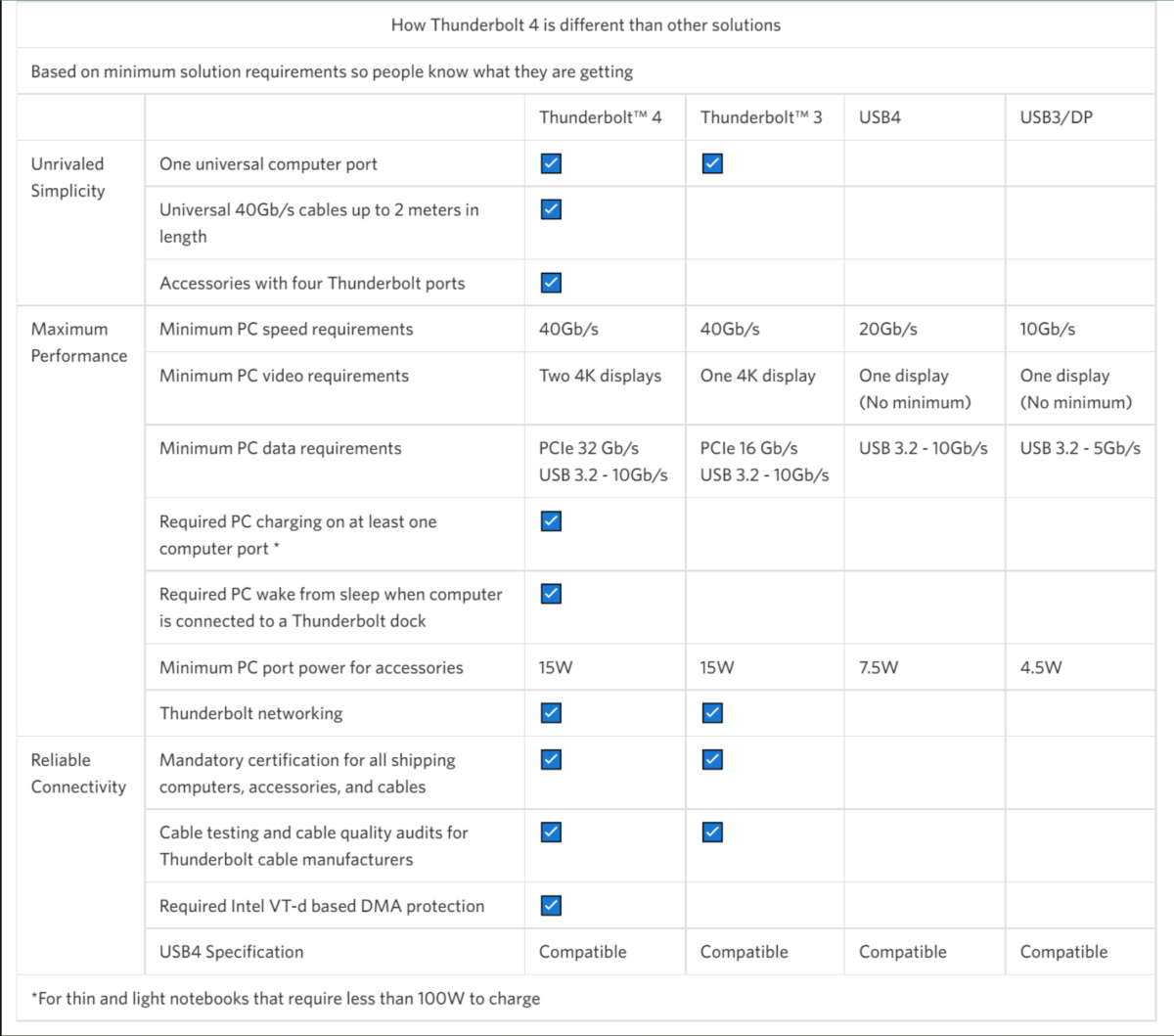
Thunderbolt dock and I/O hub designer Anker provided this summary of the differences between Thunderbolt 3 and Thunderbolt 4.

Thunderbolt dock and I/O hub designer Anker provided this summary of the differences between Thunderbolt 3 and Thunderbolt 4.
Anker

Thunderbolt dock and I/O hub designer Anker provided this summary of the differences between Thunderbolt 3 and Thunderbolt 4.
Anker
Anker
5. My laptop says it has a USB4 port, not Thunderbolt. Can I use it with a Thunderbolt dock?Probably. USB4 ports typically appear on laptops with AMD Ryzen processors inside. USB4 and Thunderbolt 4 are compatible and functionally equivalent. (Though Thunderbolt is an open standard, Intel declines to certify non-Intel hardware. That means that Ryzen laptops end up with USB4 ports, and Intel Core laptops include Thunderbolt.)
USB4 is essentially a subset of Thunderbolt 4, mainly designed as an an I/O specification.
As a subset of Thunderbolt 4, a USB4 device will run just fine plugged into a Thunderbolt 4 port. But dock makers tell us that a Thunderbolt 4 device may not work as expected when plugged into what is specifically a USB4 port. Instead, most hubs and docks are marketed as Thunderbolt 4, while most devices (like an external SSD) are designed around USB4. (We test Thunderbolt docks on Thunderbolt laptops.) There are USB4 docks, however, which you’ll find above in our list of best picks.
USB4 Version 2 is an upcoming standard that will propel USB4 to 80Gbps, just like Thunderbolt 5. The first products will debut (at a guess) in early 2024, but the USB-IO hasn’t given us an exact timeline or the capabilities of USB4V2 docks.
Note that Thunderbolt 3 and 4 require at least 15W to power devices plugged into the Thunderbolt port, such as a bus-powered hard drive. USB4 requires just half that.
I did try to connect a Thunderbolt 5 dock to a USB4 laptop, and it didn’t work. It should! It may just be a driver issue.
6. What is so important about Thunderbolt 5?Thunderbolt 5 debuts in 2024, both in laptops as well as docks and devices. Although we saw a couple of early products at CES 2024, we’ve only seen two TB5 laptops as of this writing: a version of the Razer Blade and the Maingear ML-17. Both have discrete chips inside, rather than being directly integrated inside the processor. One Thunderbolt 5 dock has shipped, the Kensington SD5000T5.
Why does that matter? If a function like Thunderbolt 5 isn’t built right into the processor, a laptop OEM must buy it separately. That takes time, money, and engineering, and most laptop makers think hard before spending extra.
I’m getting more of a “it feels like 2025” vibe, as a result. Thunderbolt 5 support isn’t included in Intel’s upcoming Lunar Lake mobile processor, and leaks suggest that Arrow Lake (which may be an Intel desktop processor as well as a mobile chip) may not have support for Thunderbolt 5, either. That still leaves room for the discrete Thunderbolt 5 controller, but suggests that integrated Thunderbolt 5 could wait until 2025 or maybe even 2026 with Panther Lake. However, the first Thunderbolt 5 cable debuted recently, though some of the cable lengths are probably too short to be practical.
The Thunderbolt 5 spec pushes I/O bandwidth from 40Gbps in Thunderbolt 4 to 80Gbps in Thunderbolt 5, and even to 120Gbps in some cases. Another good way to think of Thunderbolt 5 is in the context of what it can do. Thunderbolt 4 allows enough bandwidth for two 4K displays, running at 60Hz. Thunderbolt 5 will offer enough bandwidth to connect to three 4K displays, at 144Hz apiece. That helps make Thunderbolt 5 a gaming-class technology, rather than just for office work.
Thunderbolt 5 will also allow for 64Gbps of dedicated bandwidth for storage and external GPUs, double the 32Gbps on Thunderbolt 4.
Finally, there’s power. Thunderbolt 5 will provide up to 240W (140W required) of charging power for your laptop. Most laptops require 65W to 90W today, but gaming laptops require more. All this means is that a Thunderbolt 5 dock will potentially eliminate the need to carry a gaming laptop’s charger around. (It won’t be in all cases, but some.) Note that you’ll need a laptop that supports this power spec, however!
7. What is Thunderbolt Share? How does it work?Thunderbolt Share is a new way of connecting two PCs via a Thunderbolt cable. Plug one end of the cable into one Thunderbolt port, and the other into a Thunderbolt port on another laptop, and voila! They’re connected. Thunderbolt Share allows you to use one PC to control another, sync files, share files, and more, all at Thunderbolt speeds. I explain Thunderbolt Share and test it, here.
It sounds simple, easy, and powerful, but it’s more complicated than that. Both PCs have to run Intel’s Thunderbolt Share software, and you’ll only be able to get that from a licensed PC or Thunderbolt dock. Thunderbolt 4 and Thunderbolt 5 will run Thunderbolt Share, but not Thunderbolt 3 — well, officially. The same goes for USB 4; it might work, and it might not. Intel isn’t saying.
Thunderbolt Share will be supported by a handful of PC makers as well as dock makers like Belkin, Plugable, and more. Read my story for more details.
8. What cable should I use with a Thunderbolt dock?Virtually every Thunderbolt dock will ship with its own cable. We recommend that you use Thunderbolt 3 cables with Thunderbolt 3 products, and Thunderbolt 4 cables with Thunderbolt 4 products. Ditto for the first Thunderbolt 5 cables, when the technology ships in 2024.
9. My Thunderbolt docking station only has Thunderbolt connections, but I need to connect it to my monitor. How can I connect a Thunderbolt dock to my HDMI display?You’ll need a special USB-C to HDMI cable, rated for Thunderbolt speeds. I recommend and have purchased this Uni Thunderbolt to HDMI cable from Amazon, which is about $16. You can find cheaper options, but make sure they’re rated for either Thunderbolt or a 4K@60Hz display.
10. What differentiates a DisplayLink USB-C docking station from a Thunderbolt dock?A DisplayLink USB-C docking station is a new category of docking station. They’re often marketed just as a USB-C docking station, unfortunately, though the DisplayLink logo features prominently on the box. The key here is that the DisplayLink technology (now owned by Synaptics) uses data compression between your PC and the dock to approximate a Thunderbolt experience (a pair of 4K displays at 60Hz, plus additional peripherals) across the narrower, slower USB-C bus. You’ll need to install a software driver for your PC to communicate with the DisplayLink chip built into the dock.
The advantage here is twofold. First, DisplayLink allows you to “cheat” and get a Thunderbolt dock experience on an older laptop. Alternatively, even if you do own a laptop with a Thunderbolt port, you may be able to find a DisplayLink USB-C dock for a cheaper price than Thunderbolt. This is a viable solution, especially if you don’t mind not playing PC games.
Our separate story on DisplayLink docks has more.
11. What is HBR3 with DSC?We’re starting to see some USB-C docking stations take advantage of another technology: HBR3 (High Bit Rate 3) with DSC (Display Stream Compression). Think of it as the industry-standard, manufacturer-agnostic version of DisplayLink. It works over the USB-C port, and again provides a dual 4K60 display experience.
The problem? It’s wonky. We’ve found that support for the technology was very iffy in 11th-gen hardware, and really seems to work consistently in 12th-gen or 13th-gen Core laptops (and above, when they ship). It’s becoming more common, and works more stably in the most recent Intel Core laptops.
12. Can I use an external graphics card (eGPU) with Thunderbolt?Thunderbolt 3? Yes, you can. Certain manufacturers (Razer is one, though there are others) have built enclosures that can house a standard desktop graphics card, connected to your laptop via a Thunderbolt cable. Although a mobile gaming laptop with an external GPU does a good job enabling mobile gaming, a desktop GPU does even better. Thunderbolt simply connects the two.
External GPU support sort of skipped Thunderbolt 4, however, and I would recommend using a Thunderbolt 3 dock instead, or wait until Thunderbolt 5. How can you hook up an external GPU to your laptop via Thunderbolt? Our story has more.
13. The only eGPUs I’ve seen with Thunderbolt use Thunderbolt 3, not Thunderbolt 4. Why is that?According to a representative for Razer, the differences between Thunderbolt 3 and Thunderbolt 4 were too small. “When we release any product, we only do so when there can be a material advantage over the previous generation,” we were told.
Since Thunderbolt 4 was backwards compatible and functionally equivalent to Thunderbolt 3, Razer simply declined to invest in the production and testing of a Thunderbolt 4 eGPU. We presume other manufacturers followed suit.

The vast majority of Thunderbolt docks should include a Thunderbolt cable like this one, which indicates that it’s specified for Thunderbolt 3.

The vast majority of Thunderbolt docks should include a Thunderbolt cable like this one, which indicates that it’s specified for Thunderbolt 3.
IDG

The vast majority of Thunderbolt docks should include a Thunderbolt cable like this one, which indicates that it’s specified for Thunderbolt 3.
IDG
IDG
Buying Guide: What to look for in a Thunderbolt dockPorts, cables, peripherals: Those are the three major considerations when buying a Thunderbolt dock.
I like a Thunderbolt docking station that’s powered sufficiently to power my laptop. Virtually every dock ships with a Thunderbolt cable. But consider the displays you own (with typically HDMI or DisplayPort connections) and consider whether the dock will accommodate them. I prefer docks with dedicated display ports, so that a display with an HDMI port, for example, can connect directly. I am seeing a small but growing percentage of Thunderbolt docks that include a Thunderbolt cable to your laptop and then dedicated Thunderbolt connections out to displays. These docks tend to cater to Mac users. However, you can buy a dongle or cable that converts Thunderbolt/ USB-C to HDMI or DisplayPort, or else you can buy a USB-C display.
Basically, consider what you’ll want to plug into the dock as a guide for buying one. Ask yourself: Do you want a basic Thunderbolt dock, with just a pair of HDMI ports for connecting two displays? Does an SD card slot matter? How many USB Type A peripherals do you plan to attach? Do you want to charge your smartphone?
Check your laptop’s power supply. Does it plug into your laptop via USB-C? If so, a Thunderbolt dock will likely power it. You’ll need to understand how the dock supplies power, though. Check your laptop’s charger to learn how much power it supplies, and how much the dock will need to supply to replace it. If your laptop or devices aren’t receiving enough power, you may see a warning pop up.
A “bus-powered” dock won’t come with an external charger in the package, saving some cost, space, and power concerns. Today, these are pretty rare.
A dock with power delivery will supply its own power and charge your laptop and/or a phone via your laptop’s existing USB-C charger. What I’ve found is that some docks, especially one with a free Thunderbolt port, will supply enough power for even today’s most modern fast-charging smartphones without explicit support for them.

Powered Thunderbolt docks, especially those that power your laptop, can ship with some pretty sizeable power bricks.

Powered Thunderbolt docks, especially those that power your laptop, can ship with some pretty sizeable power bricks.
Mark Hachman / IDG

Powered Thunderbolt docks, especially those that power your laptop, can ship with some pretty sizeable power bricks.
Mark Hachman / IDG
Mark Hachman / IDG
There’s one more consideration: the length of the Thunderbolt cable between your laptop and the dock itself. You may have noticed or heard about USB-C ports wearing out on smartphones; a loose or wobbly connector on a Thunderbolt dock can cause a monitor to unexpectedly flicker or lose connection. Consider how much tension will be put on a cable. A Thunderbolt dock that’s dangling from a Thunderbolt port will stress the physical connector. You don’t want that!
We’re starting to see some docks with an SSD enclosure inside. It’s possible that this will become more of a viable product over time, but for now it’s still niche.
If you’re a Mac user who has stumbled across this article, welcome. But please be aware that early Apple MacBook Pros powered by Intel silicon supported up to two 4K displays. The first MacBook Pros powered by the Apple M1 chip only support a single 4K display. Many Mac users have recently left negative reviews on Thunderbolt docks on shopping sites because of this. Apple also hasn’t explicitly committed to Thunderbolt 5, either. Buy a PC!
