7 warning signs your computer has been hacked — and what to do
Your antivirus will protect you from many online threats, but no antivirus is perfect. Truth is, your PC can still be hacked even if you’re using reputable security software with a solid track record.
When we talk about your computer possibly being “hacked,” that’s exactly what we mean: a cybercriminal has gained access to your PC and compromised it in some way.
The hacker in question may be a criminal organization that’s installing malware on millions of PCs (e.g., to spy on you and steal your credit card numbers), or the hacker may be an individual using a remote access Trojan (RAT) to personally spy on you through your webcam.
Here some common warning signs that your PC might’ve been hacked, exposing your personal data and system resources.
Is something fishy? Run an antivirus scanFirst things first: If you’re concerned that your computer has a virus or another type of malware, you should run a scan with an antivirus program—ideally one of our recommended antivirus software picks.
You should also consider using the free Norton Power Eraser (or a similar tool). Tools like this will reboot your PC into a special scanning environment outside of Windows so they can spot and remove malware like rootkits that normally evade detection.
Perhaps you’ve already run a scan. If your scan didn’t find anything wrong but you’re still concerned, I recommend getting a second opinion.
Beyond that, let’s dig into the actual signs you may have a problem with viruses, worms, rootkits, keyloggers, Trojans, crypto-miners, ransomware, or other dangerous malware on your Windows computer.
More like this: What to know about ransomware before it’s too late
1. Antivirus warnings and other messages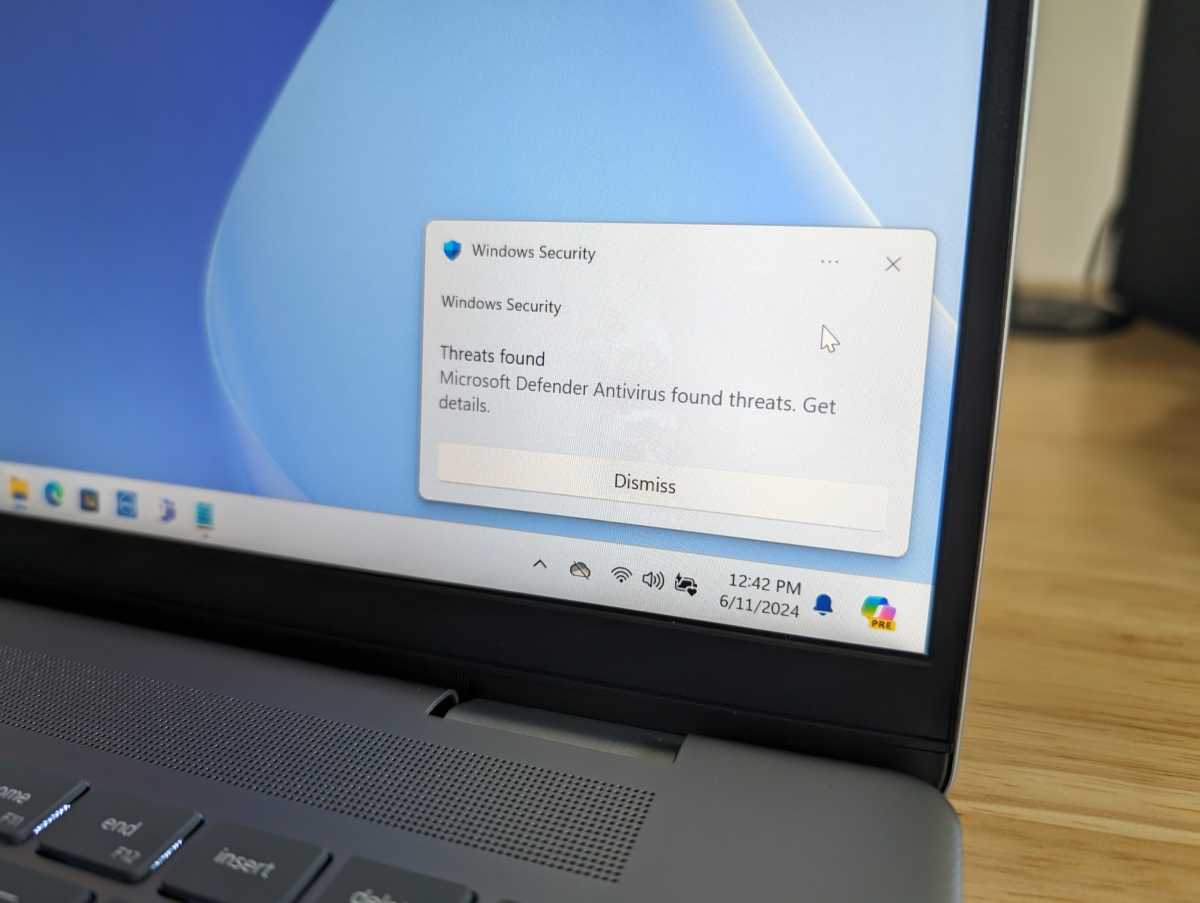

Chris Hoffman / IDG

Chris Hoffman / IDG
Chris Hoffman / IDG
Warnings from your antivirus—whether that’s the Windows Defender antivirus built into Windows itself or another antivirus you’ve installed—can be a sign that an attacker has gained access to your PC.
If you see lots of notices about a virus or other malware being detected, that’s a real sign that something is wrong. Even if your antivirus continues to insist that the malware was removed, if it keeps happening over and over, you should be suspicious.
It’s possible that your antivirus is only doing a partial cleanup. Whoever has hacked your system may have a foothold on your system that your antivirus software isn’t catching.
Meanwhile, strange messages saying that your antivirus is disabled are also a problem. An attacker who hacked your PC may have disabled your antivirus to stop it from getting in the way.
2. Webcam light mysteriously onIf your computer’s webcam light is ever on and you don’t know why, that’s a big problem and you should find out why. If you can’t pin down the cause, a hacker may be involved.
If someone is using a remote access Trojan (RAT) or some other kind of malware that spies on you through your webcam, you’ll usually see a webcam light indicating the camera is in use. (Some laptops and PCs don’t have webcam lights, but they may still show you that your webcam is in use with a system tray icon.)
You may be able to see which application is using your webcam from your PC’s Settings app, but, unfortunately, malware can hide from this list.
It’s also possible that you’ve left a video conferencing app running in the background, of course—and that’s also something you’ll want to know about! Here’s a guide for taking control of your webcam privacy.
3. Unusually slow performanceIf your computer was hacked and malware is running on it, you may see slow performance. Applications may take a long time to open, web pages may take a long time to load, and things may just feel sluggish.
This can happen if a lot of malware is running on your PC or if you have a specific type of malware that’s draining your system resources. For example, crypto-mining malware may use all your CPU and GPU resources to mine cryptocurrency, slowing everything to a crawl.
You can dig into the Windows Task Manager to see exactly what’s consuming resources, but Windows has a lot of legitimate background processes that could be using lots of system resources. For example, things can slow down while installing updates.
So, if performance seems low and your computer is crunching away on something in the background, it may not necessarily mean you have malware—but it’s definitely worth looking into.
4. Computer freezes and application crashes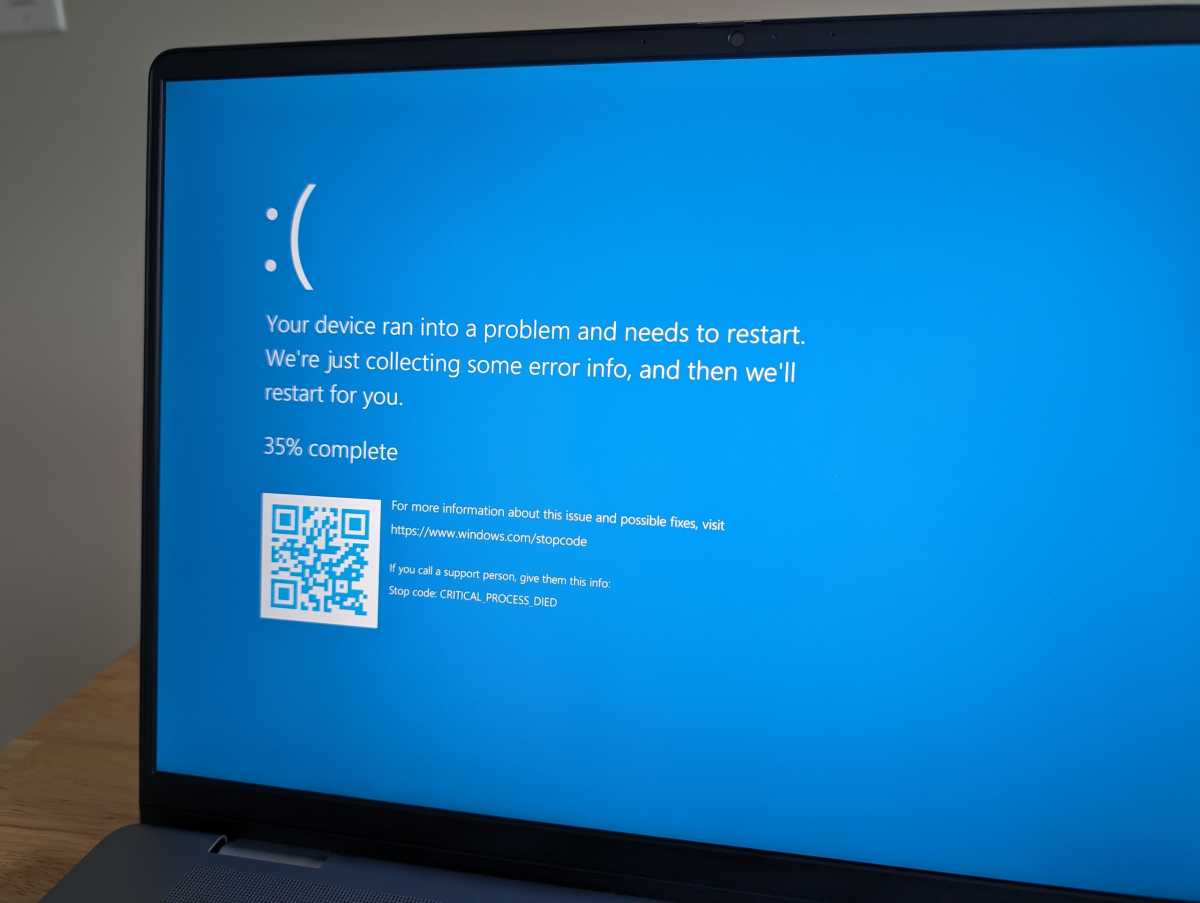

Chris Hoffman / IDG

Chris Hoffman / IDG
Chris Hoffman / IDG
If Windows keeps freezing or your apps keep crashing, that’s another sign that something isn’t quite right.
Malware that digs deep into the Windows operating system may install drivers or interfere with the Windows kernel, which can cause system instability in the form of blue screens, crashes, and freezes. It may also interfere with the applications you use, causing them to crash.
This isn’t foolproof evidence of your computer being hacked, though. Blue screens can be caused by hardware problems and application crashes can be due to the application itself. But if you can’t figure out the root cause, malware should be on your radar.
5. Strange applications and popupsIf you’re getting a lot of weird popups (like browser popups) or other weird, unexpected applications showing up, that could be a sign someone with access to your PC—or just malware running in the background—is installing that junk on your PC.
Of course, even this isn’t a way to know for sure. PCs often come with a lot of manufacturer-installed applications you may not recognize, and some applications you use may create popups.
Popups of a text-mode Command Prompt window quickly appearing and vanishing should be suspicious, but some legitimate applications create popups like this one when they install updates.
6. Changes to browser home page, search engine, or extensionsAdware, spyware, and other “junkware” (junk software) have historically been known to take over web browsers.
When they do, these nasty forms of malware may change your browser home page and default search engine to capture more advertising revenue. They may also install browser extensions to spy on your web activity, capture information, and insert more ads into web pages.
If your browser has strange changes like these, that’s a sign your computer may be compromised in some way. You can reset your browser, but it’s also a good idea to run a deeper scan to root out the malware.
7. Odd emails being sent and received, password changes, and moreHacks aren’t just about access to your computer. Hackers also want access to your various online accounts.
One of the most common ways accounts are “hacked” doesn’t even involve hacking a computer at all. The attacker may discover a password you use—possibly a password that you re-use everywhere, which ended up leaked in a data breach somewhere.
Then, the attacker uses your username and password combination to see if they can gain access to your other accounts. If the service allows the attacker in with your leaked credentials, they’ve essentially hacked your account. That’s why re-using passwords is so dangerous and why enabling two-factor authentication is so helpful.
If you see strange emails being sent and received, or if your account passwords are suddenly reset, it could be the result of a hack. Someone with access to your computer (or someone who knows your passwords) may have gained remote access to your accounts.
If malware scans come up clear and your computer seems secure but you still see strange things like this, it’s a good idea to change your passwords just in case.
Be on alert and trust your gut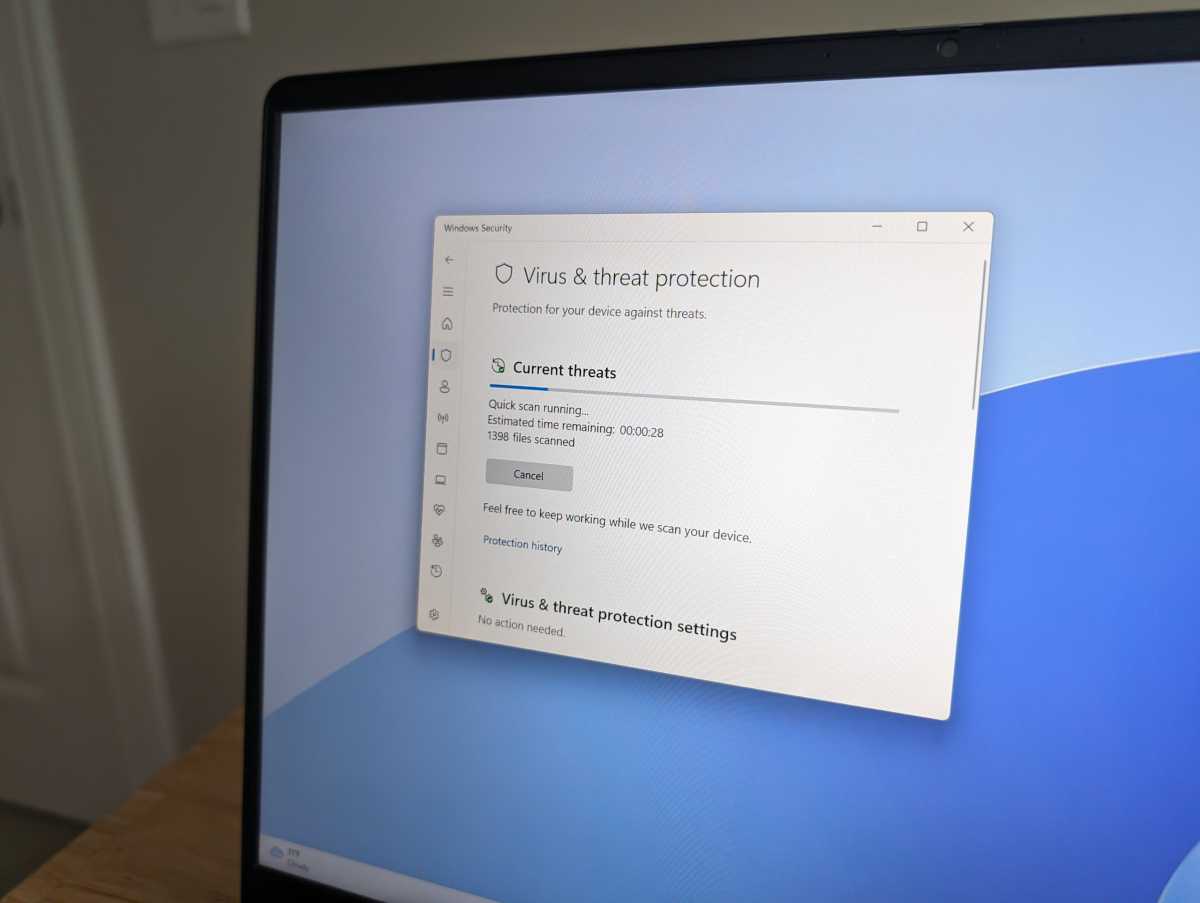

Chris Hoffman / IDG

Chris Hoffman / IDG
Chris Hoffman / IDG
To be clear, this isn’t an exhaustive list. There may be other warning signs of hacks and/or malware. What’s even scarier is that a particularly well-executed hack may not leave any signs at all.
A sophisticated attacker doesn’t want to be noticed at all. They want to quietly spy on you and steal important data, and they’re going to do their best to ensure their hack doesn’t affect your PC in any noticeable way so they can remain undetected. That’s a big difference from the bog-standard malware that will be happy to waste your PC’s resources just to mine some cryptocurrency.
Ultimately, the best answer is to trust your gut. If something seems wrong, run scans with the various antivirus programs we recommend.
If nothing comes up and you’re still concerned, consider resetting your PC. This is basically like reinstalling Windows—you’ll get a “factory default” setup and you can set everything up again. This process will remove any malware or other hacker tools that could be lurking on your system, but you’ll have to reinstall the programs you use and set things up again afterward. Still, that’s a small price for peace of mind.
Want more PC advice? Subscribe to my free Windows Intelligence newsletter to get all the latest tips, tricks, and news sent straight to your email inbox.
Antivirus, Security Software and Services