5 things GIMP can do that Adobe Photoshop can’t
GIMP (short for GNU Image Manipulation Program) is a very capable open-source image editing app akin to Adobe Photoshop. It’s been around since 1998 and it’s still in active development to this day.
Sure, the keyboard shortcuts aren’t quite the same and the interface is far from professional, but GIMP can do a lot of the same image manipulation, photo retouching, effects editing, and composition adjustments that Photoshop can do — and it does it all for free.
Related: Tips and tricks for GIMP beginners
Okay, okay. GIMP can’t do everything that Photoshop can do, like using AI to perform generative fill effects. But GIMP is far from useless. It’s very much a competitor worth using, and it actually does offer several benefits that Photoshop can’t (or won’t).
You can freely run GIMP on as many machines as you likeGIMP isn’t just free. It’s completely free. Not only do you pay nothing to download and install it, but you can install it on your work machine, your home PC, your kid’s laptop — wherever you’d like.
On the other hand, Adobe Photoshop only lets you install on multiple devices if you’re willing to cough up. The Individual plan is $34.49/month (or $22.99/month with an annual commitment), and that only lets you use it on up to two active devices (one at a time). To use it on another device, you have to deactivate one of those two first.
GIMP has no such restrictions. Just keep installing it to your heart’s content and you’ll never hit a wall where you’re asked to pay.
Related: The best Photoshop alternatives on Windows
GIMP can handle different-sized layers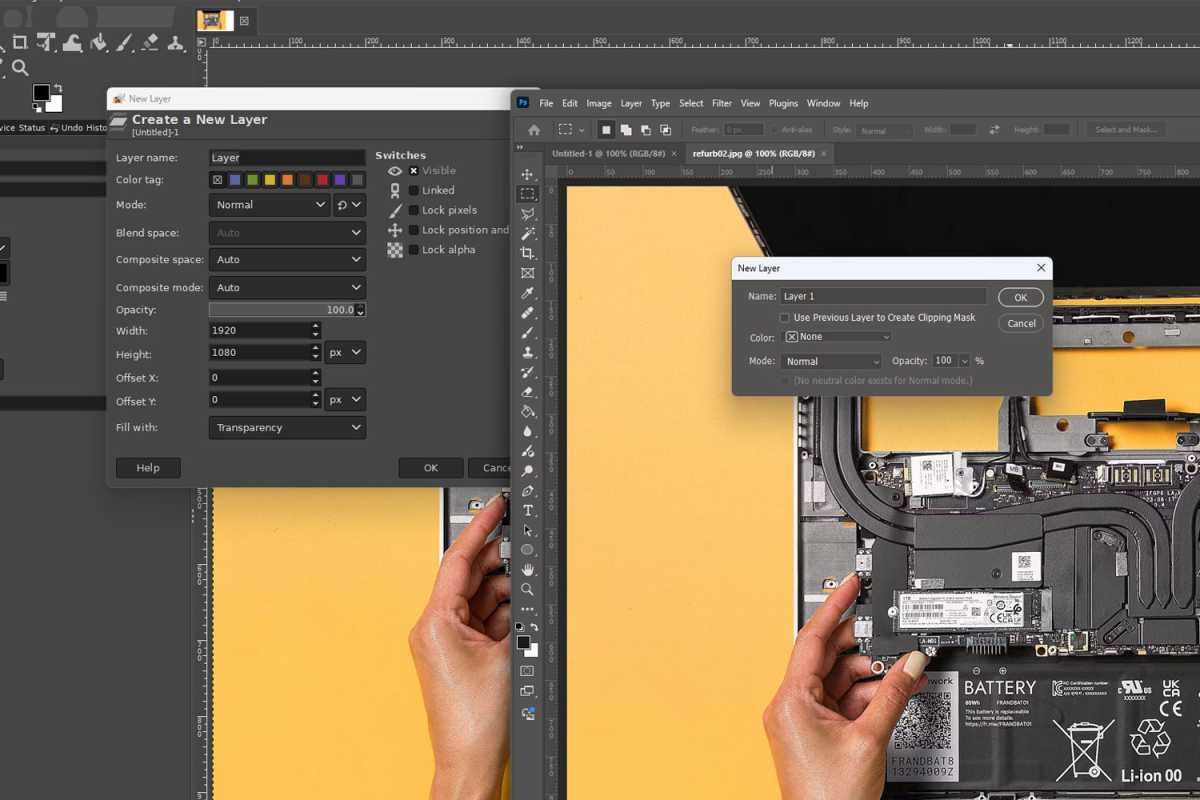

Jon Martindale / IDG

Jon Martindale / IDG
Jon Martindale / IDG
GIMP and Photoshop handle layers in slightly different ways, and GIMP’s take is actually a bit more versatile: layers in Photoshop are all made to the same size, but layers in GIMP can have independent sizes.
More than that, you can make a range of adjustments to a new layer, including its composite space and mode, its width and height, and its blending mode, among a range of other options.
Some of these can be adjusted in Photoshop after the layer has been created, but not before. When you’re making a layer in Adobe’s app, all you can do is give it a name and adjust its mode and opacity.
GIMP also lets you open an image as a layer, which can make bringing other images into your canvas projects a little easier than in Photoshop.
GIMP supports more scripting languagesRunning scripts in GIMP and Photoshop is a great way to automate your workflow and go beyond standard actions. However, while both applications support scripting, GIMP supports more languages, making it better at supporting external scripts and plugins of various types.
Photoshop supports AppleScript, VBScript, and JavaScript, while GIMP supports Script-Fu (Scheme) by default along with Python, Perl, TCL, C, and C++, among others.
You might need to install plugins to get support for certain languages, but they massively expand the scripting possibilities in GIMP beyond its default capabilities (and beyond what’s possible in Photoshop).
GIMP runs better on older hardwareWhereas Adobe Photoshop can crawl to a halt if your machine isn’t fast enough, GIMP is far less taxing on your hardware.
Adobe Photoshop demands a minimum of 20GB of install space, a 2GHz or faster 64-bit CPU, at least 8GB of RAM, a DirectX 12-compatible graphics chip, and at least Windows 10 or macOS 11 (Big Sur).
By comparison, GIMP can be installed on as little as 200MB of storage space and only needs 4GB of RAM, a 1GHz CPU, and a GPU that supports OpenGL 3.3. It can also run on Windows 10 or macOS 10.3 (High Sierra).
That makes GIMP much faster to download and get started with, and it gives you the ability to install it on a much wider range of hardware. Is your laptop several years old? No problem. You can still use GIMP to edit your blog photos or create YouTube thumbnails.
Sure, GIMP won’t be super speedy if you only meet the minimum specifications, but it’s still impressive that GIMP can pack so much image editing power into such a relatively lightweight app. (For best performance, aim for 16GB of RAM and a modern CPU and GPU.)
You can run GIMP offline, wherever you are
 Lasse Jensen / Unsplash
Lasse Jensen / Unsplash
 Lasse Jensen / Unsplash
Lasse Jensen / Unsplash
Lasse Jensen / Unsplash
Lasse Jensen / Unsplash
Photoshop doesn’t just require an active subscription to Adobe’s Creative Cloud. You also need an active internet connection so the app can regularly check in with Adobe’s servers for reasons.
While you can technically run Photoshop in offline mode, you’ll be bugged to check in every 30 days — and if you go too long without a subscription check-in, the app will stop working altogether.
GIMP, on the other hand, requires no check-ins, no sign-ins, no subscriptions for downloading in the first place. You can edit images without ever needing an active internet connection. Indefinitely.
But what’s even more impressive is that GIMP technically doesn’t even need to be installed. You can grab the portable version and load it onto a USB flash drive, then simply take the drive with you and plug it into any machine to use GIMP hassle-free. It’s actually really awesome.
Further reading: GIMP vs. Adobe Photoshop, compared
