The 5 best note-taking apps for college students
Laptops are ideal for taking course notes. They’re portable enough to carry with you to every class, they have built-in keyboards and touchpads for fast typing and navigation, you can doodle and sketch with a digital pen, and you can record your lectures with the laptop’s built-in microphone (most of the time, anyway).
But none of that matters if you don’t have a great note-taking app. You’d be severely limited if you only had Notepad, for example, whereas you could have near-unlimited flexibility if you had a note-taking app that could draw notes, insert images, attach files, etc.
Related: The best laptops for college students
Furthermore, you’d do best with a note-taking app that gels with how you like to take notes. Whether you need one that’s packed with features, one that’s simple and lightweight, or one that supports collaboration, there’s an app for you — and they’re all mostly free.
Here are the best note-taking apps out there that’ll supercharge the way you take notes and help you nail your courses.
I’m focusing on note-taking apps for Windows PCs, but most of these are cross-platform and have cloud functionality so you can access your notes from anywhere using almost any device, including Macs, Chromebooks, iPhones, and Androids.
1. Microsoft OneNote — The best overall note-taking app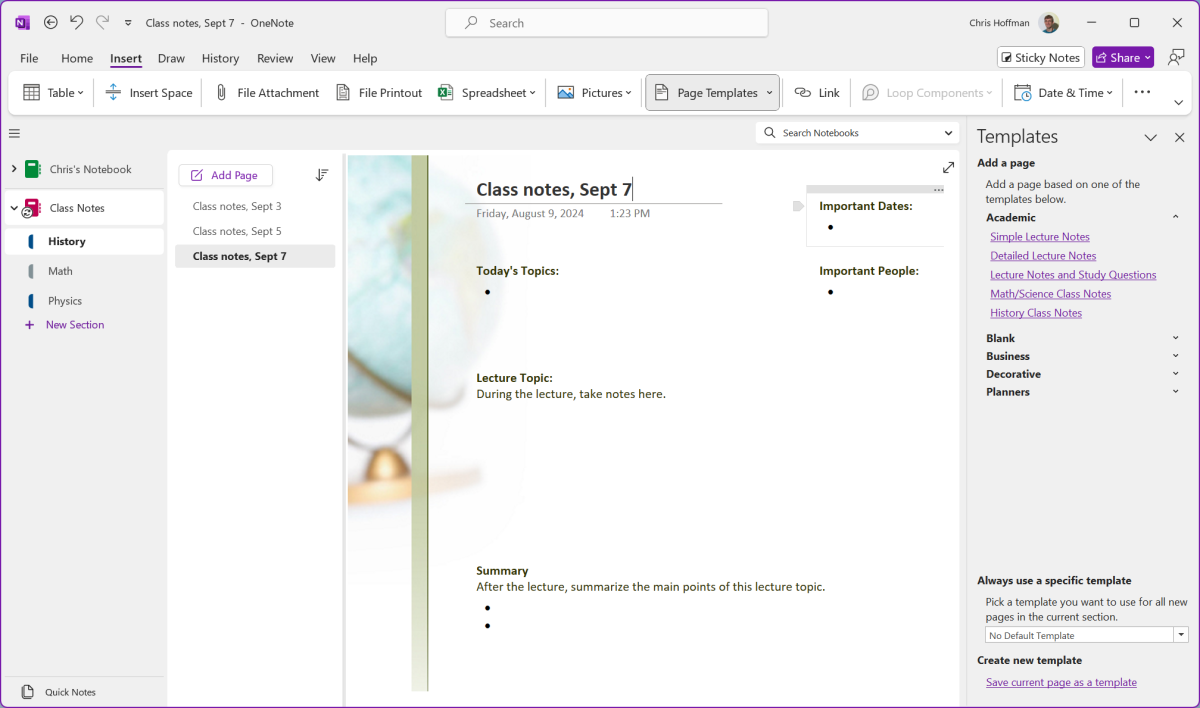

Chris Hoffman / IDG

Chris Hoffman / IDG
Chris Hoffman / IDG
Microsoft OneNote is the top note-taking app for Windows. It’s completely free and it comes included with Windows, but don’t let that fool you: this app is a heavy favorite among people across platforms, including macOS, Android, and iOS.
OneNote lets you create multiple notebooks with multiple sections per notebook and multiple pages per section. Not only is it great for organization, but you can type notes and style them with whatever formatting you like — it’s all as freeform as you want it to be.
You can draw notes with a digital pen and you can attach files to individual notes, making it great for jotting down mathematical calculations, sketching diagrams, and making sure various files (e.g., documents, images, presentations) stay clipped to their relevant notes.
Moreover, you can record a lecture in audio format and instantly have it transcribed and attached to a note. You can also record video, which can come in handy for visual demonstrations and the like.
OneNote still has so many other useful features for students, including powerful search, collaborative editing, a web clipper for your browser, and even a feature that solves simple math equations for you. It also has built-in templates for taking different types of notes.
OneNote is a proper desktop application, by the way. That means it works even when you’re offline — so you can keep taking notes even if your Wi-Fi goes out — then syncs everything with your Microsoft account when you have an internet connection.
Don’t want to use a Microsoft account? While I do recommend it because it lets you access your notes anywhere on any device, you can alternatively create local notebooks that only exist on your laptop. If you do this, make sure you keep regular backups so you don’t lose everything in case of disaster.
OneNote’s biggest weakness is that it’s a little on the complex side. It’s packed with features that aren’t particularly hard to use — especially if you spend a few hours getting acquainted — but it can be a bit much if all you want is simple text notes. Personally, I think it’s nice to have the whole toolbox of features available because you never know when you might want to insert images, attach files, or draw diagrams.
Related: Useful Microsoft OneNote add-ins and tools
2. Google Keep — The best simple and lightweight note-taking app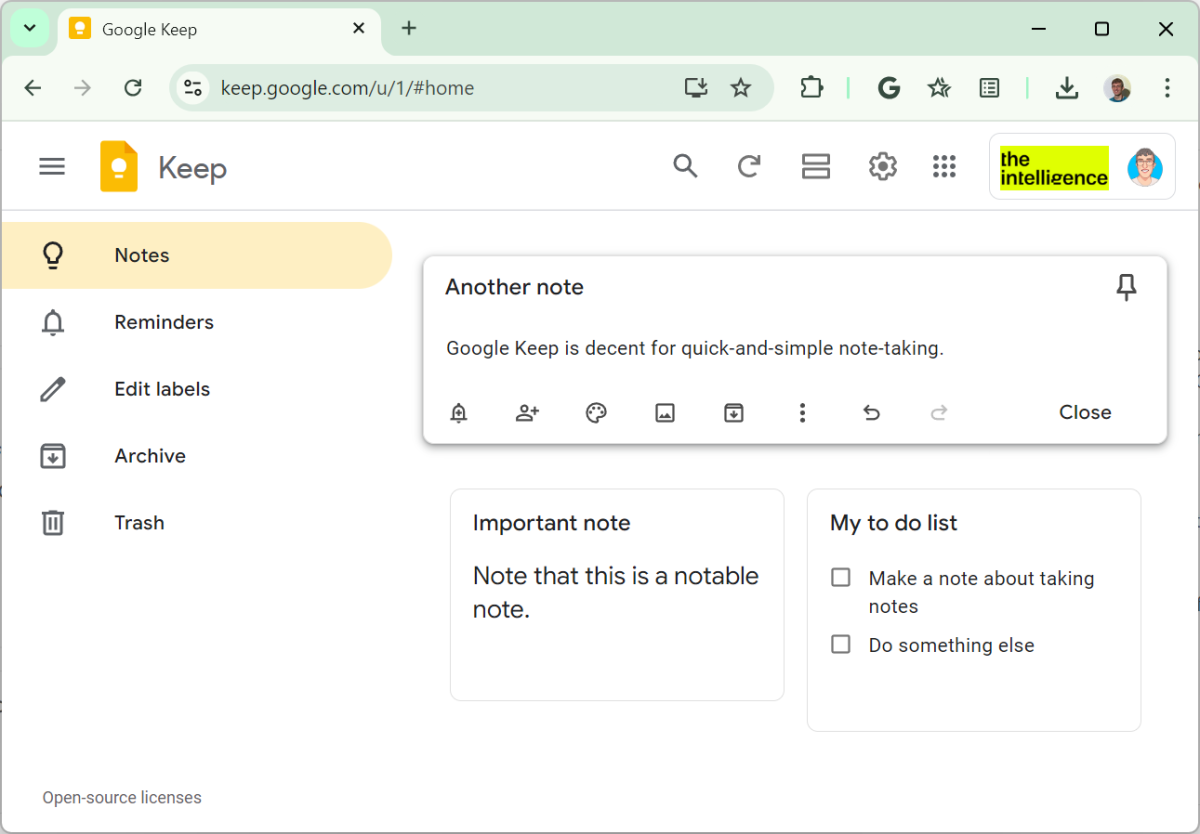

Chris Hoffman / IDG

Chris Hoffman / IDG
Chris Hoffman / IDG
Google Keep is a convenient, simple, and free note-taking app. It’s ideal for jotting down quick notes, and doubly so if you want your notes to be integrated into Google’s web apps (e.g., add a Google Keep note to a Google Calendar event or open Google Keep as a sidebar in Gmail).
Google Keep also has a “Copy to Google Docs” feature, which takes an entire Google Keep note and instantly converts it into a new Google Docs document. This is awesome for taking a simple note and turning it into something far more extensive. (If Google Docs is your preferred document editor, then Google Keep is great way to jot down thoughts before turning them into full-blown notes later.)
Google Keep’s biggest strength is also its weakness: it’s extremely simple, so once you want to do more than just type out some basic text, you’ll find that it’s nowhere near as powerful or flexible as OneNote.
Google Keep is best for short and quick “sticky notes,” and it isn’t really designed to be a full-blown note-taking app. It does have some useful features, but nowhere near as many as the other apps on this list.
And while Google Keep does support collaborative editing, Google Docs is the better collaborative note-taking solution when working with other students. (They’re more likely to be familiar with Google Docs.)
Lastly, Google Keep is just a web app on Windows. It has no offline storage. You can only access it via browser and you need an always-online internet connection to not fall out of sync.
3. Notion — The best collaborative note-taking app for complex projects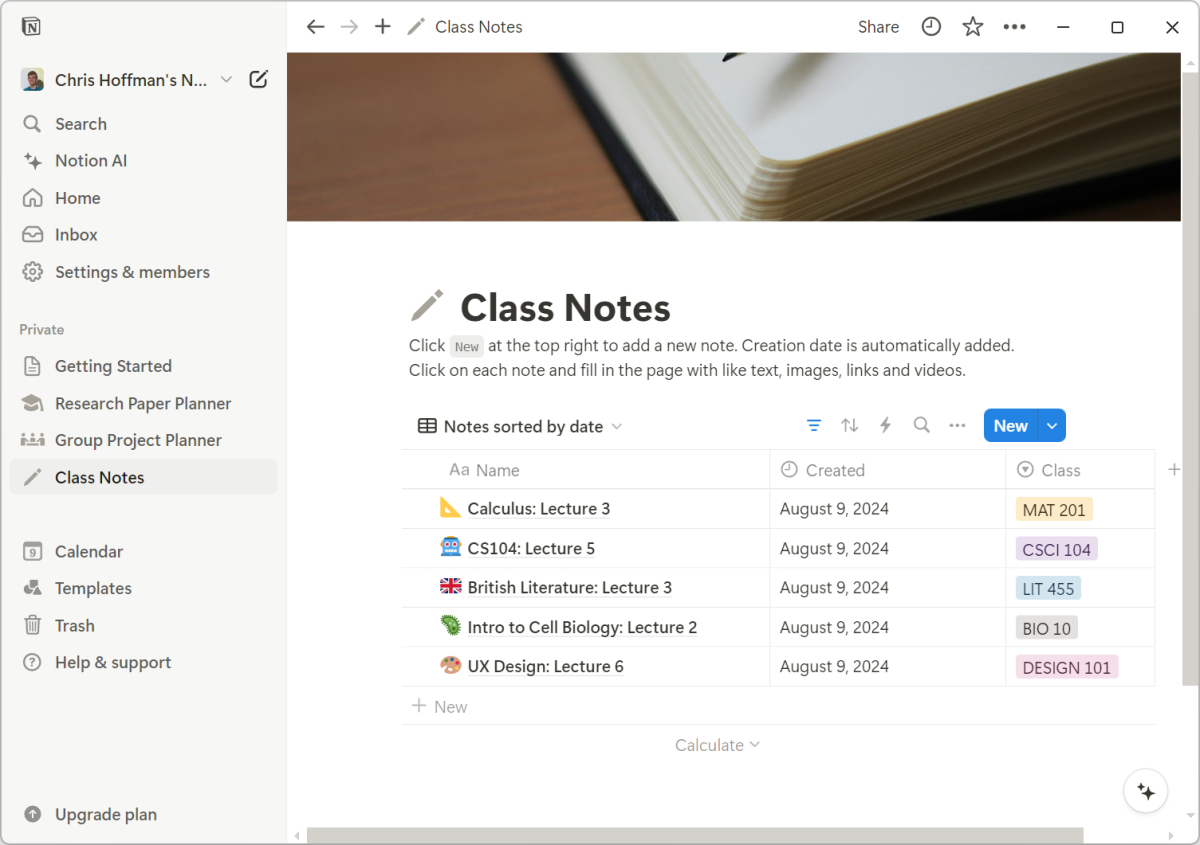

Chris Hoffman / IDG

Chris Hoffman / IDG
Chris Hoffman / IDG
Notion is one of the trendier note-taking apps right now, and that’s because it isn’t exactly your traditional note-taking app. Notion actually bills itself as a “connected workspace” — you can use it for everything from tasks and to-dos to comprehensive project management.
Notion is more targeted at teams, but its collaborative design is also perfect for group projects, lab partners, etc. In my experience, Notion is more about organization than mere note-taking. I know some people who swear by Notion for organizing their entire lives beyond school and work.
Related: These free tools help you stay organized better
When you create your free account, Notion will ask what you’re using it for. If you say school, Notion will provide templates that help you get started with class notes, group projects, research papers, and more.
There’s a type of person who absolutely falls in love with Notion because it’s very different from conventional note-taking apps like OneNote and Google Keep. (It’s different enough that Microsoft created their own Notion-like collaborative app, named Microsoft Loop.)
Unfortunately, Notion is also fundamentally a web app without local storage. You can download Notion as a Windows app, but it’s basically the same thing as using the Notion website in your browser. You’ll need an always-online internet connection to access your notes.
As for price, Notion’s basic plan is free — but Notion also offers a free Plus plan upgrade for students “at accredited colleges and universities,” which unlocks features like unlimited file uploads and 30-day edit history.
4. Joplin — The best open-source note-taking app worth using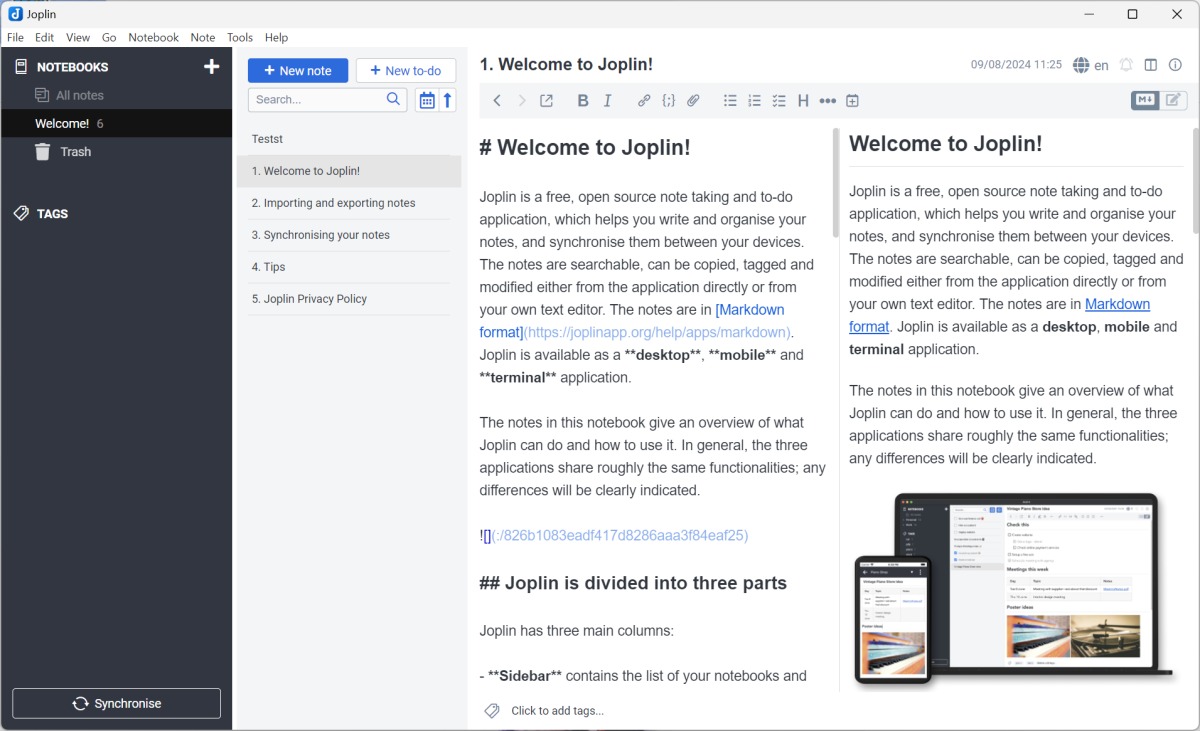

Chris Hoffman / IDG

Chris Hoffman / IDG
Chris Hoffman / IDG
Joplin is a capable note-taking application that also happens to be open-source. If you’re wary of proprietary software and you’d prefer a truly free note-taking app, this may be the right one for you
This open-source note-taking app provides more features than most simple alternatives, but not as many as OneNote. You can format notes and insert images, but it doesn’t have good support for drawing handwritten notes with a pen. You can’t record audio to be attached to notes, either. Those are just a few examples of Joplin’s shortcomings.
By default, Joplin takes the conventional approach and stores notes as files on your computer. It’s not a web app masquerading as a desktop app, but that also means it isn’t suitable for Chromebooks.
Furthermore, Joplin’s notes don’t sync by default and it’s up to you how you want them to stay synced. You can use OneDrive, Google Drive, or Dropbox to sync them to the cloud like any other type of file, or you can pay for an optional Joplin Cloud subscription.
Joplin offers a 50% discount on Joplin Cloud for students, but I’d recommend going the free route and using it with a free cloud storage service. The one exception is if you plan to use Joplin for collaborative note-taking, in which case you’ll need a Joplin Cloud subscription — or set up your own Joplin server, which may or may not be more technical than it’s worth.
While Joplin can be great if you don’t need much in the way of features, these limitations aren’t trivial. Most students will likely be happier with the more powerful and feature-rich OneNote. But if you’re looking for the closest open-source alternative to OneNote, Joplin is it.
Related: These free open-source apps handle everything you need
5. Zotero — The best note-taking app for research and annotations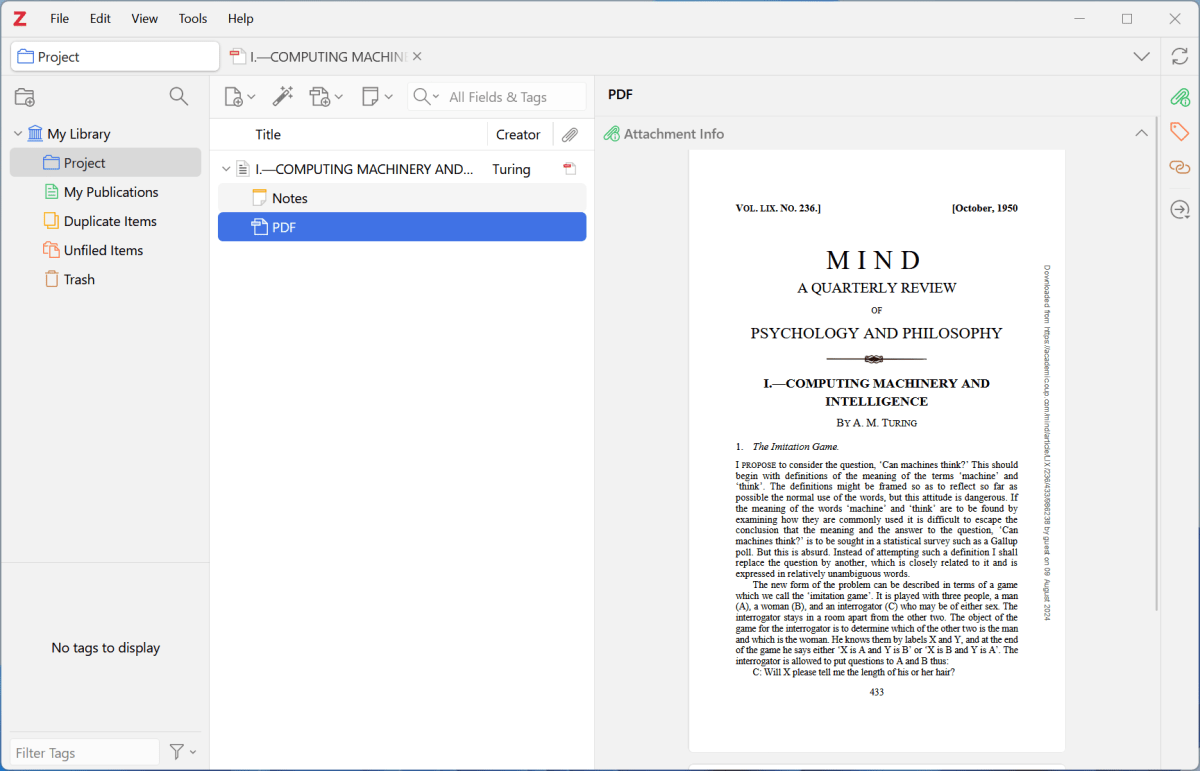

Chris Hoffman / IDG

Chris Hoffman / IDG
Chris Hoffman / IDG
Zotero is the least conventional note-taking app in this roundup. This tool mainly focuses on collecting and organizing research materials, and then taking notes associated with those research materials via annotations. It can also help you cite those research materials, which is a definite boon when it comes to writing research papers.
Like Joplin, Zotero is completely free and open-source. It stores everything locally on your computer (so it works offline and doesn’t need constant internet access) yet also lets you sync your library. You can sync up to 300MB for free with the optional Zotero Storage service, and then pay at least $20 per year for more space.
While Zotero is more of a reference organizer, the built-in annotations can be quite handy. If you find yourself doing lots of research and needing to gather, organize, search, and cite those materials — whether they’re academic papers or web pages — Zotero is ideal for you. Check out Zotero’s quick start guide for a more detailed look at its capabilities.
For day-to-day note-taking in class, OneNote is still probably the better option. But for big research projects with lots of references, you may want to keep Zotero by your side.
When in doubt, start with OneNoteWe’re in the golden age of note-taking apps, so don’t feel bad if you’re still struggling to pick one.
If you don’t see a clear winner, then I recommend starting with OneNote. It’s the best all-in-one solution that also happens to be completely free and works well as part of the Microsoft 365 family of apps.
But if any of the other apps intrigue you — whether Google Keep for its simplicity, Notion for its unique approach to collaboration, Joplin for its open-source angle, or Zotero for its research-centric appeal — then you should definitely try them.
Further reading: How to keep your college laptop truly protected
