15 practical free apps for your college laptop
College can be extremely expensive — not just with tuition and dorm costs, but with materials, books, software, and more. You might think you have to spend lots of cash on apps to get you through your degree.
But, really, you don’t have to spend any money at all! (Except in rare situations where you need a very specific software for class, in which case your college should ideally provide you with a license for it.)
Here’s a truly useful collection of free apps that are must-haves for students like you, allowing you to outfit your college laptop with the essential tools to get your work done and do more.
Related: Choosing the right laptop for your college major
Bitwarden for safer passwords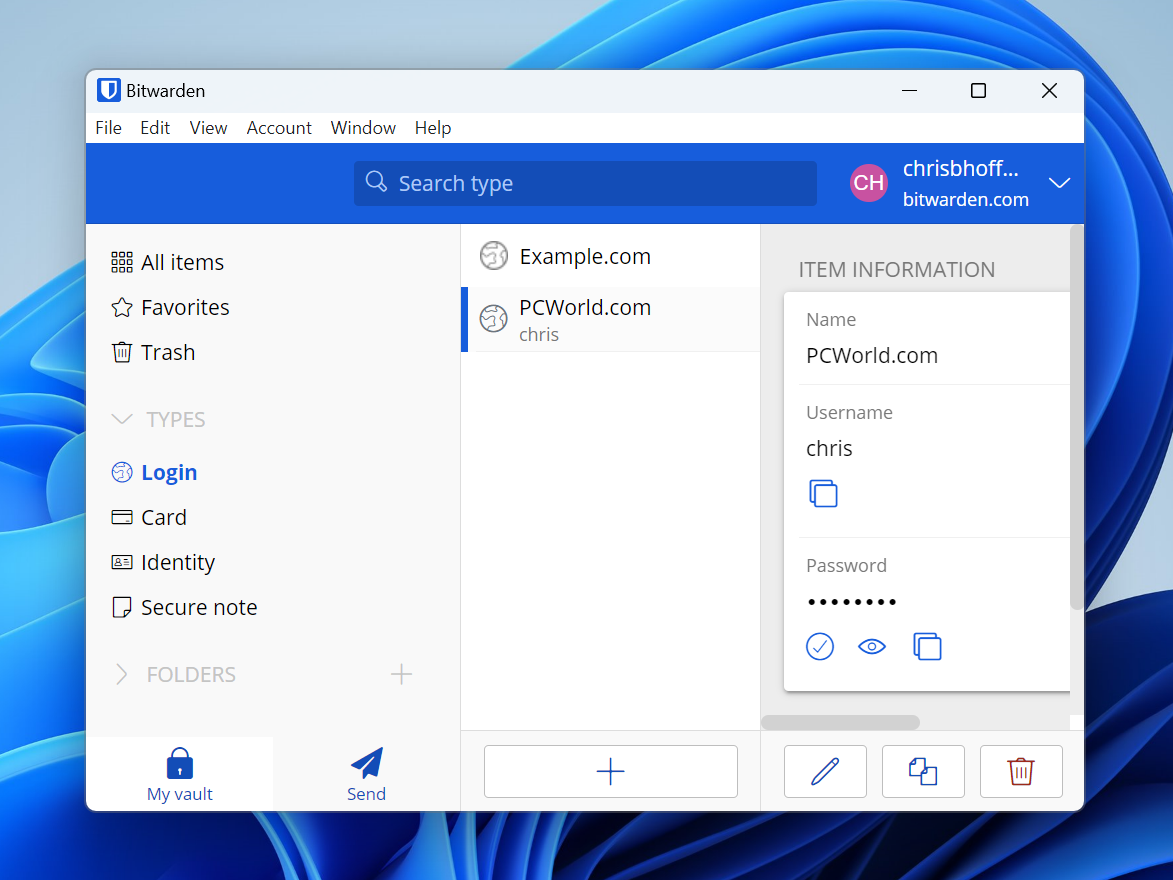

Chris Hoffman / IDG

Chris Hoffman / IDG
Chris Hoffman / IDG
A password manager is one of several essential cybersecurity tools for college students. You’ll probably accumulate lots of different logins for various school accounts and resources, right?
Well, a password manager not only keeps all of those logins in one place, but also conveniently fills out login forms on your behalf. You’ll never have to remember your passwords again, which means you can freely use long, strong passwords that are unique to each account for maximum online security with close to zero effort.
Bitwarden is our favorite free password manager. It’s open-source and can sync between your devices, so you can access all your passwords with convenient auto-fill whether you’re on your laptop, your phone, or any other device. All of its important features are truly free.
Further reading: The best free password managers
ProtonVPN for network privacy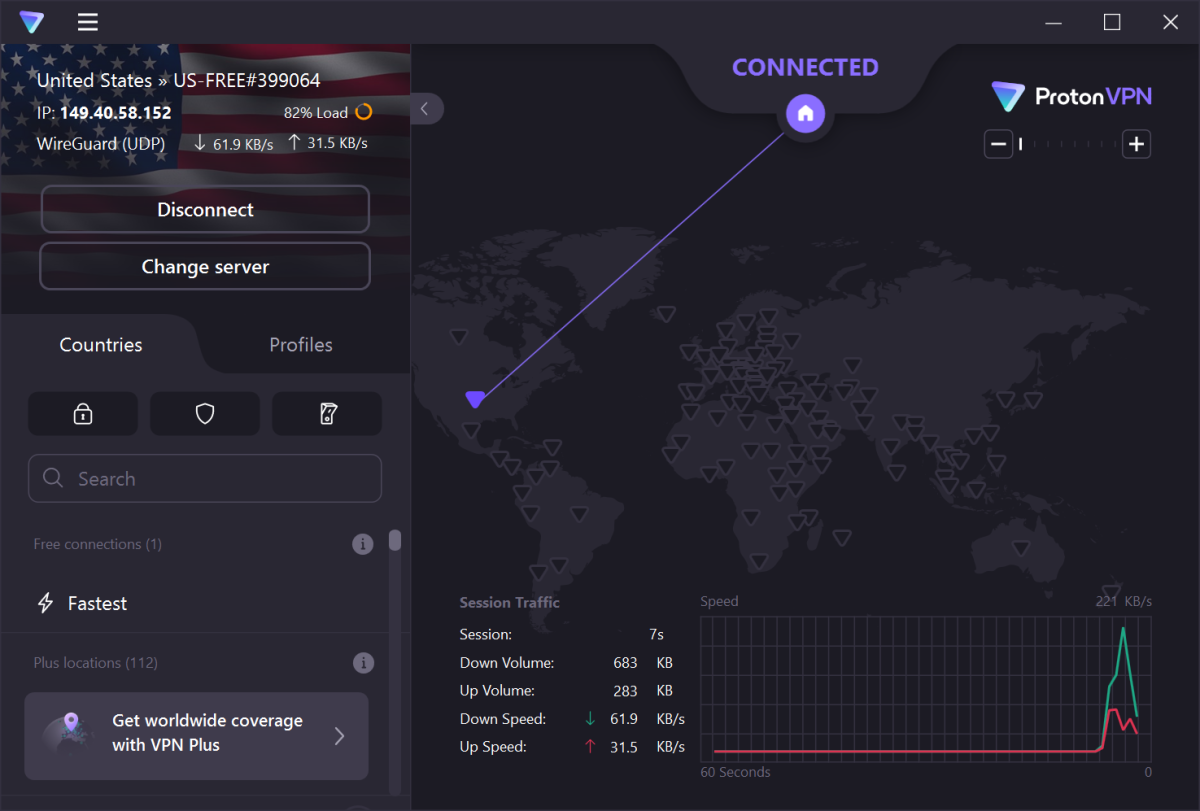

Chris Hoffman / IDG

Chris Hoffman / IDG
Chris Hoffman / IDG
A VPN can be really useful when you’re on a college network. Whether your access to a certain site is blocked or your internet speeds are throttled for certain activities, a VPN can help you get around many restrictions and limitations imposed upon you.
Furthermore, VPNs are important for data privacy and security, especially if you’re frequently on the go and constantly using public Wi-Fi networks with your laptop or phone (e.g., at coffee shops).
While most trustworthy VPNs cost money, there are some excellent free options if you don’t need all the bells and whistles. ProtonVPN is our favorite free VPN because it’s from the same privacy-focused company that created the famous ProtonMail email service.
Further reading: The best free VPNs that don’t suck
Microsoft OneNote for taking notes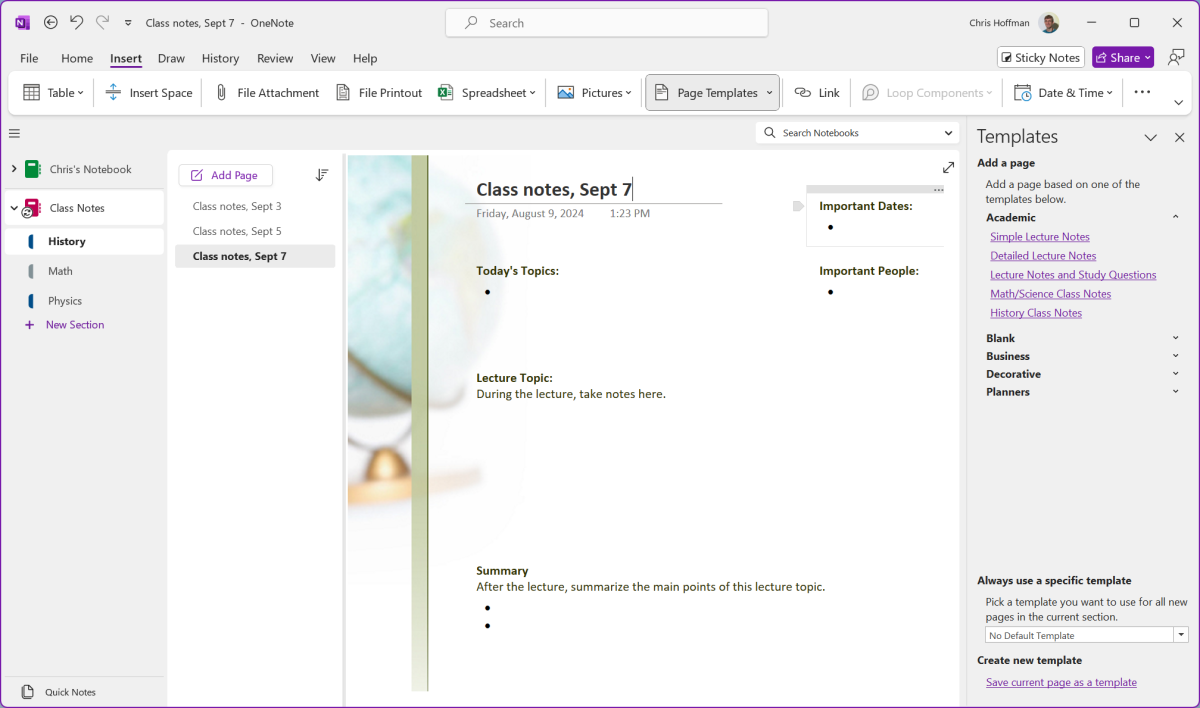

Chris Hoffman / IDG

Chris Hoffman / IDG
Chris Hoffman / IDG
Did you know one of the best note-taking apps is already installed on your PC? It’s called Microsoft OneNote and it’s excellent for students. Whether you want to type notes, insert images, write with a stylus, or even record audio during a lecture, OneNote can do it all.
OneNote is extremely flexible, so it’s as powerful as you want it to be. It’s also cross-platform, so you’re leaving yourself open to options by choosing it. If you later switch to a MacBook or Chromebook, you’ll still have full access and functionality. It also works well on iPads and other tablets, in case you like to review notes on such devices.
Further reading: The best note-taking apps for college students
Microsoft Office for assignments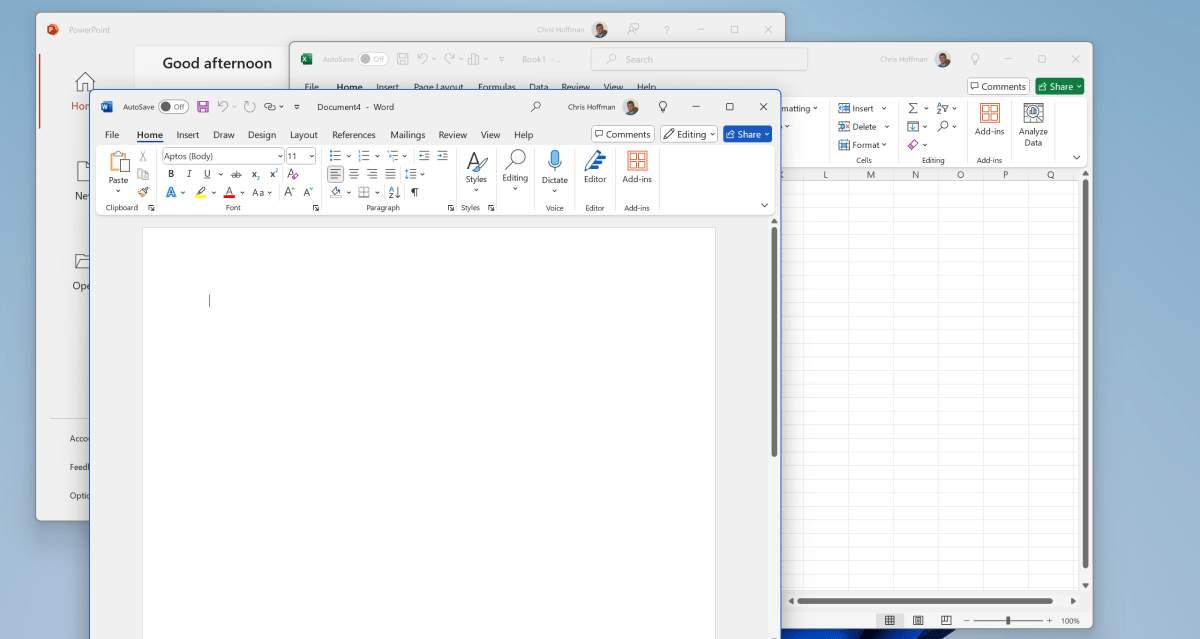

Chris Hoffman / IDG

Chris Hoffman / IDG
Chris Hoffman / IDG
Microsoft’s full-blown Microsoft Office suite with Word, Excel, and PowerPoint normally costs money, but many colleges provide it to students free or charge as part of an agreement with Microsoft.
Check with your college acquiring a free educational license for Office. You can also head to Microsoft’s Office 365 Education website and plug in your school email address to see if you get it for free that way.
Even if you can’t get Office for free, you can still use Word and other Office apps for free in a web browser or subscribe for $3 per month with a student discount.
Microsoft To Do for task management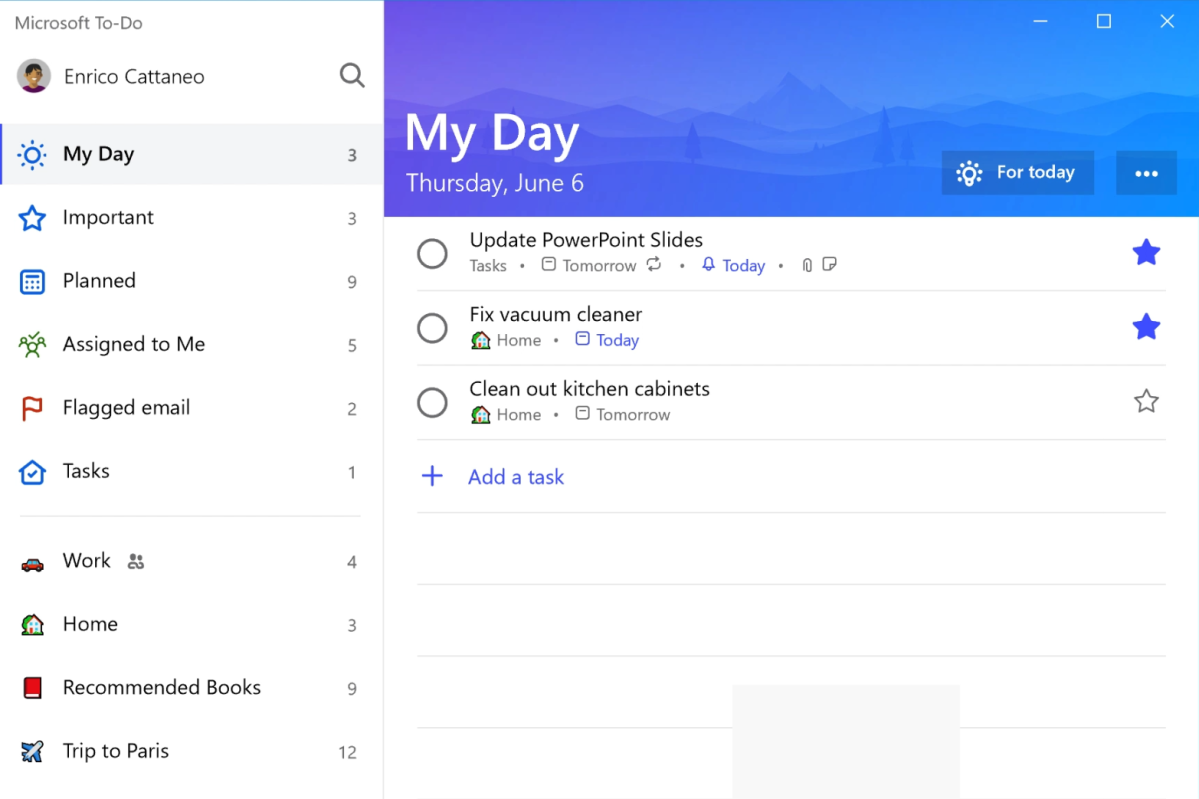

Microsoft

Microsoft
Microsoft
A task management app is essential for keeping track of due dates and staying on top of deadlines. If you’re deep into Google apps, you may want to use Google Tasks which is built into Gmail and Google Calendar. Otherwise, I recommend Microsoft To Do.
This 100% free to-do app comes included with Windows, and it’s also available on Android and iPhone devices. It’s a powerful, easy-to-use tool that’s packed with features, including collaboration. (You can create a shared task list with a roommate or project partner!)
Grammarly or Microsoft Editor for writing assistance and suggestions

Chris Hoffman / IDG

Chris Hoffman / IDG
Chris Hoffman / IDG
Many students use writing assistants to polish up their essays, and Grammarly is the premier writing assistant. It’s available both as a browser extension and a Windows app, with the Windows app conveniently integrating with other apps like Microsoft Word.
Anyone can use Grammarly Free to get instant access to basic grammar checking and suggestions, but Grammarly Premium with AI writing suggestions costs extra. Some schools offer Grammarly Premium for free to students, but not all of them do.
You can also use the Microsoft Editor browser extension, which is completely free and provides similar writing suggestions in your browser.
iCloud for Windows to sync your iPhone and Apple services to PC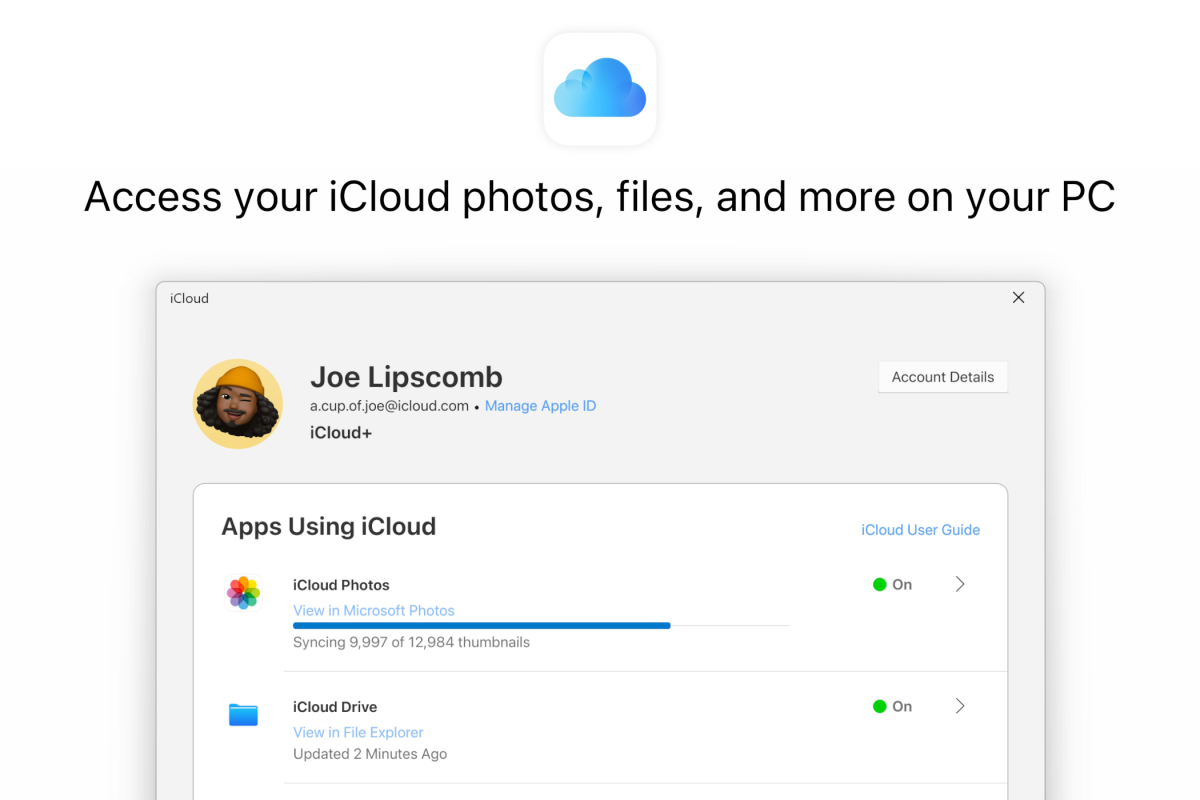

Apple

Apple
Apple
If you’re an iPhone user, I highly recommend installing Apple’s iCloud for Windows app. It provides several integrations with the Apple services you’re probably using on your phone.
With it, you can see your iCloud Photos in the Windows Photos app, browse your iCloud Drive files in File Explorer, access your bookmarks in your web browser, and get access to your iCloud Keychain passwords.
Quick Share and Phone Link to sync your Android phone to PC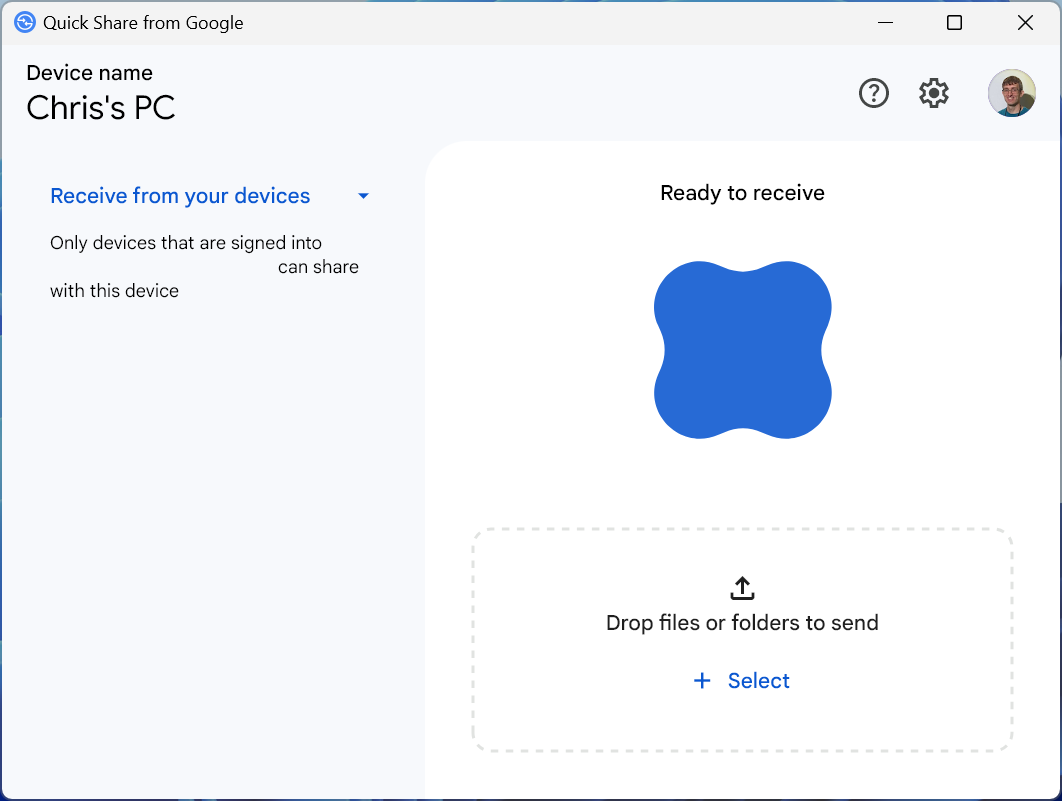

Chris Hoffman / IDG

Chris Hoffman / IDG
Chris Hoffman / IDG
If you’re an Android phone user, check out the Google Quick Share app. It integrates your Windows PC with the Quick Share functionality on Android phones so you can wirelessly send files back and forth between PC and phone. It works with Samsung Galaxy, Google Pixel, and more.
Microsoft’s Phone Link feature, which is included with Windows, is also very useful if you have an Android phone. You can send text messages, take calls, manage notifications, and view/download photos from your phone’s camera roll, all from your PC. (It kind of works with iPhones too, but it works best with Android phones.)
DaVinci Resolve for video editing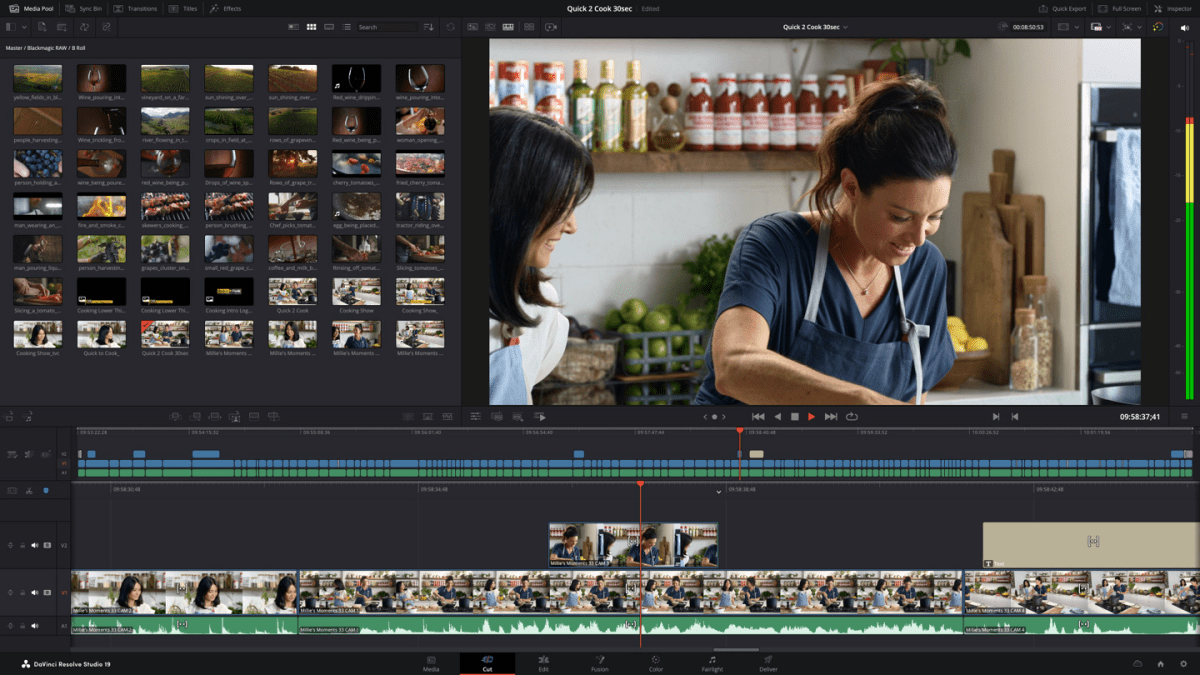

Blackmagic Design

Blackmagic Design
Blackmagic Design
When it comes to video editing, your mind likely goes right to professional software like Adobe Premiere Pro and Final Cut Pro. Those may cost a pretty penny, but there’s an excellent alternative that’s just as good (mostly) and completely free: DaVinci Resolve.
DaVinci Resolve is an extremely capable, industry-standard video editing and post-processing tool that’s actually used by professionals. It might actually be overboard if you’re just looking to edit a few clips, although I know some hobbyists who prefer it anyway.
If you’re interested in video editing or post-production work and you’re on a tight budget, you owe it to yourself to try DaVinci Resolve.
Adobe Photoshop Express for simple photo editing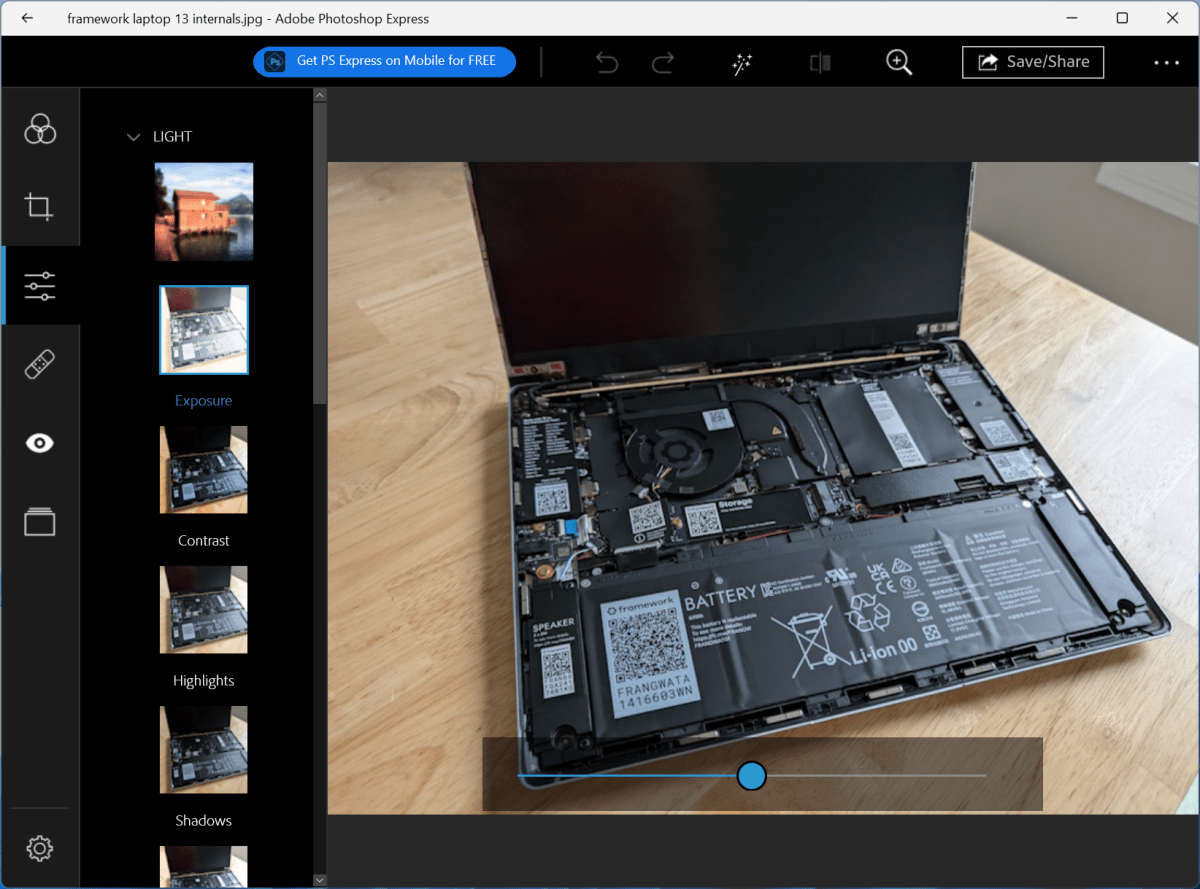

Chris Hoffman / IDG

Chris Hoffman / IDG
Chris Hoffman / IDG
The Photos app built into Windows is a surprisingly capable tool for performing basic photo edits. But Adobe’s free Photoshop Express app is another great tool for quick photo touchups.
With Photoshop Express, you can crop images, apply effects and filters, fix red-eye issues, and touch-up blemishes. This free photo-editing tool is meant to be simple and quick, so keep your expectations in check.
For more powerful photo editing, you’ll have to look elsewhere. Adobe Photoshop isn’t free for students, but Adobe does offer a student discount on its Creative Cloud plans.
Spotify for music streaming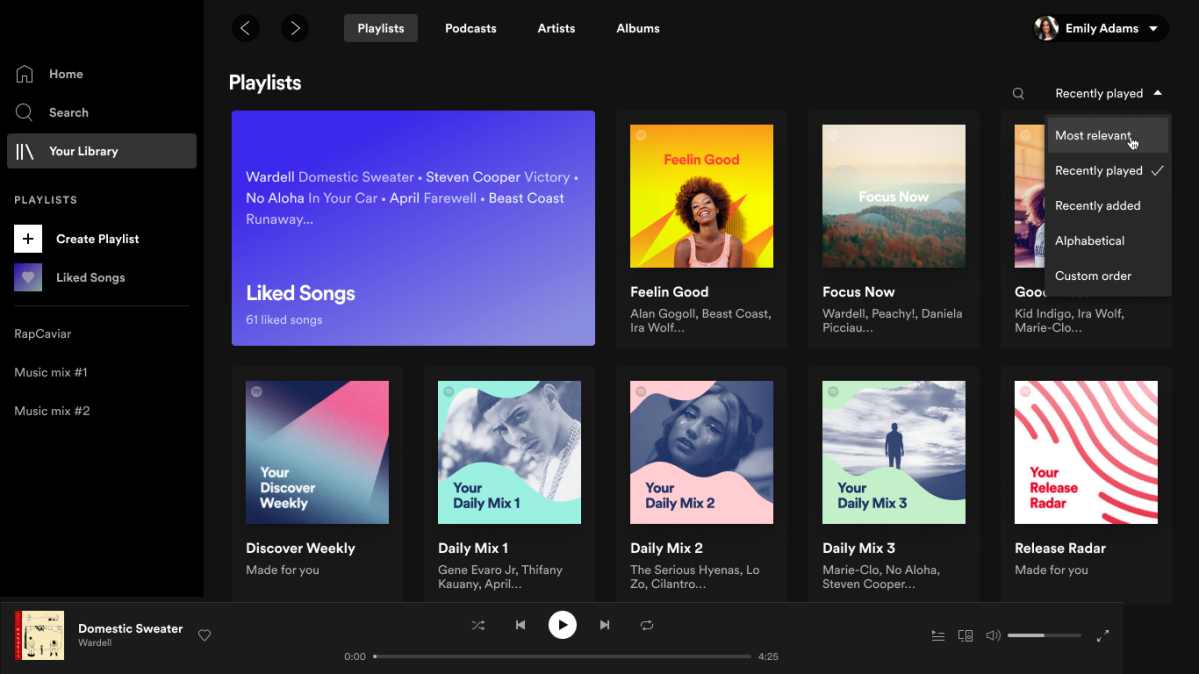

Spotify

Spotify
Spotify
While Spotify has competition, it’s still the music streaming service. It has a high-quality Windows app (not just a web player) that integrates nicely with your PC. Unlike some of its competitors, Spotify offers free music streaming to everyone — you just need to listen to some ads.
If those ads are a problem, you can get a student discount with the Spotify Premium for Students plan, which is $5.99 per month and comes with Hulu. (The bundled Hulu account does have ads, but the Spotify Premium account you get doesn’t have ads.)
VLC for all-in-one video playback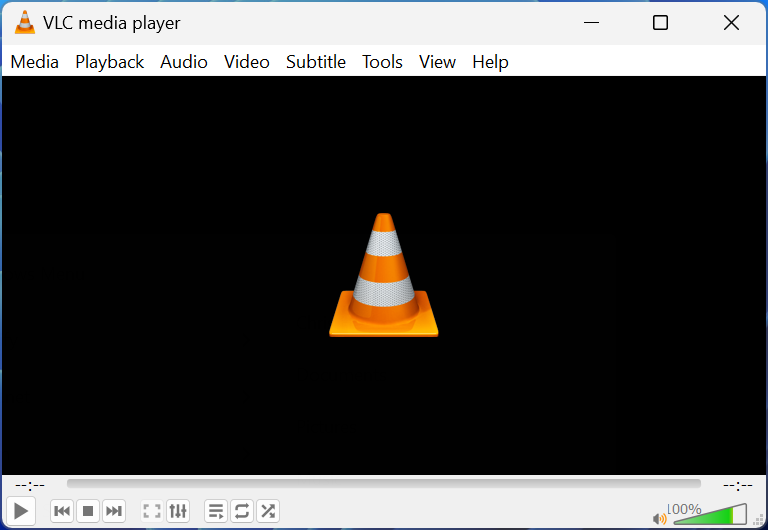

VLC

VLC
VLC
Windows has a capable built-in video player these days, and there’s a good chance you don’t even need it because you’re probably doing most of your watching on YouTube, Netflix, and the like.
But if you do find yourself viewing a lot of video files — especially videos in many different formats — then I have to recommend VLC. It’s been the go-to video player for decades. It’s the Swiss Army knife of media players that can play anything you throw at it.
WizTree for freeing up drive space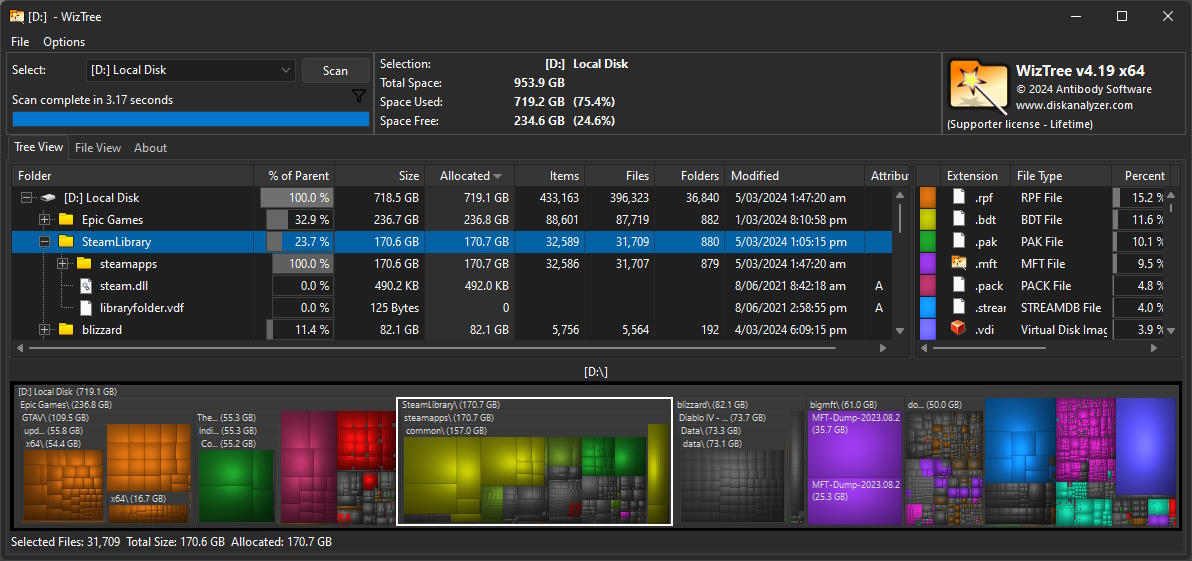

WizTree

WizTree
WizTree
While Windows provides some built-in tools for clearing up space on your computer’s storage, one of the best ways to find out what’s using up all your space is to use WizTree, a free disk space analyzing tool that shows you — visually — how your space is used up.
WizTree is the fastest way to analyze your disk space usage on Windows. With a quick scan, you can see exactly which files and folders are clogging up your drives, so you know exactly what you need to free up for the most impact right away.
Perhaps you need to uninstall a particularly massive video game? Or maybe you have big media files lying around from a project? WizTree makes it easy to spot it all at a glance.
VMware Workstation for virtual machines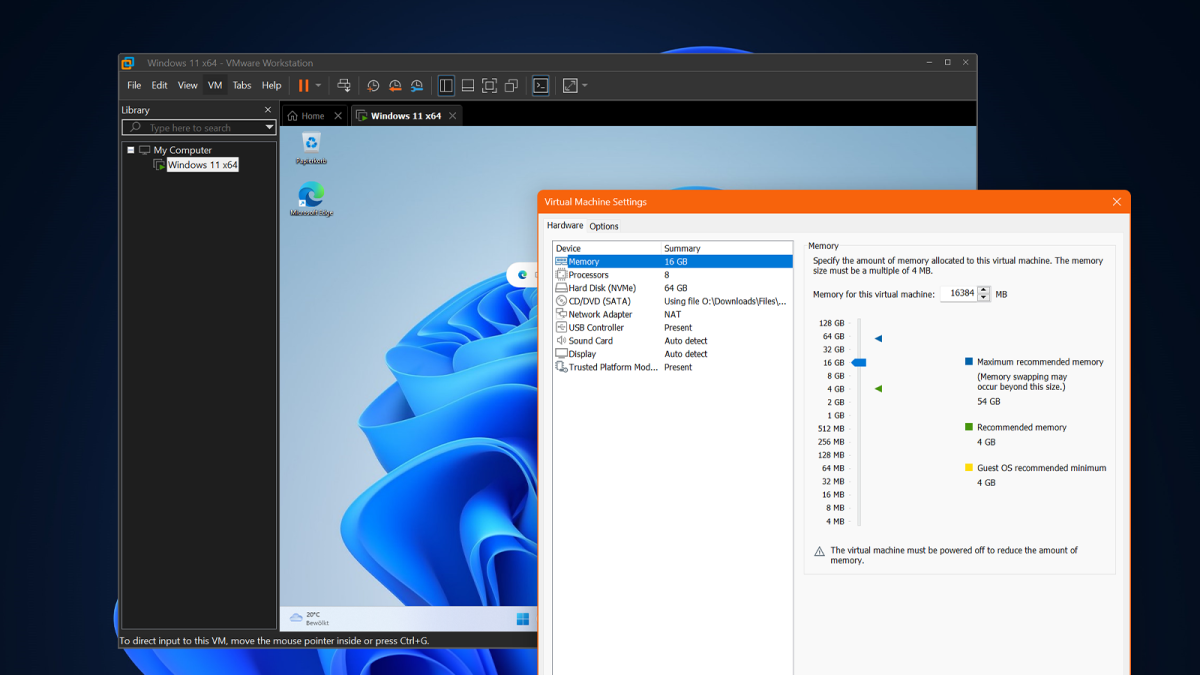

Christoph Hoffmann

Christoph Hoffmann
Christoph Hoffmann
You may or may not need virtual machine software depending on your college major, but if you’re studying Computer Science or another along those lines, you might benefit from using virtual machines.
Virtual machine software lets you install an operating system within your current operating system, essentially running an isolated instance of that OS within its own sandbox environment. This is a great way to install a full Linux system without giving up Windows, for example. (Or use the Windows Subsystem for Linux feature to run Linux apps on Windows.)
VMware Workstation was, until very recently, a paid app. Broadcom now offers it free for personal use. It will likely be your best bet if you’re looking for a virtual machine application.
Further reading: How to set up virtual machines with VMware
Microsoft PowerToys for various useful tools and features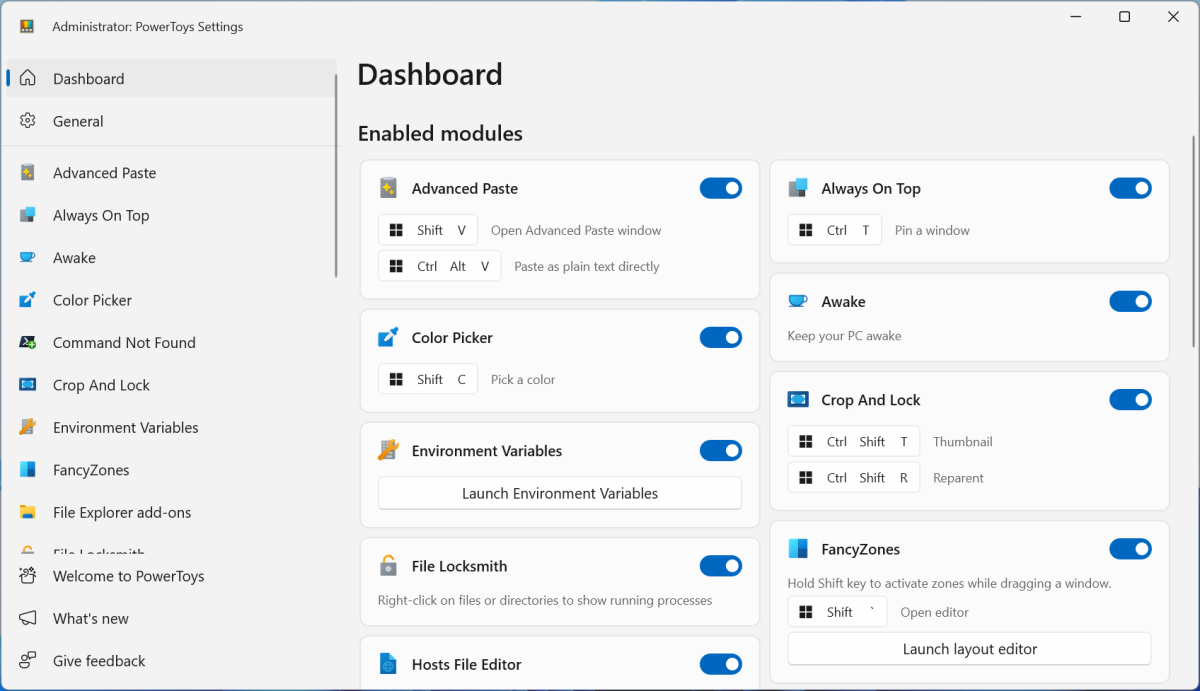

Chris Hoffman / IDG

Chris Hoffman / IDG
Chris Hoffman / IDG
Microsoft PowerToys is a collection of useful power-user tools that you probably didn’t know you needed. It’s packed with nifty utilities that can make your life easier, and they all come bundled together in one convenient (and free) package that’s easy to install.
With PowerToys, you can do things like remapping keys on your keyboard (so they function as other keys), bulk rename lots of files at once, get a color-picking tool that gives you the color code for anything on your screen, and so many other useful things.
And there you have it! A full assortment of free apps that’ll make your life as a college student that much more productive and enjoyable. For more software recommendations, check out our roundup of useful free apps that are already installed on your Windows PC.
