How to use a video as your Windows desktop background
If you’re looking to make your desktop background more visually engaging, you should try embedding a video with the open source app Lively Wallpaper. This app comes with some free videos for your wallpaper, but you can also use it to add your own videos to your desktop.
Here’s how it works. First, install Lively Wallpaper from the Microsoft Store. After starting the program for the first time, you can click on one of the displayed videos and select it for your desktop. For Matrix fans, there’s even a cool video wallpaper inspired by the film.
The Rain option is pretty, too. Through a window pane fogged up with raindrops, you can see a mountain landscape. If you want to put your own video on the desktop, select Add Background and then drag and drop your film onto the window displayed.
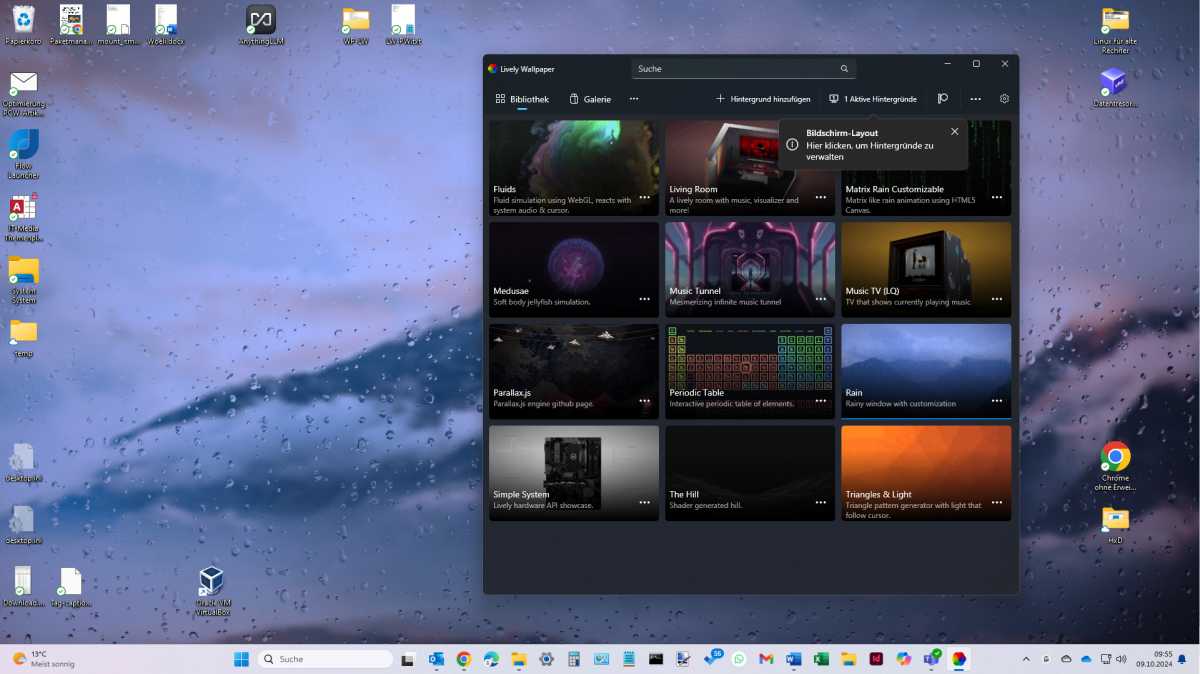
You can also set a video as your desktop background. In this example, you can see raindrops gently tapping against a window pane.
IDG
You can use the settings to specify whether the soundtrack should only be audible when the desktop is visible, i.e. not covered by a program in full screen mode. The volume can also be adjusted using the controls. If you don’t want to hear any sound, simply set it to zero in the settings. Incidentally, this has no impact on other applications.
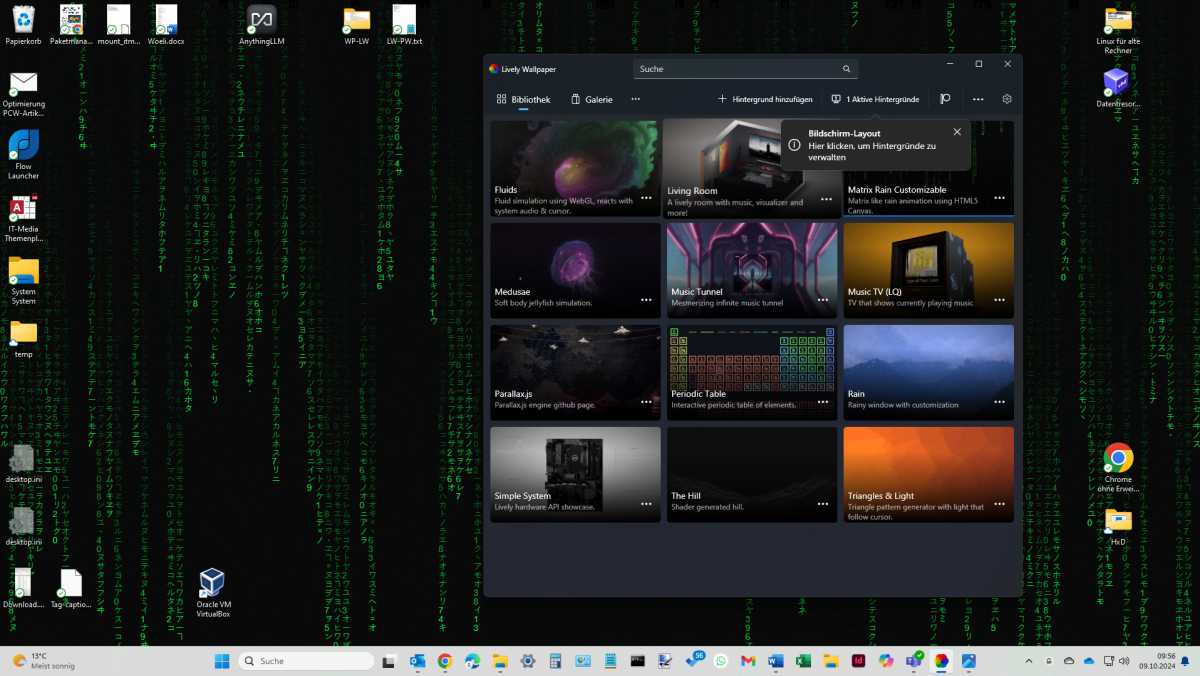
Fans of the film Matrix can set up an active desktop background in the style of the film. It comes with the Lively Wallpaper tool and is free of charge.
IDG
If you want to switch back to the standard background, select X Active Backgrounds in the menu bar at the top and then click on the X in the center of the new window.
