How to fix stick drift on the PS5 DualSense controller

Stick drift is right up there with one of the most annoying problems with any peripheral as it directly affects gameplay, potentially to a point where you think you need to drop a bunch of cash on a new controller.
The Nintendo Switch Joy-Cons have been famous for their stick drift but with the PS5 DualSense, the issue is very apparent also.
Here, we’ll take a look at some possible fixes for PS5 controller stick drift, so you can hopefully remedy the problem without having to get a costly DualSense replacement.
How to fix PS5 controller stick driftPS5 controller stick drift, while meaning the death of some DualSenses, can sometimes be rectified using some simple tricks.
Read on for all the possible stick drift fixes that we’ve found to work the best.
Press and rotate the analog stickSometimes, stick drift is caused by debris or dirt inside the analog stick mechanism, so a simple manual adjustment might resolve it.
What we recommend is to gently press down on the affected analog stick with your palm until you feel the L3 or R3 button click.

While maintaining that pressure, rotate the stick in a clockwise motion for between thirty seconds and a minute. Repeat the same process in a counter clockwise motion.
Now, apply slightly more pressure and repeat the steps again to hopefully dislodge any debris causing the drift.
While it may not work for you, it is a straightforward and non-invasive solution worth trying first before getting into more invasive methods.
Clean with compressed air and isopropyl alcoholIt’s not just debris that causes issues, dust and grime around the analog stick can also lead to stick drift.
First, start by using a can of compressed air to blow around the base of the analog stick and rotate the stick gently while spraying to cover all angles.
Then, dip a cotton swab in isopropyl alcohol (70% or higher) and lightly clean around the base of the analog stick.
Rotate a few times to get all the alcohol in there then ensure it dries completely before testing the controller.
Reset your ControllerThere are occasions when stick drift can result from a software calibration issue so potentially resetting the controller could recalibrate the analog sticks, bringing back full functionality.
To do this, locate the reset button on the back of the DualSense controller. It’s a small hole near the Sony logo.
Then, use a pin or paperclip to press and hold the button for about 5 seconds to reset it.
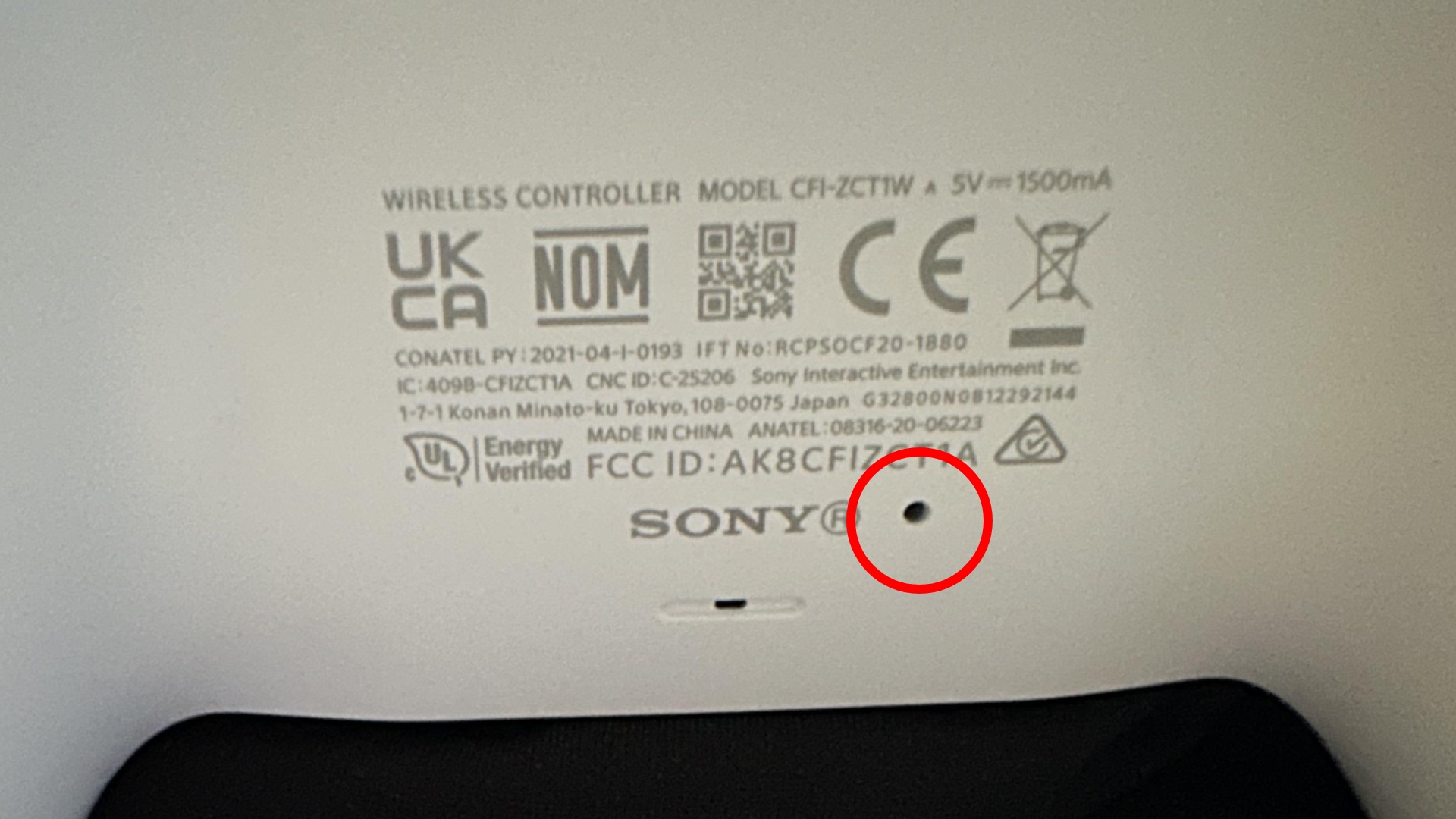
Now you can reconnect the controller to your PS5 using a USB cable and press the PS button to re-pair it.
Replace the analog sticksIf none of the above methods work, the analog sticks may be physically damaged or worn out.
Replacing the analog sticks is a more advanced fix and requires some tools and confidence in handling electronics, so keep that in mind if you want to delve into a more technical repair.
If you do want to attempt this, you’ll need to purchase new analog sticks online, pry open the controller’s casing, disconnect the old analog sticks from the circuit board, and replace them with the new ones.
Here’s a great video breakdown on how to do it:
If none of the above fixes resolve your stick drift issue, or if your controller is still under warranty, contacting Sony support for a repair or replacement may be your best option.
Other PS5 articles you may like- How to fix your PS5 controller not charging
- Best two-player PS5 games
- PS5 won’t turn on? Here are some fixes to get your console running
- PS5 backwards compatibility explained: Can you play PS1, PS2, or PS3 games?
The post How to fix stick drift on the PS5 DualSense controller appeared first on ReadWrite.
