Nintendo Switch Orange Screen explained and how to fix

The Nintendo Switch is a reliable console in the main (aside from Joy-Con drift), but like any device, it occasionally encounters issues.
One particularly alarming problem is the “orange screen” issue, where the screen displays a solid orange color and the console becomes unresponsive.
Here, we’ll be providing an explanation of what causes this issue and some potential fixes to help you get your Switch back in working order.
What is the Nintendo Switch orange screen problem?The orange screen occurs when the Nintendo Switch’s operating system encounters a critical error, usually related to software or hardware malfunctions.
While rare, this issue is reported more frequently on the OLED model of the Switch, though it can certainly affect other models as well.
When this happens the console displays a solid orange screen, inputs on the Joy-Cons or the console itself do not work, and the system becomes unresponsive appearing to be completely frozen.
The exact cause of the orange screen isn’t fully understood, not even be Nintendo itself, but there are a few common theories:
- Firmware corruption: A corrupted system update or software glitch may trigger the orange screen.
- Hardware issues: Problems with internal components, such as the GPU or memory, could cause this error.
- Overheating: If the system gets too hot, it might lead to a temporary malfunction resulting in the orange screen.
- Standby mode glitch: Some have reported the issue occurring after the console has been left in standby mode for extended periods.
If you encounter the orange screen, don’t panic. There are several steps you can take to try and resolve the issue – your Switch might not be completely bricked just yet.
Perform a hard reset
The first thing to try is a hard reset, which often resolves minor software glitches.
To do this, hold the Power Button on the top of the console for at least 15 seconds. Release the button and wait a few moments, then press the Power Button again to turn the console back on. This will force the system to reboot, potentially clearing the error.
Check for overheatingIf your Switch feels hot to the touch, it might have overheated.
To counter this, power down the console completely and allow it to cool in a well-ventilated area for at least 30 minutes. After cooling, turn the console back on and check if the issue persists.
To prevent future overheating, avoid playing in direct sunlight or poorly ventilated areas, and maybe look into cleaning the console’s fans out using compressed air.
Boot into recovery mode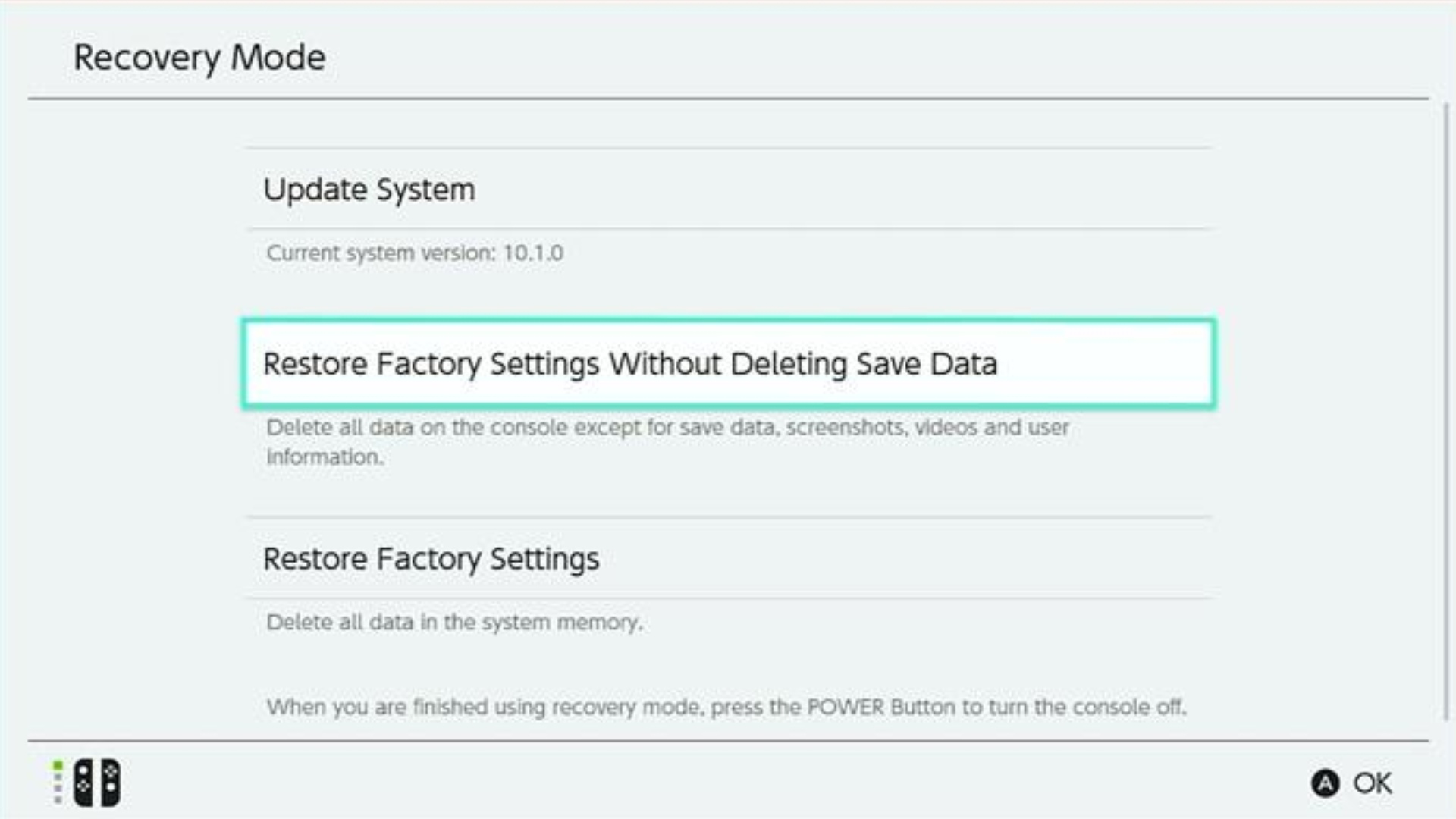
If a hard reset doesn’t work, you can try accessing the Switch’s recovery mode to fix potential software issues.
To do this, power off the console completely, hold the Volume Up and Volume Down buttons, then press and hold the Power Button.
Continue holding the buttons until the recovery mode menu appears.
Select Restore Factory Settings Without Deleting Save Data (if available) to reset the console as this keeps any game progress intact.
Disconnect and reconnect the Joy-ConsIn some cases, the orange screen is related to Joy-Con communication issues.
Disconnect and reconnect them by sliding them off your Switch and holding the Sync Button on each until the lights flash.
Now, slot the Joy-Cons back on and reboot to see if that solves the issue.
Check external accessoriesThird-party accessories, such as docks or chargers, might interfere with the console’s operation.
Disconnect all accessories and test the console with the official Nintendo dock and charger.
If this mitigates the Orange Screen, you know there is some form of compatibility issue with your third-party addons, maybe even shorting some part of the internal circuit board.
Contact Nintendo SupportIf none of these methods work, the issue might simply be a hardware-related issue and professional help may be required.
If your Switch is under warranty, contact Nintendo Support for a repair or replacement and if you’re not in warranty, find a trusted third-party repair service.
Other Nintendo Switch articles you may like- How to fix Nintendo Switch Joy-Con stick drift
- Nintendo Switch not charging? Here are some fixes you can use to get it up and running
- Nintendo Switch 2 will be backwards compatible
- Nintendo Switch 2 expected release date, price, and specs
The post Nintendo Switch Orange Screen explained and how to fix appeared first on ReadWrite.
